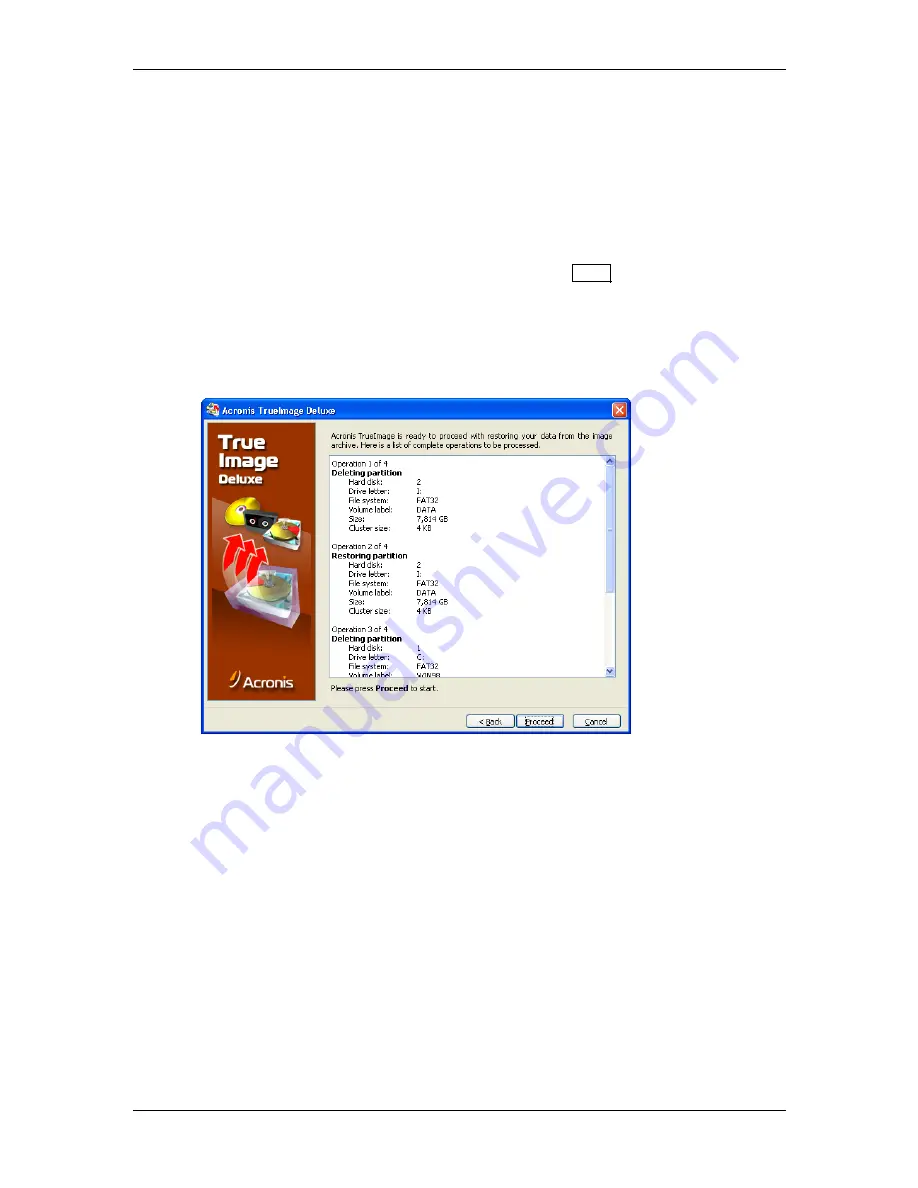
66
3 : Restoring a disk/partition from an image
•
Select a destination partition (Figure 3.7),
•
Select a partition type (primary/logical; Figure 3.9),
•
Select a file system (Figure 3.10),
•
Change partition size and disk location if needed (Figure 3.11 - Figure 3.13).
If you restore the only partition, you don
’
t need to set the switch to
Yes, I
want to restore another partition or hard disk drive
. In this case you
’
ll get to the
restoration script window at once, having clicked
Next
.
3.1.12 Restoration
script
So, you
’
ll finally get a script again, but this time for
restoring
a partition from an
image instead of creating an image in an archive file (Figure 3.16).
Figure 3.16. Partition restoration script window
All said about an image
creation
script is basically true regarding a
restoration
script (see Figure 2.12 above), including:
As you have seen before,
restoration
script creation includes the following
stages:
•
Selecting
restoration (Restore a partition or the whole hard disk drive or deploy
a new PC)
,
•
Selecting an archive file with a partition (disk) image on a hard disk (or
removable media; see below),
•
Selecting a partition and/or disk to be restored,
•
Selecting a destination partition (disk) to restore a partition from an
archive file to,






























