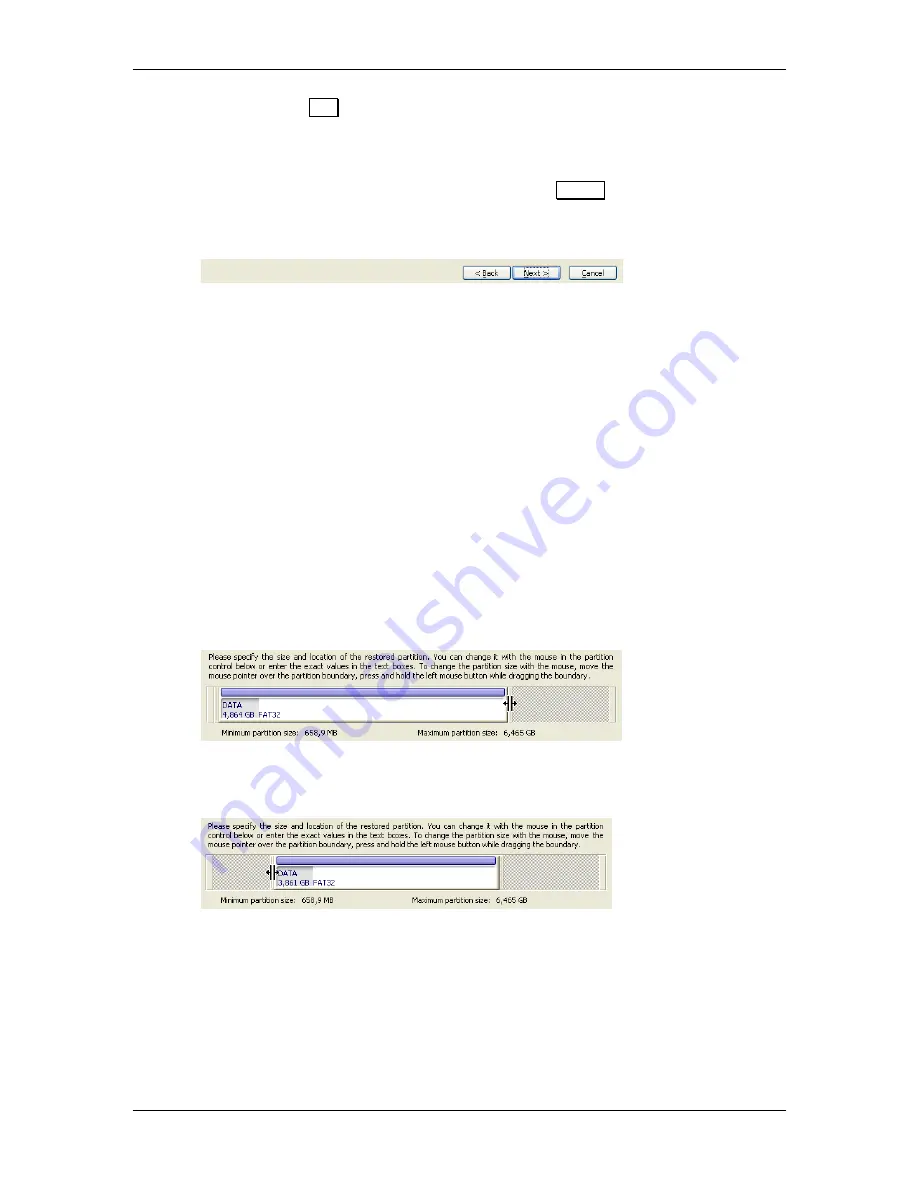
32
1 : Installing and Starting Work with Acronis TrueImage Deluxe
pressing the
Alt
key together with the letter that is underlined on the
button).
A dialog usually has a default button. It differs from usual buttons, because
double-clicking the mouse or pressing the
Enter
key (if they are not
allocated for other purposes in the current control) is equivalent to pressing
the default button. Unlike other buttons, the default button is highlighted.
Acronis TrueImage Deluxe software uses buttons for transitions between image
creation and restoration wizard pages, exiting the program, and also for
executing scripts.
Resizing and Positioning a Partition Graphically
A special graphical control that is shown below is used to graphically resize
and position partitions on the hard disk.
This control is a rectangle that represents a partition of a hard disk. You can
«grab» the left or right side of this rectangle and move/resize the rectangle.
Point the mouse at the vertical «engraved» line on the right side of the
rectangle, and the mouse cursor will change to two vertical lines with two
arrows (left and right) around them. Click and hold the left mouse button
and move it to the left. You will see that the right side of the rectangle also
moves to the left, and the size of the rectangle changes.
The same is true for the left side of the rectangle, and you can change its
position with respect to the left side of the window.
Finally, you can change the position on the disk (move it as a whole). Click
and hold the left mouse button on the rectangle symbolizing the partition
(the mouse pointer changes to a hand), and move it to the left or to the
right. The rectangle will move along with the pointer.






























