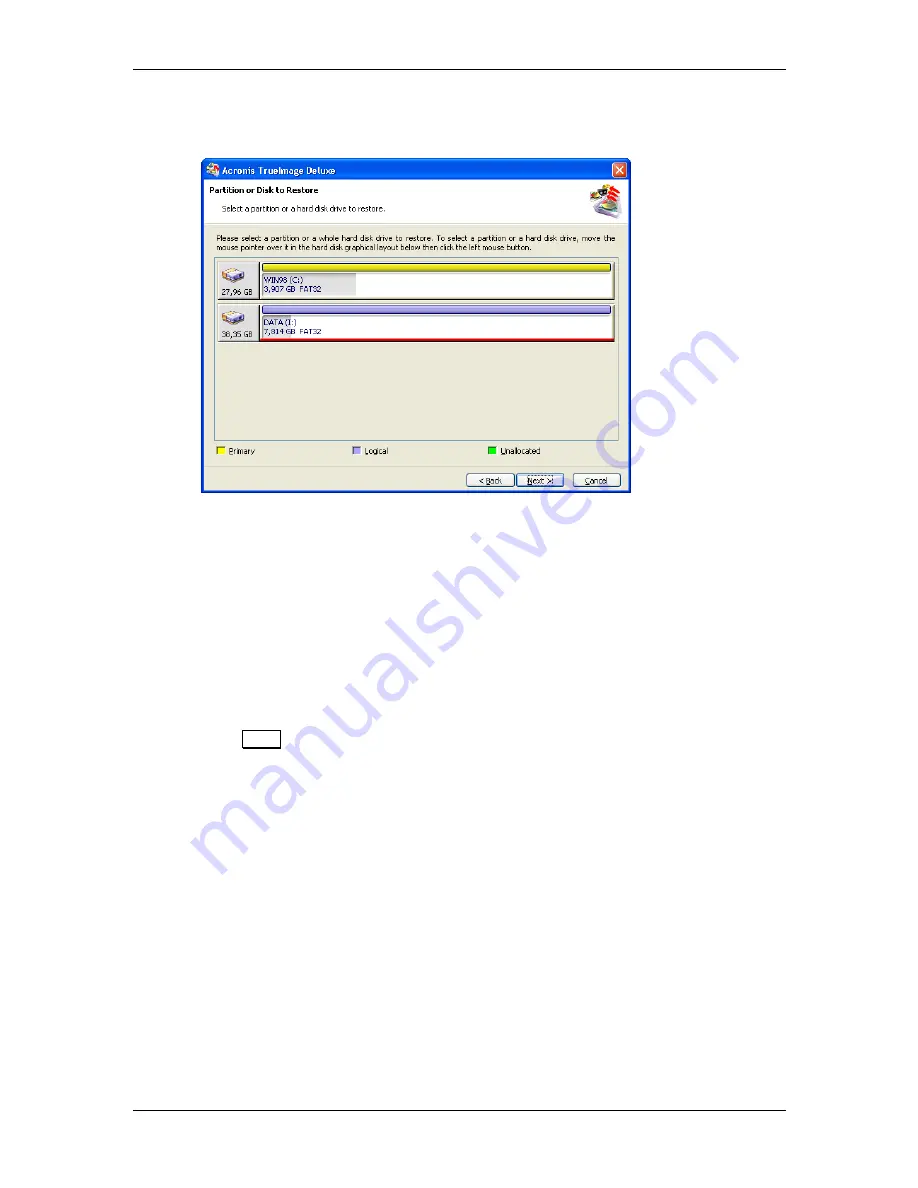
58
3 : Restoring a disk/partition from an image
Select a partition for restoration by clicking the appropriate rectangle. It will
become underlined red (by default).
Figure 3.6. Selecting a partition to be restored from an archive file
You can select several partitions and/or disks for restoration during a session
of Acronis TrueImage Deluxe, but you
’
ll have to do it in turns (see 3.1.11
«The next partition/disk to be restored»), i.e. select one partition (disk) and
set restoration parameters for it first, and then repeat this for all other. You
’
ll
be able to return to the
Source Partition Selection
window if needed after
setting the partition restoration parameters and mark another partition (disk)
for restoration. A partition you set restoration parameters of will be marked
with an icon in the upper right corner.
Click
Next
to continue.
3.1.5 Destination
partition
As it has been said above, you can restore a partition image, stored in an
archive file, to a new hard disk. In the same way you can restore contents of
a stored partition to another partition. For example, you could have stored
logical drive D: data in an archive file. You would like this data to be restored
to the logical drive E: on a new hard disk. Acronis TrueImage Deluxe
software allows to do this as well. In the
Restored Partition Location
window
click a partition,
to which
you
’
d like to restore the data to (Figure 3.7). This
partition will become underlined red.






























