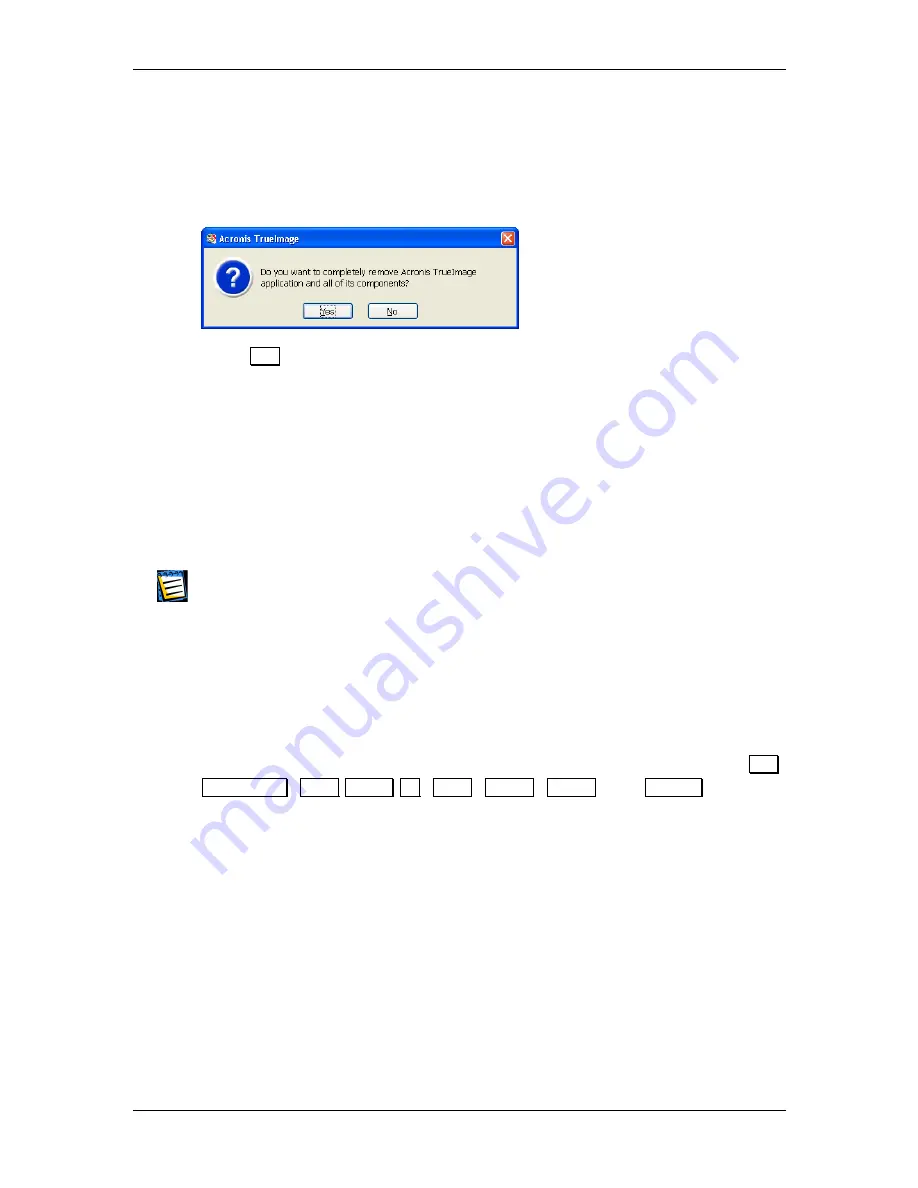
24
1 : Installing and Starting Work with Acronis TrueImage Deluxe
1.4 Removing the software
To remove the software select Acronis -> TrueImage -> Uninstall Acronis
TrueImage Deluxe from the Programs menu. You will see a dialog box asking
if you really want to remove the software from your PC hard disk.
Press
Yes
to confirm removal. Acronis TrueImage Deluxe software will be
completely removed.
1.5 User
Interface
1.5.1 Terminology
In these paragraphs you will find information about the Acronis TrueImage
Deluxe user interface, its main features and controls.
If you work with Windows, X Window, or OS/2 applications on a regular basis, you will
have no problems understanding and using Acronis TrueImage Deluxe interface.
However, for the sake of users that are not accustomed to standard user interfaces and
for the fullness of description, here we provide a relatively detailed description of it.
1.5.2
User interface basics
Managing Acronis TrueImage Deluxe software
Acronis TrueImage Deluxe software works under the Windows operating
system. It has a graphical user interface, controlled by mouse or
Tab
,
Shift+Tab
,
Left
,
Right
,
Up
,
Down
,
Space
,
Enter
, and
Escape
keys, and
represents an application of a
Wizard
type, widespread in this OS
environment.
While working with a partition store and restore wizard, a user sees a
sequence of Wizard
pages
, on each of which he (she) selects from several
available actions, and thus sets switches to the desired state.
The switches can be set with the mouse or keyboard.
Each dialog box contains detailed text comments for the dialog
’
s purpose and
switches (control elements) as well as for each switch state.
User interface elements and use are described further.






























