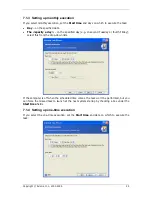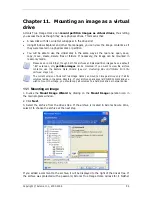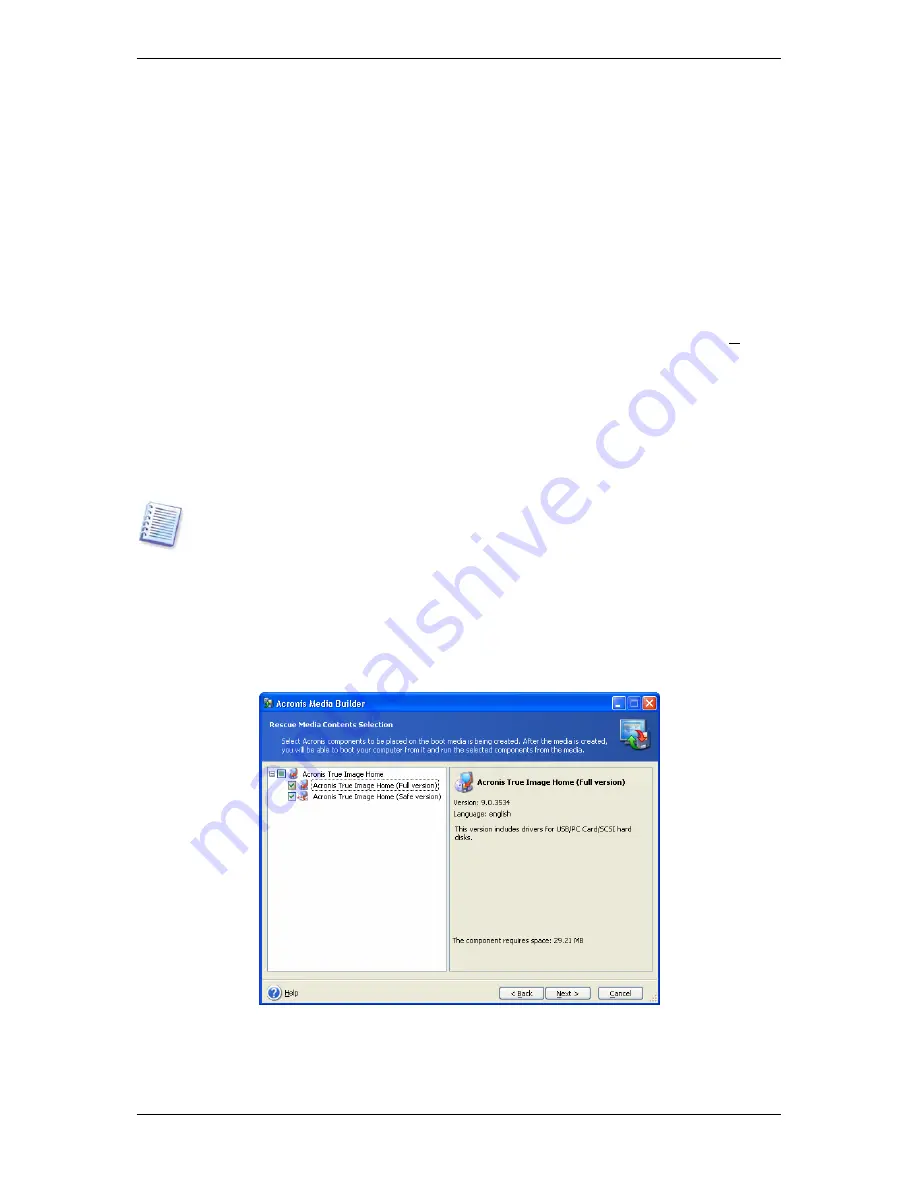
Chapter 9. Creating bootable media
You can run Acronis True Image Home on a bare metal or on a crashed computer that
cannot boot. You can even back up disks on a non-Windows computer, copying all its data
sector-by-sector into the backup archive. To do so, you will need bootable media with the
standalone Acronis True Image Home version.
If you purchased the boxed product, you already have such a bootable CD, because the
installation CD contains, besides the program installation files, the Acronis True Image Home
standalone bootable version.
If you purchased Acronis True Image Home on the Web, you can create bootable media
using the Bootable Media Builder. For this, you will need a CD-R/RW blank, DVD+R/RW
blank, several formatted diskettes (the wizard will tell you the exact number), or any other
media your computer can boot from, such as a Zip drive.
Acronis True Image Home also provides the ability to create an ISO image of a bootable disk
on the hard disk.
If you have other Acronis products, such as Acronis Disk Director, installed on your
computer, you can include standalone versions of these programs on the same bootable disk
as well.
If you have chosen not to install the Bootable Media Builder during Acronis True Image
Home installation, you will not be able to use this feature.
1. Click
Create Bootable Rescue Media
on the toolbar or the sidebar, or select
Create
Bootable Rescue Media
from the
Tools
menu. You can also run the Bootable Rescue
Media Builder without loading Acronis True Image Home by selecting
Programs -> Acronis
-> Acronis True Image Home
-> Bootable Rescue Media Builder
from the
Start
menu
.
2. Select which components of Acronis programs you want to place on the bootable media.
Acronis True Image Home offers the following components:
•
Acronis True Image Home full version
50 Copyright © Acronis, Inc., 2000-2006