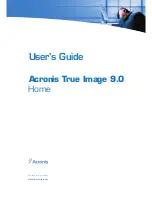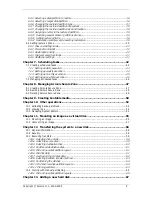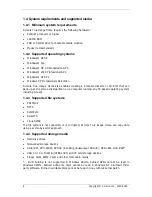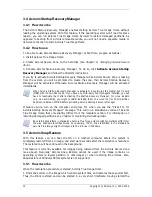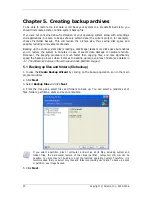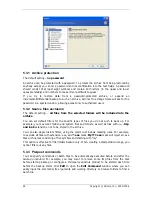2.2 Extracting Acronis True Image Home
When installing Acronis True Image Home, you can save the setup (.msi) file on a local or
network drive. This will help when modifying or recovering the existing component
installation.
To save a setup file:
•
run the Acronis True Image Home setup file;
•
in the Install Menu, right-click on the program name and select
Extract
;
•
select a location for the setup file and click
Save
.
2.3 Running Acronis True Image Home
You can run Acronis True Image Home in Windows by selecting
Start -> Programs ->
Acronis -> Acronis True Image Home -> Acronis True Image Home
or clicking on
the appropriate shortcut on the desktop.
If your operating system does not load for some reason, you can run Acronis Startup
Recovery Manager. However, this must be activated prior to use; see
3.4 Acronis Startup
Recovery Manager
to learn more about this procedure. To run the program, press F11 during
the computer bootup, when you see a corresponding message that tells you to press that
key. Acronis True Image Home will be run in the standalone mode, allowing you to recover
the damaged partitions.
If your disk data is totally corrupted and you cannot boot (or if you have not activated
Acronis Startup Recovery Manager), load the standalone Acronis True Image Home version
from the bootable media, supplied with the retail box or created by you using Rescue Media
Builder. Then you will be able to restore the disk from its previously created image.
2.4 Upgrading Acronis True Image Home
If you already have Acronis True Image Home installed, the new version will simply update
it; there is no need to remove the old version and reinstall the software.
2.5 Removing Acronis True Image Home
Select
Start -> Settings -> Control panel -> Add or remove programs -> <Acronis
True Image Home> -> Remove
. Then follow instructions on the screen. You may have
to reboot your computer afterwards to complete the task.
Copyright © Acronis, Inc., 2000-2006 11