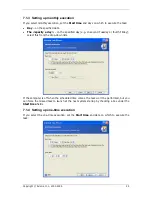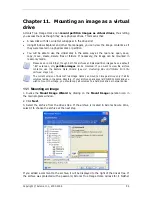Chapter 8. Managing Acronis Secure Zone
The Acronis Secure Zone is a special partition for storing archives on the computer system
itself. Acronis Secure Zone is necessary for using Acronis Startup Recovery Manager. For
more information about these functions see
3.3 Acronis Secure Zone
and
3.4 Acronis
Startup Recovery Manager
.
8.1 Creating Acronis Secure Zone
Acronis Secure Zone can be located on any local disk. It is created using unallocated space,
if available, or at the expense of free space on a partition. A computer can have only one
secure zone. To create a zone on another disk, you must first delete an existing zone.
When you click
Manage Acronis Secure Zone
in the menu, the program searches for the
zone on all local drives. If a zone is found, the wizard will offer to delete or resize it. If there
is no zone, you’ll be prompted to create it.
1. Before creating the Acronis Secure Zone, you may want to estimate its size. To do so,
start a backup and select all data you are going to backup into the Acronis Secure Zone. At
the
Set Backup Options
step choose
Set the options manually
, then set the
compression level. You will see the estimated full backup size. Multiply this by about 1.5 to
be able to create incremental or differential archives.
2. If there are several disks installed, select one on which to create Acronis Secure Zone.
3. Select the partitions from which space will be used to create the zone.
4. In the next window, enter the size of the zone or drag the slider.
5. After this, you will be prompted to activate Acronis Recovery Manager, which will enable
you to start Acronis True Image Home at boot time by pressing F11 key. Alternatively, you
can activate this feature later from main program window.
6. Then you will see a list of operations to be performed on partitions (disks).
After you click
Proceed
, Acronis True Image Home will start creating the zone. Progress will
be reflected in a special window. If necessary, you can stop zone creation by clicking
Cancel
. However, the procedure will be canceled only after the current operation is finished.
Copyright © Acronis, Inc., 2000-2006 47