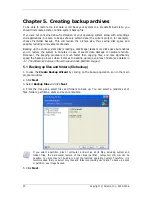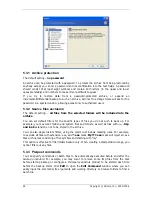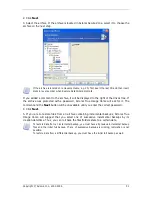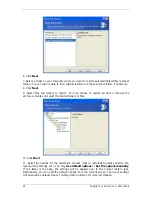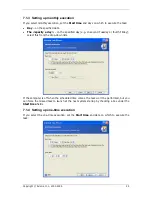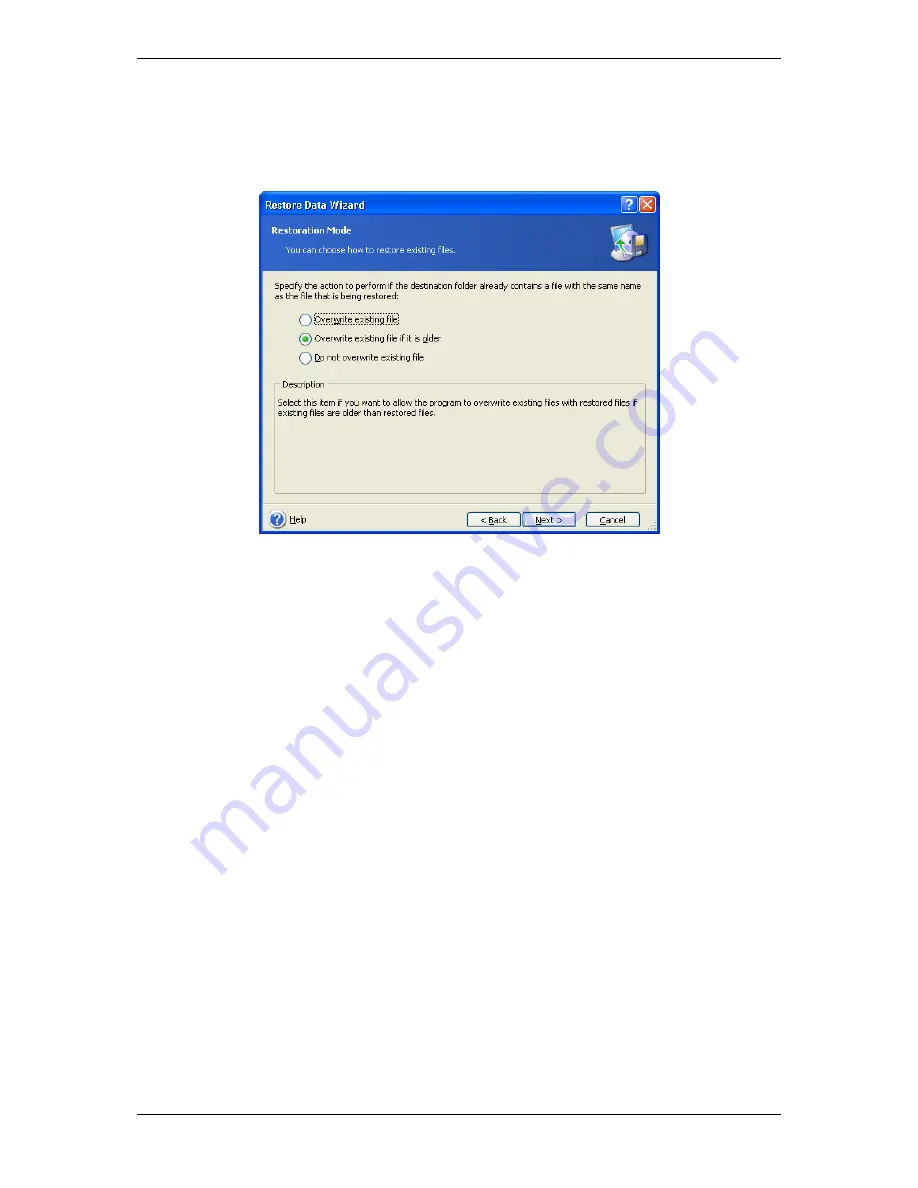
12. Click
Next
.
13. The next selection allows you to keep useful data changes made since the selected
backup was created. Choose what to do if the program finds in the target folder a file with
the same name as in the archive.
Overwrite existing file
– this will give the archived file unconditional priority over the file
on the hard disk.
Overwrite existing file if it is older
– this will give the priority to the most recent file
modification, whether it be in the archive or on the disk
Do not overwrite existing file
– this will give the file on the hard disk unconditional
priority over the archived file.
14. At the final step, the restoration summary is displayed. Up to this point, you can click
Back
to make changes in the created task. Clicking
Proceed
will launch the task execution.
15. The task will appear on the
Active tasks
pane of the main window. The task progress
will be shown in a special window. You can stop the procedure by clicking
Cancel
. Please
keep in mind that the aborted procedure still may cause changes in the destination folder.
6.3 Restoring disks/partitions or files from images
To restore a partition (disk) from an image, Acronis True Image Home must obtain
exclusive access
to the target partition (disk). This means no other applications can access
it at that time. If you receive a message stating that the partition (disk) can not be blocked,
close applications that use this partition (disk) and start over. If you can not determine which
applications use the partition (disk), close them all.
6.3.1 Starting the Restore Data Wizard
1. Invoke the
Restore Data Wizard
by clicking on the restore operation icon in the main
program window.
2. Click
Next
.
Copyright © Acronis, Inc., 2000-2006 33