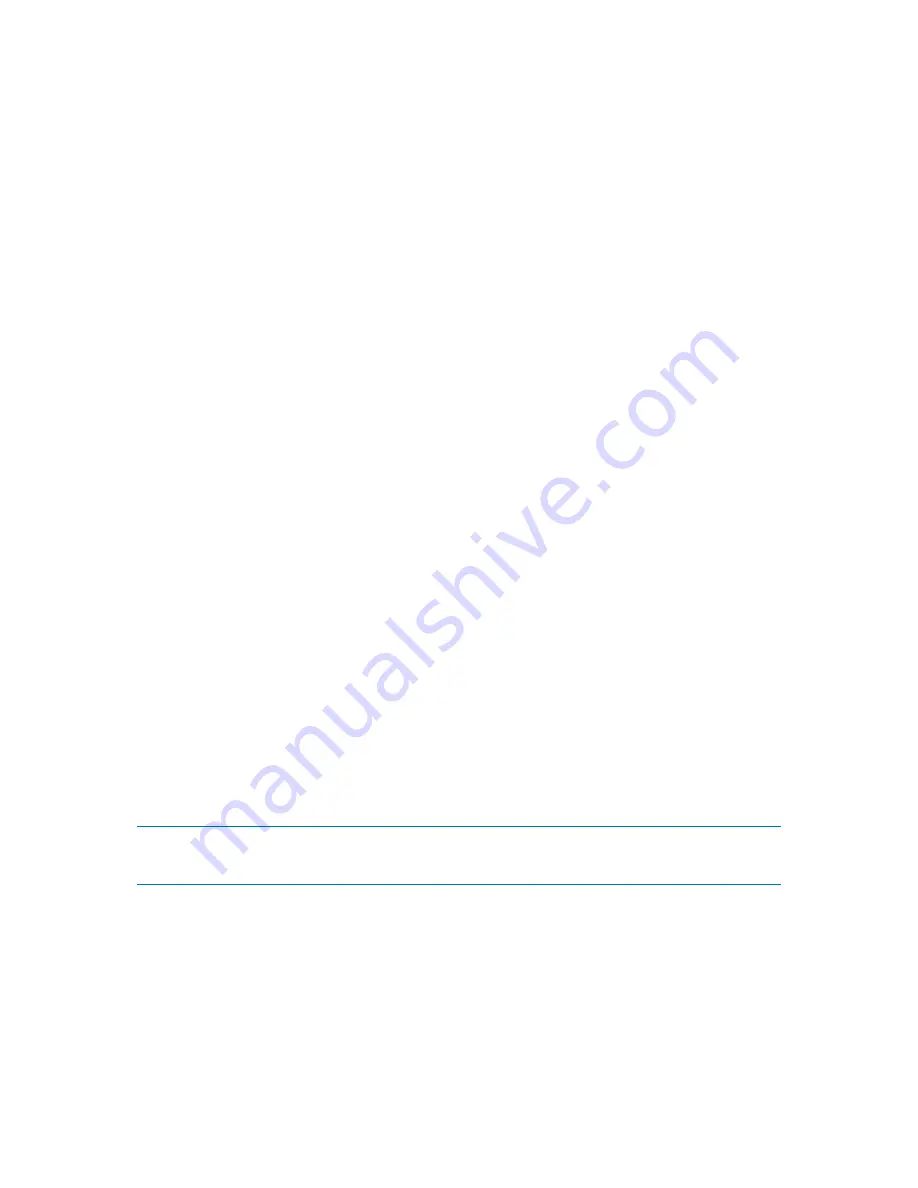
Copyright © Acronis, Inc., 2000-2010
99
Automatic
With this setting, Acronis Backup & Recovery 10 will act as follows.
When backing up to a hard disk:
A single backup file will be created if the destination disk's file system allows the estimated file
size.
The backup will automatically be split into several files if the destination disk's file system does
not allow the estimated file size. Such might be the case when the backup is placed on FAT16 and
FAT32 file systems that have a 4GB file size limit.
If the destination disk runs out of free space while creating the backup, the task enters the
Need
interaction
state. You have the ability to free additional space and retry the operation. If you do
so, the resulting backup will be split into the parts created before and after the retry.
When backing up to removable media
(CD, DVD or a tape device locally attached to the
managed machine):
The task will enter the
Need interaction
state and ask for a new media when the previous one is
full.
Fixed size
Enter the desired file size or select it from the drop-down list. The backup will then be split into
multiple files of the specified size. This comes in handy when creating a backup that you plan to burn
to multiple CDs or DVDs later on. You might also want to split the backup destined to an FTP server,
since data recovery directly from an FTP server requires the backup to be split into files no more than
2GB in size.
3.4.1.14
File-level security
These options are effective only for file-level backup in Windows operating systems.
In archives, store encrypted files in a decrypted state
This option defines whether to decrypt files before saving them to a backup archive.
The preset is:
Disabled
.
Simply ignore this option if you do not use the encryption. Enable the option if encrypted files are
included in the backup and you want them to be accessed by any user after recovery. Otherwise,
only the user who encrypted the files/folders will be able to read them. Decryption may also be
useful if you are going to recover encrypted files on a different machine.
File encryption is available in Windows using the NTFS file system with the Encrypting File System (EFS). To
access a file or folder encryption setting, select
Properties > General > Advanced Attributes > Encrypt contents
to secure data.
Preserve file security settings in archives
This option defines whether to back up NTFS permissions for files along with the files.
The preset is:
Enabled.
When the option is enabled, files and folders are saved in the archive with the original permissions to
read, write or execute the files for each user or user group. If you recover a secured file/folder on a
machine without the user account specified in the permissions, you may not be able to read or
modify this file.
















































