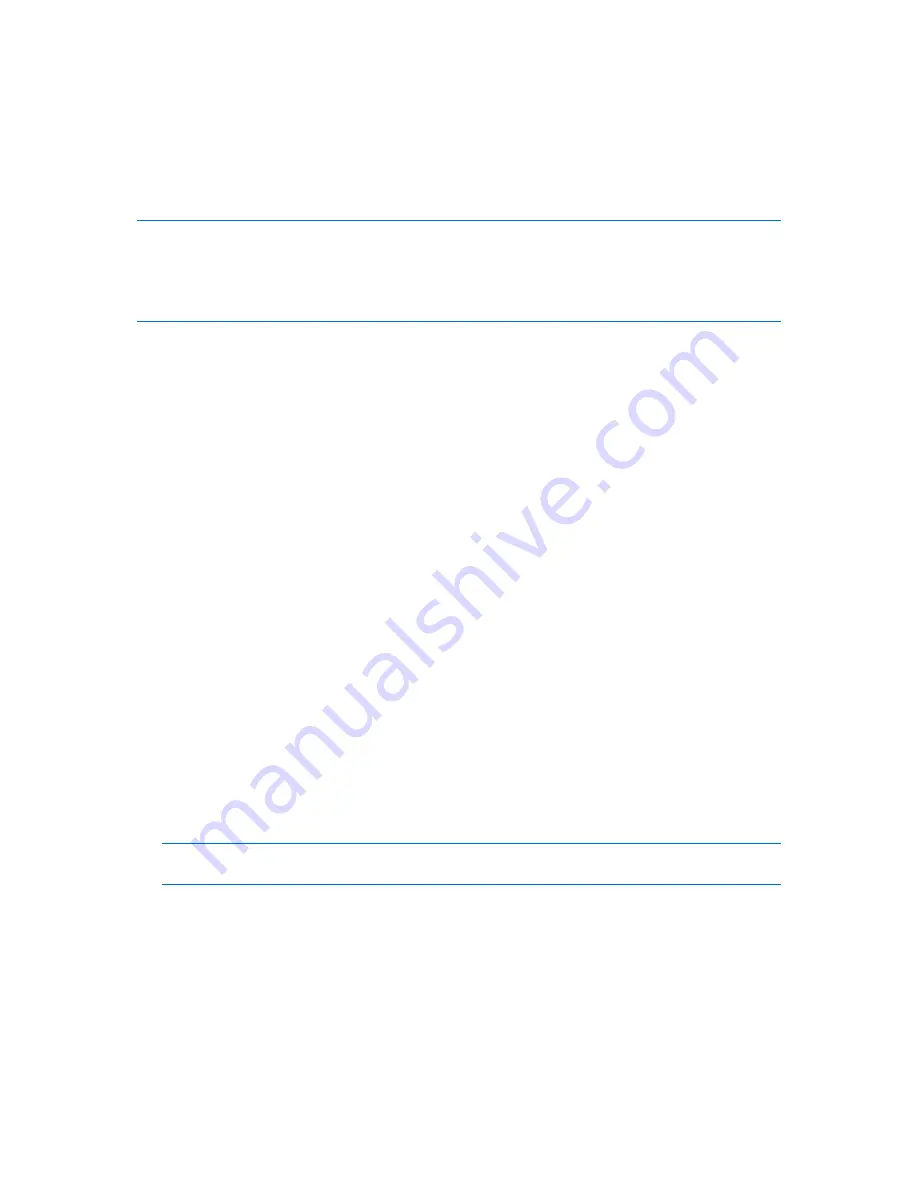
258
Copyright © Acronis, Inc., 2000-2010
2.
Right-click on the selected volume, and then click
Convert to GPT
in the context menu.
You will receive a warning window, stating that you are about to convert MBR into GPT.
3.
By clicking
OK
, you'll add a pending operation of MBR to GPT disk conversion.
(To finish the added operation you will have to commit (p. 267) it. Exiting the program without
committing the pending operations will effectively cancel them.)
Please note: A GPT-partitioned disk reserves the space in the end of the partitioned area necessary for the
backup area, which stores copies of the GPT header and the partition table. If the disk is full and the volume size
cannot be automatically decreased, the conversion operation of the MBR disk to GPT will fail.
The operation is irreversible. If you have a primary volume, belonging to an MBR disk, and convert the disk first
to GPT and then back to MBR, the volume will be logical and will not be able to be used as a system volume.
If you plan to install an OS that does not support GPT disks, the reverse conversion of the disk to
MBR is also possible through the same menu items the name of the operation will be listed as
Convert to MBR
.
Dynamic disk conversion: MBR to GPT
Acronis Disk Director Lite does not support direct MBR to GPT conversion for dynamic disks. However
you can perform the following conversions to reach the goal using the program:
1.
MBR disk conversion: dynamic to basic (p. 259) using the
Convert to basic
operation.
2.
Basic disk conversion: MBR to GPT using the
Convert to GPT
operation.
3.
GPT disk conversion: basic to dynamic (p. 258) using the
Convert to dynamic
operation.
6.11.5.4
Disk conversion: GPT to MBR
If you plan to install an OS that does not support GPT disks, conversion of the GPT disk to MBR is
possible the name of the operation will be listed as
Convert to MBR
.
If you need to convert a GPT disk to MBR:
1.
Select a GPT disk to convert to MBR.
2.
Right-click on the selected volume, and then click
Convert to MBR
in the context menu.
You will receive a warning window, stating that you are about to convert GPT into MBR.
You will be explained the changes that will happen to the system after the chosen disk is
converted from GPT to MBR. E.g. if such conversion will stop a disk from being accessed by the
system, the operating system will stop loading after such conversion or some volumes on the
selected GPT disk will not be accessible with MBR (e.g. volumes located more than 2 TB from the
beginning of the disk) you will be warned here about such damage.
Please note, a volume, belonging to a GPT disk to convert, will be a logical one after the operation and is
irreversible.
3.
By clicking
OK
, you'll add a pending operation of GPT to MBR disk conversion.
(To finish the added operation you will have to commit (p. 267) it. Exiting the program without
committing the pending operations will effectively cancel them.)
6.11.5.5
Disk conversion: basic to dynamic
You would want to convert a basic disk to dynamic in the following cases:
If you plan to use the disk as part of a dynamic disk group.
If you want to achieve additional disk reliability for data storage.
















































