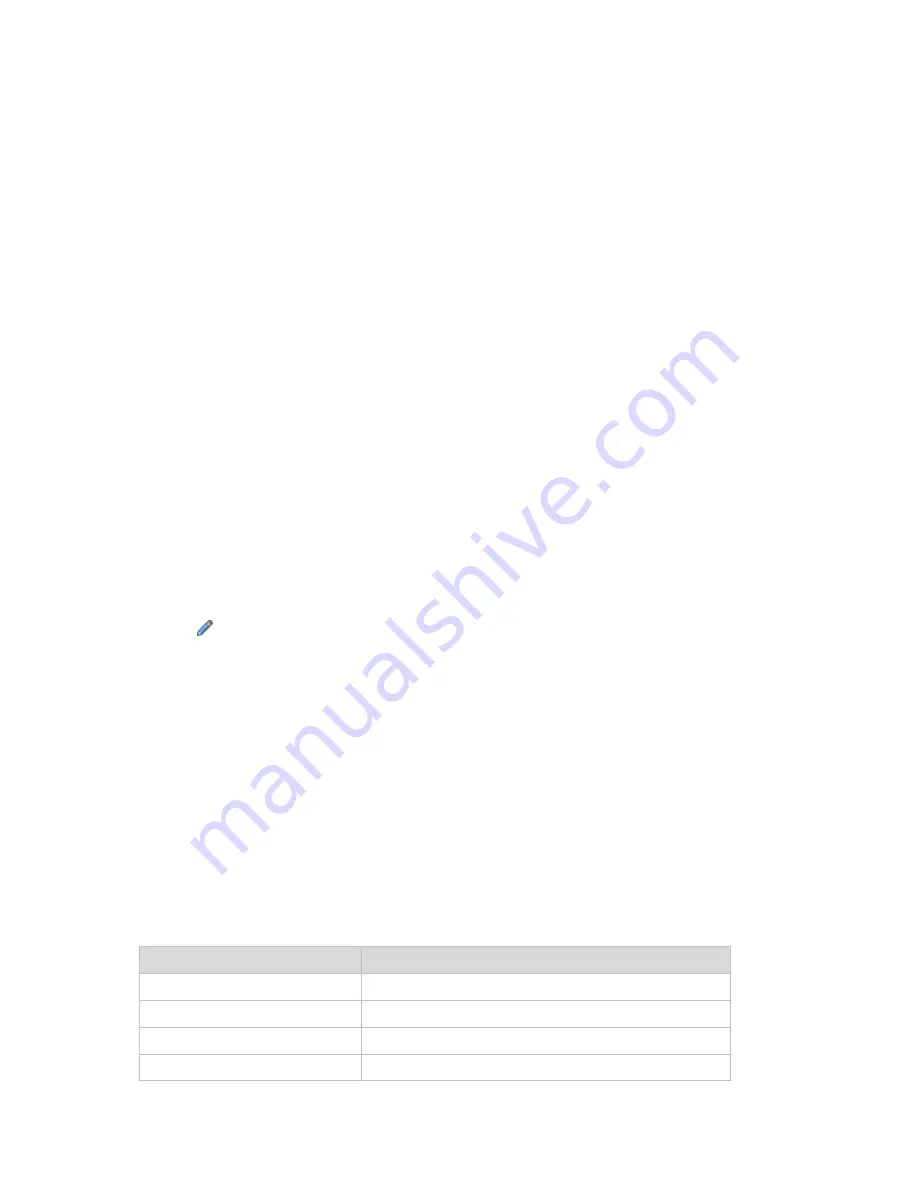
176
Copyright © Acronis, Inc., 2000-2010
Configuring backup plans and the tasks table
By default, the table has six columns that are displayed, others are hidden. If required, you can hide
the displayed columns and show hidden ones.
To show or hide columns
1.
Right-click any column header to open the context menu. The menu items that are ticked off
correspond to the column headers presented in the table.
2.
Click the items you want to be displayed/hidden.
Run backup plan
The backup plan is considered as running if at least one of its tasks is running. The
Run backup plan
window lets you run the task of the selected backup plan manually, in spite of its schedule.
To run a task of the selected backup plan
1.
Select the task of the backup plan you need to run. To make certain of your selection, check the
task information gathered in tabs at the bottom of the window. This information is also
duplicated in the
Task details
(p. 176) window.
2.
Click
OK
.
Temporarily disabling a backup plan
Temporarily disabling a backup plan is needed when moving archives from one vault to another by
means of the third-party file manager.
Applies to backup plans that use custom backup schemes only.
To disable a backup plan
1.
Click
Edit
.
2.
Enter the backup scheme scheduling option and disable the schedule for the desired period by
changing the
Start date
and/or
End date
parameters.
Task details
The
Task details
window (also duplicated on the
Information
panel) aggregates all information on
the selected task.
When a task requires user interaction, a message and action buttons appear above the tabs. The
message contains a brief description of the problem. The buttons allow you to retry or stop the task
or the backup plan.
Types of tasks
The following table summarizes all types of tasks that exist in Acronis Backup & Recovery 10. The
actual types of tasks you might observe depend on the product edition and the product component
the console is connected to.
Task name
Description
Backup (disk)
Backing up disks and volumes
Backup (file)
Backing up files and folders
Backup (virtual machine)
Backing up an entire virtual machine or its volumes
Recovery (disk)
Disk backup recovery
















































