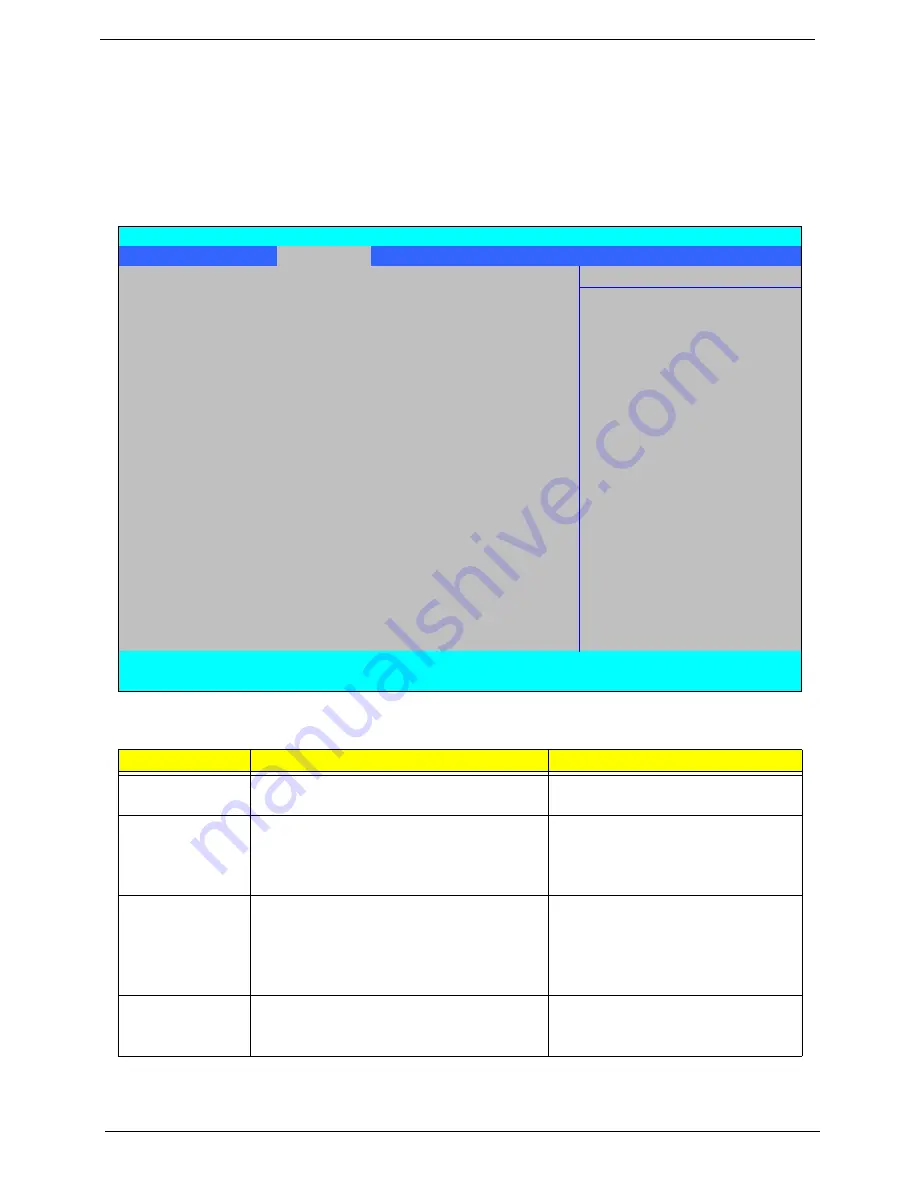
28
Chapter 2
Advanced
The Advanced screen allows the user to configure the various advanced BIOS options.
IMPORTANT:
Making incorrect settings to items on these pages may cause the system to malfunction. Unless
you have experience adjusting these items, we recommend that you leave these settings at the
default values. If making settings to items on these pages causes your system to malfunction or
prevents the system from booting, open BIOS and choose Load Optimal Defaults in the Exit menu to
boot up normally.
The table below describes the items, menus, and submenus in this screen. Settings in
boldface
are the default
and suggested parameter settings.
Parameter
Description
Submenu Items
Boot
Configuration
Enter the Boot Configuration menu.
•
Numlock
•
Zip Emulation Type
Peripheral
Configuration
Enter the Peripheral Configuration menu.
•
Serial Port A
•
Infrared Port
•
Azalia
•
Lan
IDE
Configuration
Enter the IDE Configuration menu.
•
IDE Controller
•
HDC Configure as
•
ACHI Option ROM Support
•
SATA Port 0, 1, 4, and 5 Hotplug
•
Channel 1 to 4 Master and Slave
Video
Configuration
Enter the Video Configuration menu.
•
PEG Aperture Size
•
ASPM
•
Extended Synch
InsydeH20 Setup Utility
Rev. 3.5
Information Main
Advanced
Security
Power
Boot
Exit
Item Specific Help
X
Boot Configuration
Configures Boot
X
Peripheral Configuration
Settings.
X
IDE Configuration
X
Video Configuration
X
USB Configuration
X
Chipset Configuration
X
ACPI Table/Features Control
Express Card
[Disabled]
X
PCI Express Root Port 1
X
PCI Express Root Port 2
X
PCI Express Root Port 3
X
PCI Express Root Port 4
X
PCI Express Root Port 5
X
PCI Express Root Port 6
X
ASF Configuration
F1
Help
↑↓
Select Item
F5/F6
Change Values
F9
Setup Default
ESC
Exit
←→
Select Menu
Enter
Select
X
SubMenu
F10
Save and Exit
Содержание TravelMate 4730 Series
Страница 6: ...VI ...
Страница 10: ...X Table of Contents ...
Страница 14: ...4 Chapter 1 System Block Diagram ...
Страница 34: ...24 Chapter 1 ...
Страница 51: ...Chapter 2 41 3 Reboot the system and key in the selected string qjjg9vy 07yqmjd etc for the BIOS user password ...
Страница 52: ...42 Chapter 2 ...
Страница 60: ...50 Chapter 3 7 Remove the WLAN cover as shown ...
Страница 95: ...Chapter 3 85 7 Lift the Thermal Module clear of the Mainboard ...
Страница 114: ...104 Chapter 3 3 Connect the RJ 11 cable to the modem module as shown ...
Страница 118: ...108 Chapter 3 2 Replace the two securing screws ...
Страница 122: ...112 Chapter 3 2 Connect the seven cables on the mainboard as shown B C D E F G A ...
Страница 128: ...118 Chapter 3 3 Turn the computer over and replace the five securing screws ...
Страница 175: ...Chapter 6 165 ...
Страница 184: ...Appendix A 174 ...
Страница 188: ...178 Appendix B ...
Страница 190: ...180 Appendix C ...
Страница 193: ...183 Wireless Function Failure 136 WLAN Board 52 ...
Страница 194: ...184 ...
















































