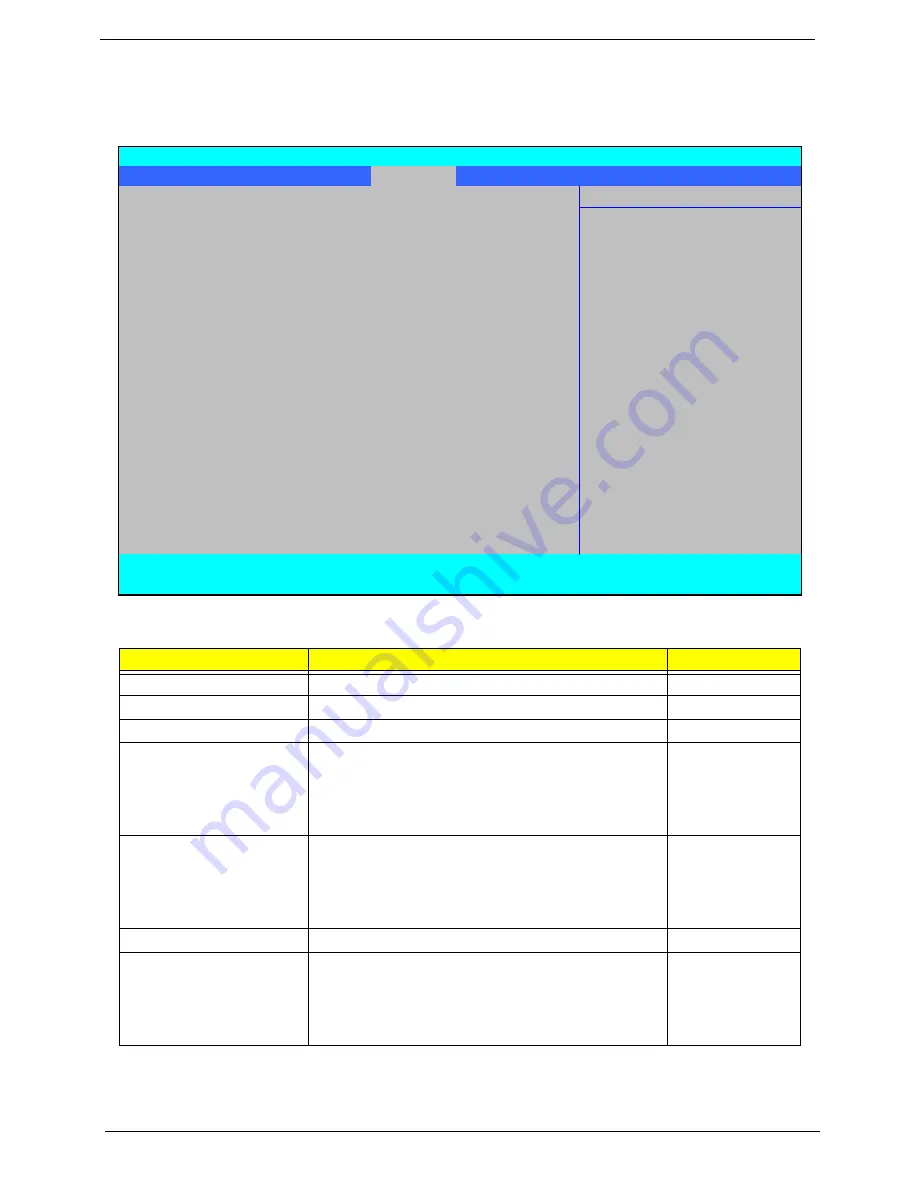
30
Chapter 2
Security
The Security screen contains parameters that help safeguard and protect your computer from unauthorized
use.
The table below describes the parameters in this screen. Settings in
boldface
are the default and suggested
parameter settings.
NOTE:
When you are prompted to enter a password, you have three tries before the system halts. Don’t forget
your password. If you forget your password, you may have to return your notebook computer to your
dealer to reset it.
Parameter
Description
Option
Supervisor Password Is
Shows the setting of the Supervisor password
Clear
or Set
User Password Is
Shows the setting of the user password.
Clear
or Set
HDD Password Is
Shows the setting of the hard disk password.
Clear
or Set
Set Supervisor Password
Press Enter to set the supervisor password. When
set, this password protects the BIOS Setup Utility
from unauthorized access. The user can not either
enter the Setup menu nor change the value of
parameters.
Set User Password
Press Enter to set the user password. When user
password is set, this password protects the BIOS
Setup Utility from unauthorized access. The user can
enter Setup menu only and does not have right to
change the value of parameters.
Set HDD Password
Enter HDD Password.
Power on password
Defines whether a password is required or not while
the events defined in this group happened. The
following sub-options are all requires the Supervisor
password for changes and should be grayed out if the
user password was used to enter setup.
Enabled
or
Disabled
InsydeH20 Setup Utility
Rev. 3.5
Information Main Advanced
Security
Power
Boot
Exit
Item Specific Help
Supervisor Password Is:
Clear
Install or Change the
User Password Is:
Clear
password and the length
HDD Password Is:
Clear
of password must be less
than eight words.
Set Supervisor Password
Set User Password
Set Hdd Password
Power on password
[Enabled]
F1
Help
↑↓
Select Item
F5/F6
Change Values
F9
Setup Default
ESC
Exit
←→
Select Menu
Enter
Select
X
SubMenu
F10
Save and Exit
Содержание TravelMate 4730 Series
Страница 6: ...VI ...
Страница 10: ...X Table of Contents ...
Страница 14: ...4 Chapter 1 System Block Diagram ...
Страница 34: ...24 Chapter 1 ...
Страница 51: ...Chapter 2 41 3 Reboot the system and key in the selected string qjjg9vy 07yqmjd etc for the BIOS user password ...
Страница 52: ...42 Chapter 2 ...
Страница 60: ...50 Chapter 3 7 Remove the WLAN cover as shown ...
Страница 95: ...Chapter 3 85 7 Lift the Thermal Module clear of the Mainboard ...
Страница 114: ...104 Chapter 3 3 Connect the RJ 11 cable to the modem module as shown ...
Страница 118: ...108 Chapter 3 2 Replace the two securing screws ...
Страница 122: ...112 Chapter 3 2 Connect the seven cables on the mainboard as shown B C D E F G A ...
Страница 128: ...118 Chapter 3 3 Turn the computer over and replace the five securing screws ...
Страница 175: ...Chapter 6 165 ...
Страница 184: ...Appendix A 174 ...
Страница 188: ...178 Appendix B ...
Страница 190: ...180 Appendix C ...
Страница 193: ...183 Wireless Function Failure 136 WLAN Board 52 ...
Страница 194: ...184 ...
















































