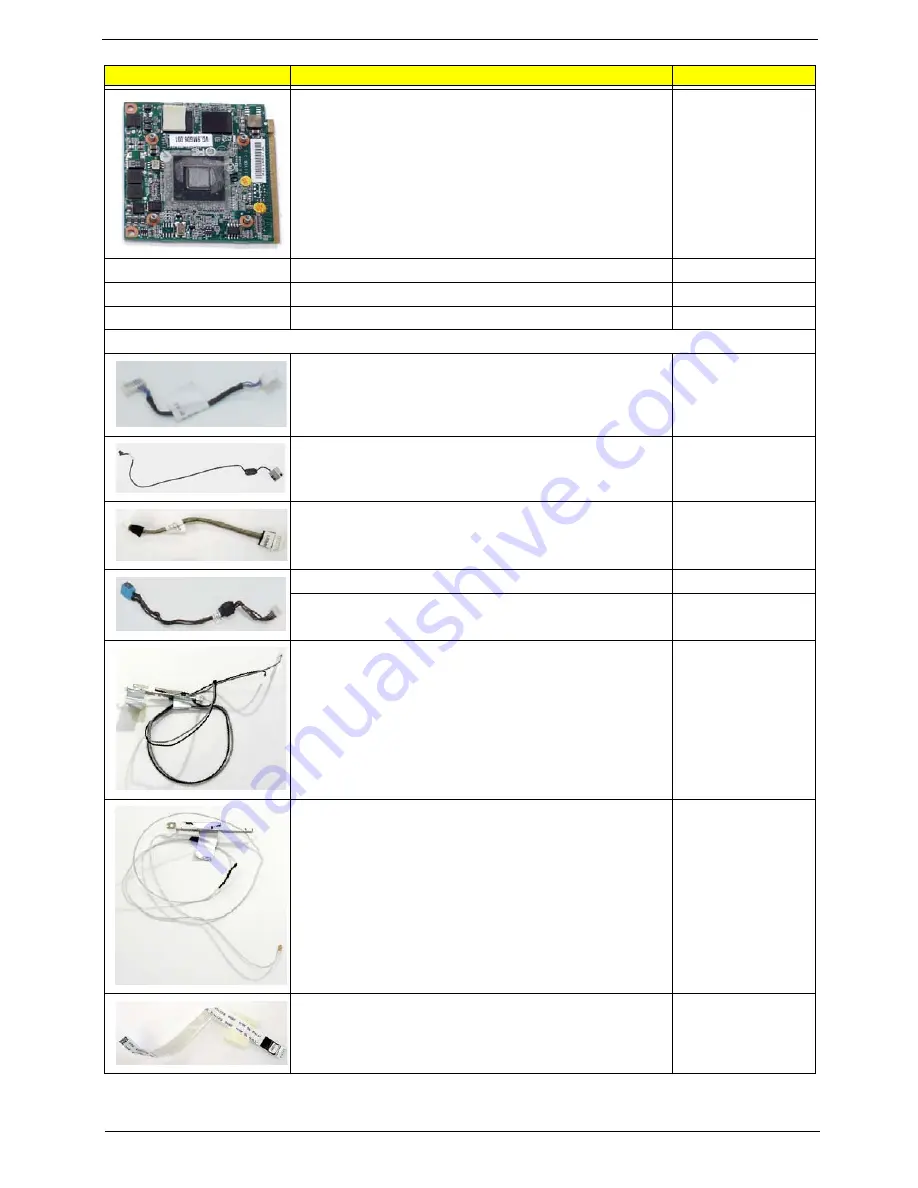
Chapter 6
153
VGA BOARD-NB9MGS256MB
VG.9MG06.002
HDMI BOARD-UMA
55.TQ602.006
HALF MINI CARD 533AN_HMWG-INTEL
KI.SPM01.001
HALF MINI CARD 512AN_HMWG-INTEL
KI.SPM01.003
Cable
BLUE TOOTH CABLE
50.TQ602.001
RJ11 CABLE
50.TQ602.002
USB CABLE
50.TQ602.003
DC-IN CABLE 65W (UMA)
50.TQ602.004
DC-IN CABLE 90W (DIS)
50.TQ602.005
ANTENNA R
50.TQ602.006
ANTENNA L
50.TQ602.007
T/P FFC
50.TQ602.008
Category
Description
Acer P/N
Содержание TravelMate 4730 Series
Страница 6: ...VI ...
Страница 10: ...X Table of Contents ...
Страница 14: ...4 Chapter 1 System Block Diagram ...
Страница 34: ...24 Chapter 1 ...
Страница 51: ...Chapter 2 41 3 Reboot the system and key in the selected string qjjg9vy 07yqmjd etc for the BIOS user password ...
Страница 52: ...42 Chapter 2 ...
Страница 60: ...50 Chapter 3 7 Remove the WLAN cover as shown ...
Страница 95: ...Chapter 3 85 7 Lift the Thermal Module clear of the Mainboard ...
Страница 114: ...104 Chapter 3 3 Connect the RJ 11 cable to the modem module as shown ...
Страница 118: ...108 Chapter 3 2 Replace the two securing screws ...
Страница 122: ...112 Chapter 3 2 Connect the seven cables on the mainboard as shown B C D E F G A ...
Страница 128: ...118 Chapter 3 3 Turn the computer over and replace the five securing screws ...
Страница 175: ...Chapter 6 165 ...
Страница 184: ...Appendix A 174 ...
Страница 188: ...178 Appendix B ...
Страница 190: ...180 Appendix C ...
Страница 193: ...183 Wireless Function Failure 136 WLAN Board 52 ...
Страница 194: ...184 ...
















































