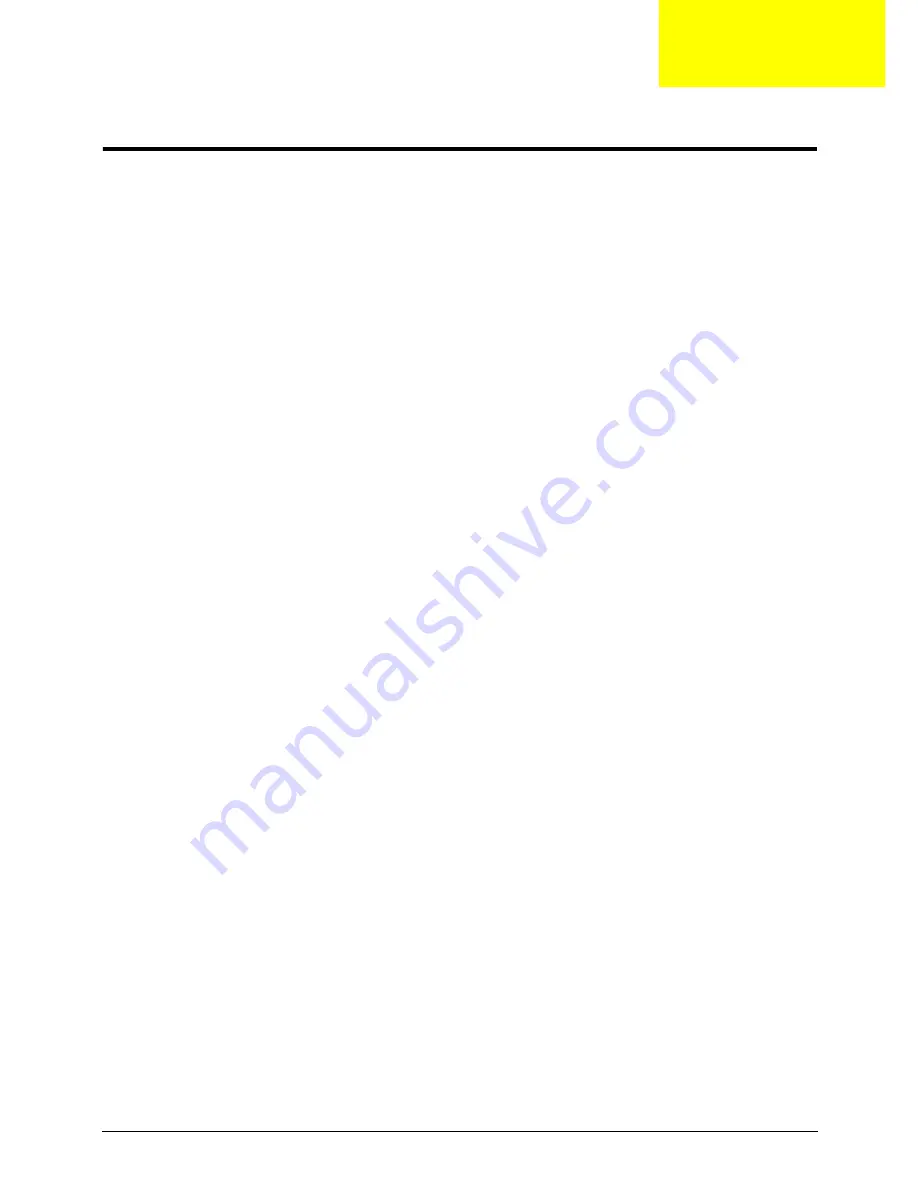
Appendix C
179
Online Support Information
This section describes online technical support services available to help you repair your Acer Systems.
If you are a distributor, dealer, ASP or TPM, please refer your technical queries to your local Acer branch
office. Acer Branch Offices and Regional Business Units may access our website. However some information
sources will require a user i.d. and password. These can be obtained directly from Acer CSD Taiwan.
Acer's Website offers you convenient and valuable support resources whenever you need them.
In the Technical Information section you can download information on all of Acer's Notebook, Desktop and
Server models including:
•
Service guides for all models
•
User's manuals
•
Training materials
•
Bios updates
•
Software utilities
•
Spare parts lists
•
TABs (Technical Announcement Bulletin)
For these purposes, we have included an Acrobat File to facilitate the problem-free downloading of our
technical material.
Also contained on this website are:
•
Detailed information on Acer's International Traveler's Warranty (ITW)
•
Returned material authorization procedures
•
An overview of all the support services we offer, accompanied by a list of telephone, fax and email
contacts for all your technical queries.
We are always looking for ways to optimize and improve our services, so if you have any suggestions or
comments, please do not hesitate to communicate these to us.
Appendix C
Содержание TravelMate 4730 Series
Страница 6: ...VI ...
Страница 10: ...X Table of Contents ...
Страница 14: ...4 Chapter 1 System Block Diagram ...
Страница 34: ...24 Chapter 1 ...
Страница 51: ...Chapter 2 41 3 Reboot the system and key in the selected string qjjg9vy 07yqmjd etc for the BIOS user password ...
Страница 52: ...42 Chapter 2 ...
Страница 60: ...50 Chapter 3 7 Remove the WLAN cover as shown ...
Страница 95: ...Chapter 3 85 7 Lift the Thermal Module clear of the Mainboard ...
Страница 114: ...104 Chapter 3 3 Connect the RJ 11 cable to the modem module as shown ...
Страница 118: ...108 Chapter 3 2 Replace the two securing screws ...
Страница 122: ...112 Chapter 3 2 Connect the seven cables on the mainboard as shown B C D E F G A ...
Страница 128: ...118 Chapter 3 3 Turn the computer over and replace the five securing screws ...
Страница 175: ...Chapter 6 165 ...
Страница 184: ...Appendix A 174 ...
Страница 188: ...178 Appendix B ...
Страница 190: ...180 Appendix C ...
Страница 193: ...183 Wireless Function Failure 136 WLAN Board 52 ...
Страница 194: ...184 ...






































