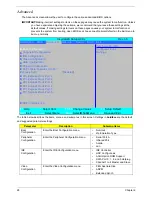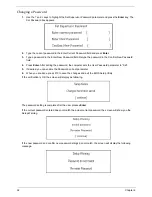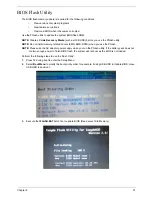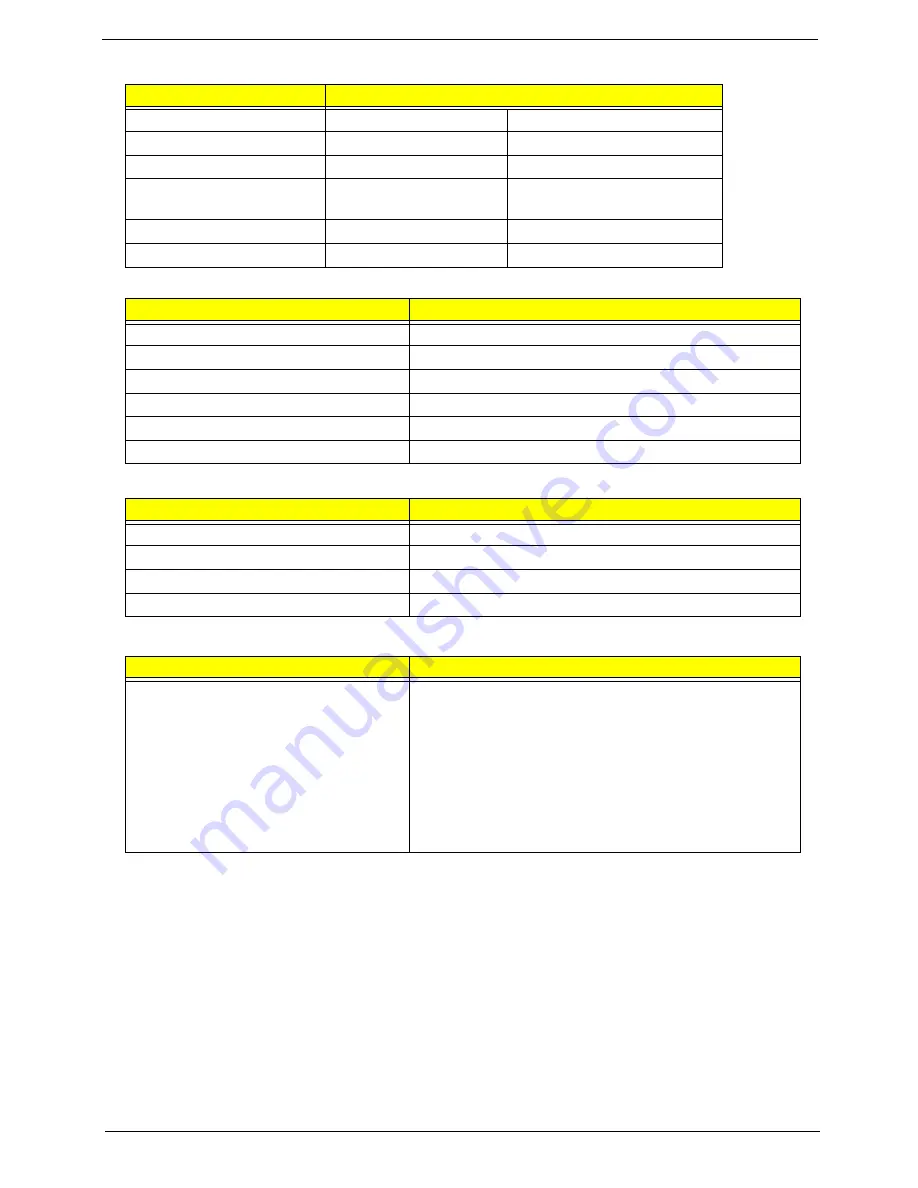
Chapter 1
23
LCD Camera
LCD Inverter
AC Adapter
System Power Management
Item
Specification
Vendor
Sertek Inc
Chicony
Focusing range
40 cm to infinity
27 cm to infinity
Dimension (L x W x H mm)
65* 9.0 * 5.30+/-0.20 mm
65±0.2 * 9±0.1 * 5.4±0.25 mm
Sensor
OV7725 CMOS Sensor
350K Pixel
VGA CMOS sensor
Pixel Resolution
640 X 480
640 X 480
Image Size
3.98mm(H) X 2.95mm(V)
Up to VGA resolution
Item
Specification
Vendor & model name
YEC YNV-C01H
Input voltage (V)
9 ~ 20
Input current (mA)
0.08 ~ 0.6
Output voltage (V, rms)
Typical 680
Output current (mA, rms)
2.0 ~ 6.8 (mA)
Output voltage frequency (KHz)
45~70
Item
Specification
Input rating
100~240Vac,50~60 Hz
Maximum input AC current
1.7A
Inrush current
No damage
Efficiency
Meet EPA Energy Star level-4 requirement
Item
Specification
Features
•
Suspend to RAM or Suspend to Disk mode, by time out
or by hot key
•
HDD Local Stand-By mode by time out
•
LCD Local Stand-By mode by time out
•
Low battery alarm by beep
•
Auto-backlight off when LCD cover closed
•
Full ACPI 1.0B supported
•
LCD Auto-DIM mode by time out
Содержание Extensa 4630G
Страница 6: ...VI...
Страница 10: ...X Table of Contents...
Страница 14: ...4 Chapter 1 System Block Diagram...
Страница 34: ...24 Chapter 1...
Страница 51: ...Chapter 2 41 3 Reboot the system and key in the selected string qjjg9vy 07yqmjd etc for the BIOS user password...
Страница 52: ...42 Chapter 2...
Страница 60: ...50 Chapter 3 7 Remove the WLAN cover as shown...
Страница 95: ...Chapter 3 85 7 Lift the Thermal Module clear of the Mainboard...
Страница 114: ...104 Chapter 3 3 Connect the RJ 11 cable to the modem module as shown...
Страница 118: ...108 Chapter 3 2 Replace the two securing screws...
Страница 122: ...112 Chapter 3 2 Connect the seven cables on the mainboard as shown B C D E F G A...
Страница 128: ...118 Chapter 3 3 Turn the computer over and replace the five securing screws...
Страница 175: ...Chapter 6 165...
Страница 184: ...Appendix A 174...
Страница 188: ...178 Appendix B...
Страница 190: ...180 Appendix C...
Страница 193: ...183 Wireless Function Failure 136 WLAN Board 52...
Страница 194: ...184...