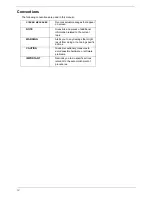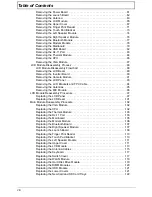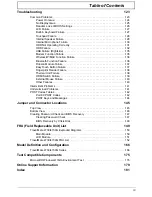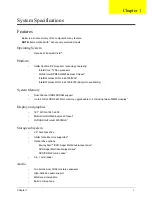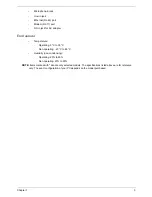8
Chapter 1
Right View
Rear View
No.
Icon
Item
Description
1
Kensington lock
slot
Connects to a Kensington-compatible computer
security lock.
2
Optical drive
Internal optical drive; accepts CDs or DVDs.
3
Optical disk access
indicator
Lights up when the optical drive is active.
4
Optical drive eject
button
Ejects the optical disk from the drive.
5
Emergency eject
hole
Ejects the optical drive tray when the computer is
turned off.
Note:
Insert a paper clip into the
emergency eject hole to eject the optical drive
tray when the computer is off.
6
USB 2.0 port
Connect to USB 2.0 devices (e.g. USB mouse,
USB camera).
7
Modem (RJ-11)
port
Connects to a phone line.
No.
Icon
Item
Description
1
Ventilation slots
Enable the computer to stay cool, even after
prolonged use.
2
DC-in jack
Connects to an AC adapter
Содержание Extensa 4630G
Страница 6: ...VI...
Страница 10: ...X Table of Contents...
Страница 14: ...4 Chapter 1 System Block Diagram...
Страница 34: ...24 Chapter 1...
Страница 51: ...Chapter 2 41 3 Reboot the system and key in the selected string qjjg9vy 07yqmjd etc for the BIOS user password...
Страница 52: ...42 Chapter 2...
Страница 60: ...50 Chapter 3 7 Remove the WLAN cover as shown...
Страница 95: ...Chapter 3 85 7 Lift the Thermal Module clear of the Mainboard...
Страница 114: ...104 Chapter 3 3 Connect the RJ 11 cable to the modem module as shown...
Страница 118: ...108 Chapter 3 2 Replace the two securing screws...
Страница 122: ...112 Chapter 3 2 Connect the seven cables on the mainboard as shown B C D E F G A...
Страница 128: ...118 Chapter 3 3 Turn the computer over and replace the five securing screws...
Страница 175: ...Chapter 6 165...
Страница 184: ...Appendix A 174...
Страница 188: ...178 Appendix B...
Страница 190: ...180 Appendix C...
Страница 193: ...183 Wireless Function Failure 136 WLAN Board 52...
Страница 194: ...184...