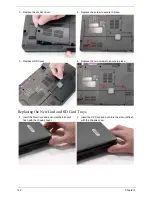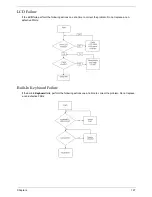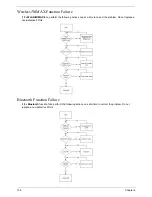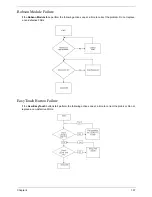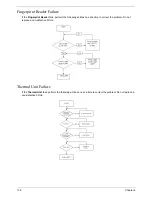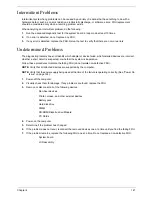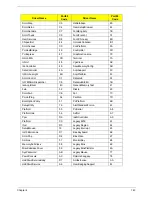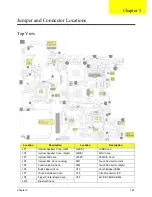134
Chapter 4
d.
Repeat for the other ATA Devices shown if applicable.
Drive Not Detected
If Windows cannot detect the drive, perform the following actions one at a time to correct the problem.
1.
Restart the computer and press F2 to enter the BIOS Utility.
2.
Check that the drive is detected in the
ATAPI Model Name
field on the Information page.
NOTE:
Check that the entry is identical to one of the ODDs specified in “Hardware Specifications and
Configurations” on page 18.
3.
Turn off the power and remove the cover to inspect the connections to the ODD. See “Disassembly
Process” on page 44.
a.
Check for broken connectors on the drive, motherboard, and cables.
b.
Check for bent or broken pins on the drive, motherboard, and cable connections.
c.
Try an alternate cable, if available. If the drive works with the new cable, the original cable should be
replaced.
4.
Reseat the drive ensuring and all cables are connected correctly.
5.
Replace the ODD. See “Disassembly Process” on page 44.
Drive Read Failure
If discs cannot be read when inserted in the drive, perform the following actions one at a time to correct the
problem.
1.
Remove and clean the failed disc.
2.
Retry reading the CD or DVD.
d.
Test the drive using other discs.
e.
Play a DVD movie
f.
Listen to a music CD
If the ODD works properly with alternate discs, the original disc is probably defective and should be
replaced.
3.
Turn off the power and remove the cover to inspect the connections to the ODD. See “Disassembly
Process” on page 44.
a.
Check for broken connectors on the drive, motherboard, and cables.
b.
Check for bent or broken pins on the drive, motherboard, and cable connections.
c.
Try an alternate cable, if available. If the drive works with the new cable, the original cable should be
replaced.
4.
Replace the ODD. See “Disassembly Process” on page 44.
Содержание Extensa 4630G
Страница 6: ...VI...
Страница 10: ...X Table of Contents...
Страница 14: ...4 Chapter 1 System Block Diagram...
Страница 34: ...24 Chapter 1...
Страница 51: ...Chapter 2 41 3 Reboot the system and key in the selected string qjjg9vy 07yqmjd etc for the BIOS user password...
Страница 52: ...42 Chapter 2...
Страница 60: ...50 Chapter 3 7 Remove the WLAN cover as shown...
Страница 95: ...Chapter 3 85 7 Lift the Thermal Module clear of the Mainboard...
Страница 114: ...104 Chapter 3 3 Connect the RJ 11 cable to the modem module as shown...
Страница 118: ...108 Chapter 3 2 Replace the two securing screws...
Страница 122: ...112 Chapter 3 2 Connect the seven cables on the mainboard as shown B C D E F G A...
Страница 128: ...118 Chapter 3 3 Turn the computer over and replace the five securing screws...
Страница 175: ...Chapter 6 165...
Страница 184: ...Appendix A 174...
Страница 188: ...178 Appendix B...
Страница 190: ...180 Appendix C...
Страница 193: ...183 Wireless Function Failure 136 WLAN Board 52...
Страница 194: ...184...