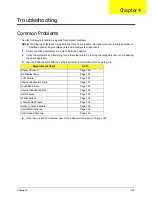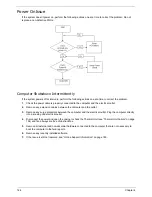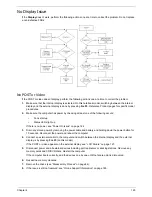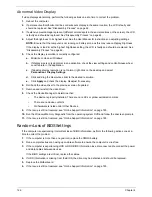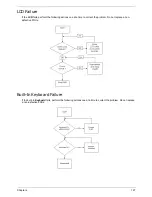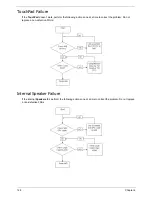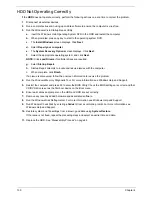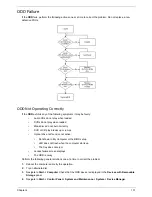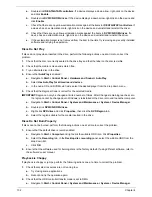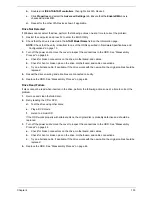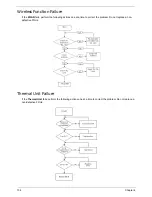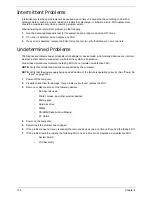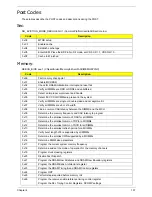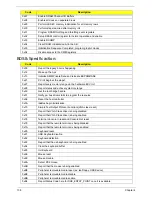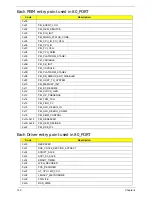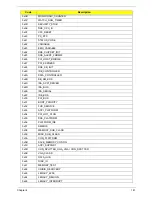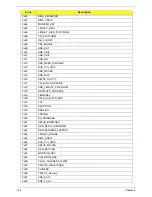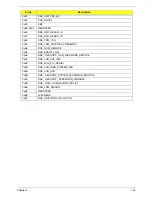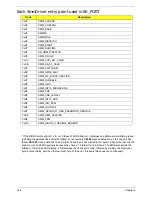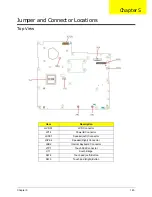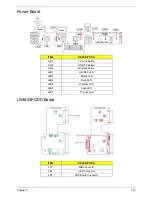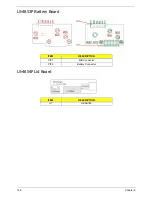Chapter 4
133
b.
Double-click
IDE ATA/ATAPI controllers
, then right-click ATA Device 0.
c.
Click
Properties
and select the
Advanced
Settings
tab. Ensure that the
Enable
DMA
box is
checked and click
OK
.
d.
Repeat for the other ATA Devices shown if applicable.
Drive Not Detected
If Windows cannot detect the drive, perform the following actions one at a time to correct the problem.
1.
Restart the computer and press F2 to enter the BIOS Utility.
2.
Check that the drive is detected in the
ATAPI Model Name
field on the Information page.
NOTE:
Check that the entry is identical to one of the ODDs specified in “Hardware Specifications and
Configurations” on page 13.
3.
Turn off the power and remove the cover to inspect the connections to the ODD. See “Disassembly
Process” on page 44.
a.
Check for broken connectors on the drive, motherboard, and cables.
b.
Check for bent or broken pins on the drive, motherboard, and cable connections.
c.
Try an alternate cable, if available. If the drive works with the new cable, the original cable should be
replaced.
4.
Reseat the drive ensuring and all cables are connected correctly.
5.
Replace the ODD. See “Disassembly Process” on page 44.
Drive Read Failure
If discs cannot be read when inserted in the drive, perform the following actions one at a time to correct the
problem.
1.
Remove and clean the failed disc.
2.
Retry reading the CD or DVD.
d.
Test the drive using other discs.
e.
Play a DVD movie
f.
Listen to a music CD
If the ODD works properly with alternate discs, the original disc is probably defective and should be
replaced.
3.
Turn off the power and remove the cover to inspect the connections to the ODD. See “Disassembly
Process” on page 44.
a.
Check for broken connectors on the drive, motherboard, and cables.
b.
Check for bent or broken pins on the drive, motherboard, and cable connections.
c.
Try an alternate cable, if available. If the drive works with the new cable, the original cable should be
replaced.
4.
Replace the ODD. See “Disassembly Process” on page 44.
Содержание Aspire 7715Z Series
Страница 6: ...VI ...
Страница 10: ...X Table of Contents ...
Страница 13: ...Chapter 1 3 System Block Diagram ...
Страница 30: ...20 Chapter 1 ...
Страница 52: ...42 Chapter 2 ...
Страница 74: ...64 Chapter 3 4 Disconnect the following four cables from the Mainboard A B C D ...
Страница 87: ...Chapter 3 77 4 Using both hands lift the Thermal Module clear of the Mainboard ...
Страница 89: ...Chapter 3 79 4 Lift the CPU Fan clear of the Mainboard as shown ...
Страница 95: ...Chapter 3 85 5 Lift the LCD Panel clear of the module ...
Страница 103: ...Chapter 3 93 9 The Antennas and cables appear as shown when correctly installed ...
Страница 108: ...98 Chapter 3 2 Replace the four screws and screw caps provided ...
Страница 113: ...Chapter 3 103 5 Replace the FFC and press down as indicated to secure it to the Upper Cover ...
Страница 117: ...Chapter 3 107 2 Press down around the edges to secure it in place 3 Replace the nine screws in the Upper Cover as shown ...
Страница 118: ...108 Chapter 3 4 Replace the three screw caps as shown 5 Connect the following cables to the Mainboard A B C D ...
Страница 124: ...114 Chapter 3 17 Replace the two screws securing the LCD Module to the Lower Cover ...
Страница 132: ...122 Chapter 3 ...
Страница 163: ...Chapter 6 153 Base Assembly No Description Acer P N 1 CPU Fan 2 Thermal Module 3 4 5 Mainboard 1 2 3 4 5 ...
Страница 164: ...154 Chapter 6 Rear Assembly No Description Acer P N 1 HDD Cover 2 3 RAM Cover 4 5 1 2 3 4 5 ...
Страница 174: ...Appendix A 164 Model Definition and Configuration Appendix A ...
Страница 196: ...186 Appendix C ...
Страница 200: ...190 ...