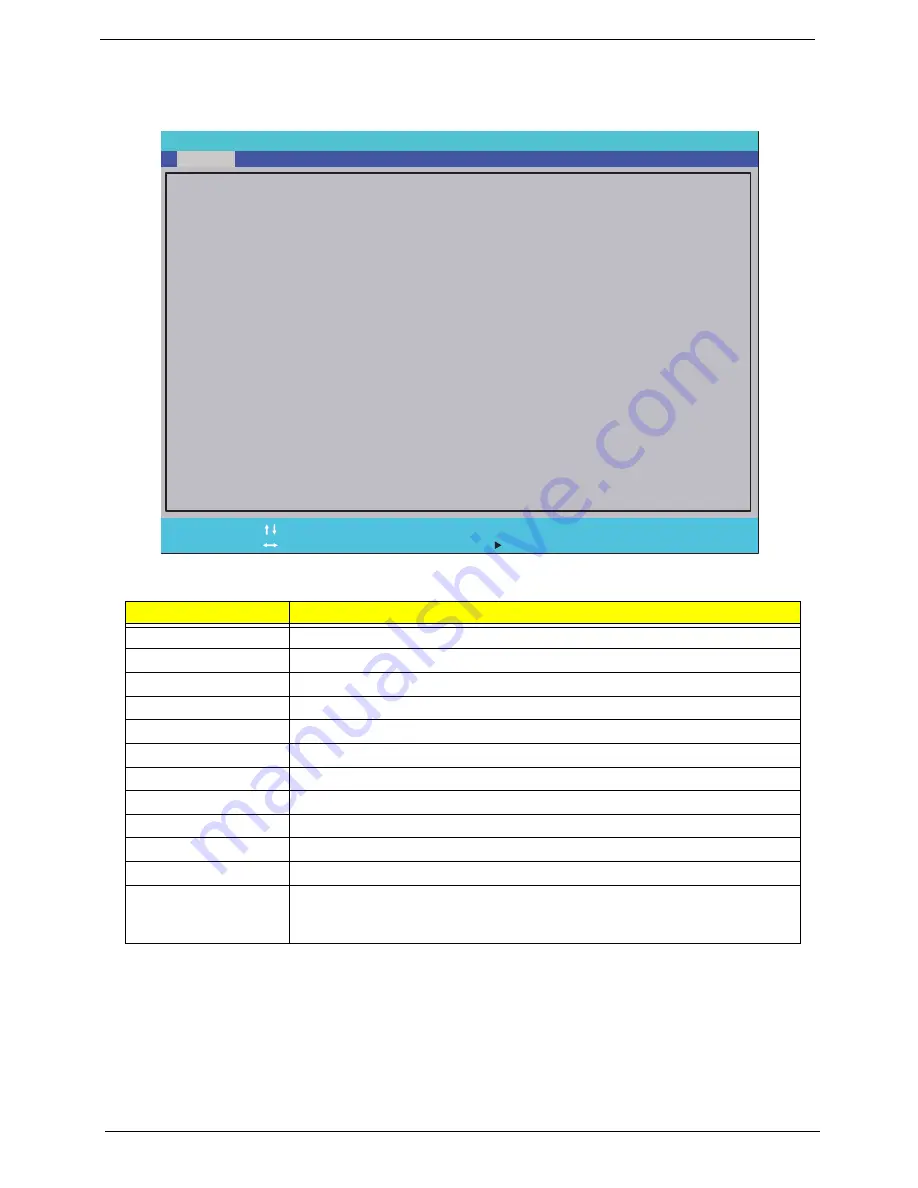
24
Chapter 2
Information
The Information screen displays a summary of your computer hardware information.
NOTE:
The system information is subject to different models.
Parameter
Description
CPU Type
This field shows the CPU type and speed of the system.
CPU Speed
This field shows the speed of the CPU.
IDE0 Model Name
This field shows the model name of HDD installed in the system.
IDE0 Serial Number
This field displays the serial number of HDD installed in the system.
ATAPI Model Name
This field displays the model name of the installed ODD drive.
System BIOS Version
Displays system BIOS version.
VGA BIOS Version
This field displays the VGA firmware version of the system.
Serial Number
This field displays the serial number of this unit.
Asset Tag Number
This field displays the asset tag number of the system.
Product Name
This field shows product name of the system.
Manufacturer Name
This field displays the manufacturer of this system.
UUID Number
Universally Unique Identifier (UUID) is an identifier standard used in software
construction, standardized by the Open Software Foundation (OSF) as part of
the Distributed Computing Environment (DCE).
I n s y d e H 2 0 S e t u p U t i l i t y R e v . 3 . 5
F 1
E S C
H e l p
E x i t
S e l e c t I t e m
S e l e c t M e n u
C h a n g e Va l u e s
S e l e c t
S u b M e n u
E n t e r
F 9
F 1 0
S e t u p D e f a u l t
S a v e a n d E x i t
I n t e l ( R ) C o r e ( T M ) i 7 C P U Q 7 2 0 @ 1 . 6 0 G H z
1 . 6 0 G H z
W D C W D 6 4 0 0 B E V T - 2 2 A 0 R T 0
W D - W X 5 0 A B 9 K 4 8 1 9
H L - D T - S T D V D R A M G T 3 0 N
V 0 . 3 0
n V i d i a N 1 1 P - G E 1 V E R 7 0 . 1 6 . 4 D . 0 0 . 0 9
Z R 7 B S K 0 3 B 1 9 5 1 1 7 4 3 5 2 5 0 0
S 2 . P U 3 0 2 . 0 0 1
A c e r
4 B A 3 5 5 8 7 5 3 5 D 4 A 8 B B 0 5 C 8 F 3 9 1 D 0 E 2 E 2 E
S e r i a l N u m b e r
C P U T y p e :
C P U S p e e d :
I D E 0 M o d e l N a m e :
I D E 0 S e r i a l N u m b e r :
A T A P I M o d e l N a m e :
S y s t e m B I O S V e r s i o n :
V G A B I O S V e r s i o n :
:
A s s e t T a g N u m b e r :
P r o d u c t N a m e :
M a n u f a c t u r e r N a m e :
U U I D :
F 5 / F 6
Main
Boot
Exit
Security
Information
Содержание ASPIRE 5745
Страница 6: ...VI ...
Страница 10: ...X Table of Contents ...
Страница 48: ...38 Chapter 2 ...
Страница 56: ...46 Chapter 3 4 Lift the base door out and away ...
Страница 61: ...Chapter 3 51 5 Pull the WLAN module out and away ...
Страница 68: ...58 Chapter 3 8 Flip the keyboard over 9 Detach the keyboard FPC a Unlock the FPC b Pull the keyboard away a b ...
Страница 74: ...64 Chapter 3 4 Unlock and disconnect the switch board FFC ...
Страница 76: ...66 Chapter 3 4 Lift the power board away ...
Страница 81: ...Chapter 3 71 4 Lift away the I O board 5 Unlock and remove the I O board FFC from the mainboard ...
Страница 83: ...Chapter 3 73 5 Detach the Bluetooth module cable from the module ...
Страница 94: ...84 Chapter 3 4 Pry open the bottom corners and along the bottom edge 5 Lift the bezel off the module ...
Страница 98: ...88 Chapter 3 7 Disconnect the FPC cable ...
Страница 102: ...92 Chapter 3 8 Pry the antenna off the casing ...
Страница 105: ...Chapter 3 95 7 Lay the cables along the retention guides ...
Страница 106: ...96 Chapter 3 Replacing the Microphone 1 Lay the microphone cable in the retention guides 2 Adhere the microphone ...
Страница 112: ...102 Chapter 3 3 Press down on the bezel edge working simultaneously around the edges to the bottom ...
Страница 117: ...Chapter 3 107 2 Using a flat bladed screw driver rotate the CPU locking screw 180 clockwise to secure the CPU in place ...
Страница 121: ...Chapter 3 111 3 Connect and lock the I O card FFC to the I O board 4 Connect and lock the I O card FFC to the mainboard ...
Страница 123: ...Chapter 3 113 4 Connect the Bluetooth module cable to the main board ...
Страница 126: ...116 Chapter 3 7 Lay the LVDS cable across the assembly as shown and press down firmly 8 Connect the LVDC cable ...
Страница 132: ...122 Chapter 3 7 Connect and lock the button board FFC ...
Страница 138: ...128 Chapter 3 4 Grasp the tab and slide the HDD firmly into the docking connector ...
Страница 141: ...Chapter 3 131 4 Push the ODD completely into the bay until flush with the lower cover ...
Страница 142: ...132 Chapter 3 Replacing the Base Door 1 Insert the base door edge flanges into the slots 2 Lower the base door ...
Страница 162: ...152 Chapter 4 ...
Страница 230: ...220 ...
Страница 233: ...223 Index ...
















































