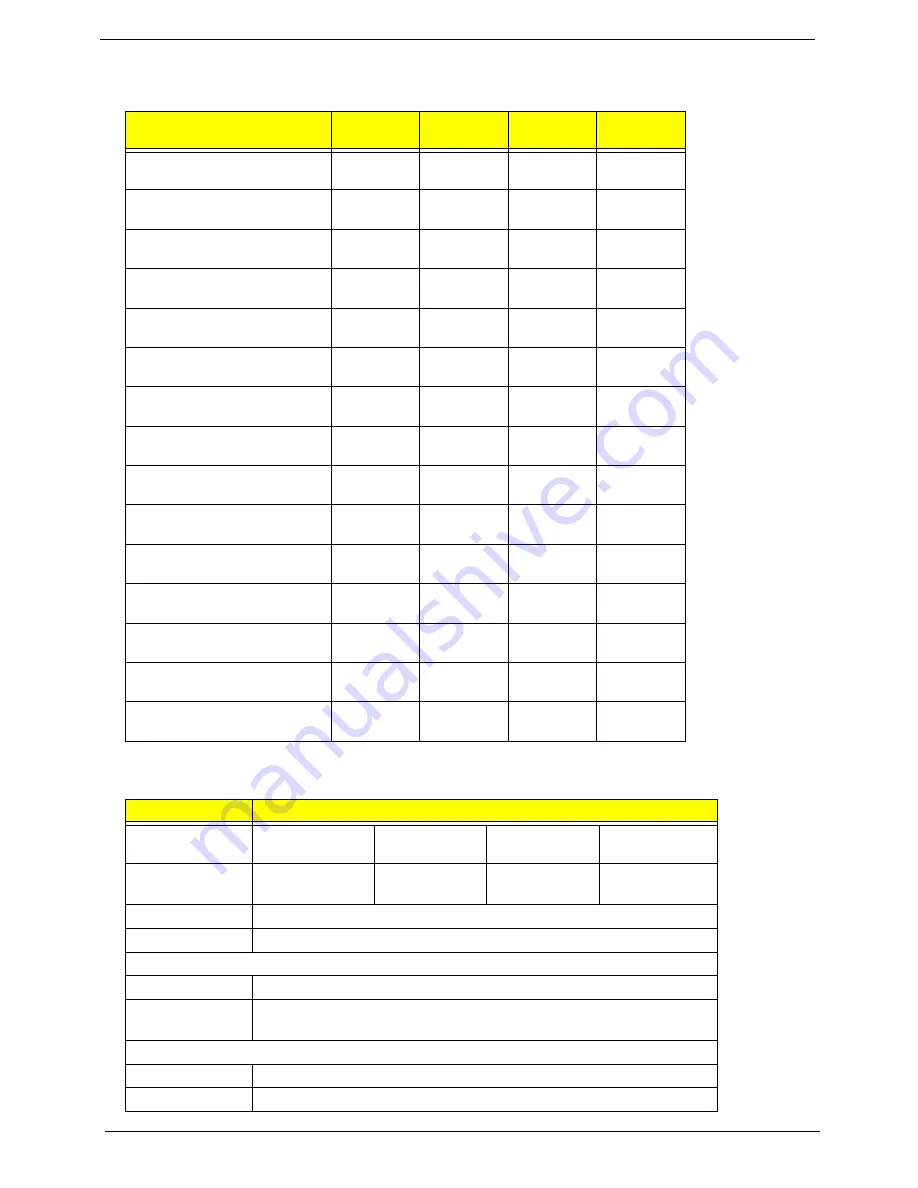
18
Chapter 1
*
For Discrete models
LCD Display Resolution
Hard Disk Drive Interface
Resolution
24 bits
30 bits
36 bits
48 bits
640x480p/60Hz 4:3
Yes
Yes
Yes
Yes
720x480p/60Hz 4:3
Yes
Yes
Yes
Yes
720x480p/60Hz 16:9
Yes
Yes
Yes
Yes
1280x720p/60Hz 16:9
Yes
Yes
Yes
Yes
1920x1080i/60Hz 16:9
Yes
Yes
Yes
Yes
1440x480i/60Hz 4:3
Yes
Yes
Yes
Yes
1440x480i/60Hz 16:9
Yes
Yes
Yes
Yes
1920x1080p/60Hz 16:9
Yes
Yes
Yes
Yes
720x576p/50Hz 4:3
Yes
Yes
Yes
Yes
720x576p/50Hz 16:9
Yes
Yes
Yes
Yes
1280x720p/50Hz 16:9
Yes
Yes
Yes
Yes
1920x1080i/50Hz 16:9
Yes
Yes
Yes
Yes
1440x576i/50Hz 4:3
Yes
Yes
Yes
Yes
1440x576i/50Hz 16:9
Yes
Yes
Yes
Yes
1920x1080p/50Hz 16:9
Yes
Yes
Yes
Yes
Item
Specification
Vendor & Model
Name
Seagate
HGST
Toshiba
Western Digital
Capacity (GB)
160, 250, 320,
500
160, 250,
320, 500
160, 250,
320, 500
160, 250, 320,
500, 640
Bytes per sector
512
Data heads
2-4
Drive Format
Disks
1-2
Spindle speed
(RPM)
5400
Performance Specifications
Buffer size
8 MB
Interface
SATA
Содержание ASPIRE 5745
Страница 6: ...VI ...
Страница 10: ...X Table of Contents ...
Страница 48: ...38 Chapter 2 ...
Страница 56: ...46 Chapter 3 4 Lift the base door out and away ...
Страница 61: ...Chapter 3 51 5 Pull the WLAN module out and away ...
Страница 68: ...58 Chapter 3 8 Flip the keyboard over 9 Detach the keyboard FPC a Unlock the FPC b Pull the keyboard away a b ...
Страница 74: ...64 Chapter 3 4 Unlock and disconnect the switch board FFC ...
Страница 76: ...66 Chapter 3 4 Lift the power board away ...
Страница 81: ...Chapter 3 71 4 Lift away the I O board 5 Unlock and remove the I O board FFC from the mainboard ...
Страница 83: ...Chapter 3 73 5 Detach the Bluetooth module cable from the module ...
Страница 94: ...84 Chapter 3 4 Pry open the bottom corners and along the bottom edge 5 Lift the bezel off the module ...
Страница 98: ...88 Chapter 3 7 Disconnect the FPC cable ...
Страница 102: ...92 Chapter 3 8 Pry the antenna off the casing ...
Страница 105: ...Chapter 3 95 7 Lay the cables along the retention guides ...
Страница 106: ...96 Chapter 3 Replacing the Microphone 1 Lay the microphone cable in the retention guides 2 Adhere the microphone ...
Страница 112: ...102 Chapter 3 3 Press down on the bezel edge working simultaneously around the edges to the bottom ...
Страница 117: ...Chapter 3 107 2 Using a flat bladed screw driver rotate the CPU locking screw 180 clockwise to secure the CPU in place ...
Страница 121: ...Chapter 3 111 3 Connect and lock the I O card FFC to the I O board 4 Connect and lock the I O card FFC to the mainboard ...
Страница 123: ...Chapter 3 113 4 Connect the Bluetooth module cable to the main board ...
Страница 126: ...116 Chapter 3 7 Lay the LVDS cable across the assembly as shown and press down firmly 8 Connect the LVDC cable ...
Страница 132: ...122 Chapter 3 7 Connect and lock the button board FFC ...
Страница 138: ...128 Chapter 3 4 Grasp the tab and slide the HDD firmly into the docking connector ...
Страница 141: ...Chapter 3 131 4 Push the ODD completely into the bay until flush with the lower cover ...
Страница 142: ...132 Chapter 3 Replacing the Base Door 1 Insert the base door edge flanges into the slots 2 Lower the base door ...
Страница 162: ...152 Chapter 4 ...
Страница 230: ...220 ...
Страница 233: ...223 Index ...
















































