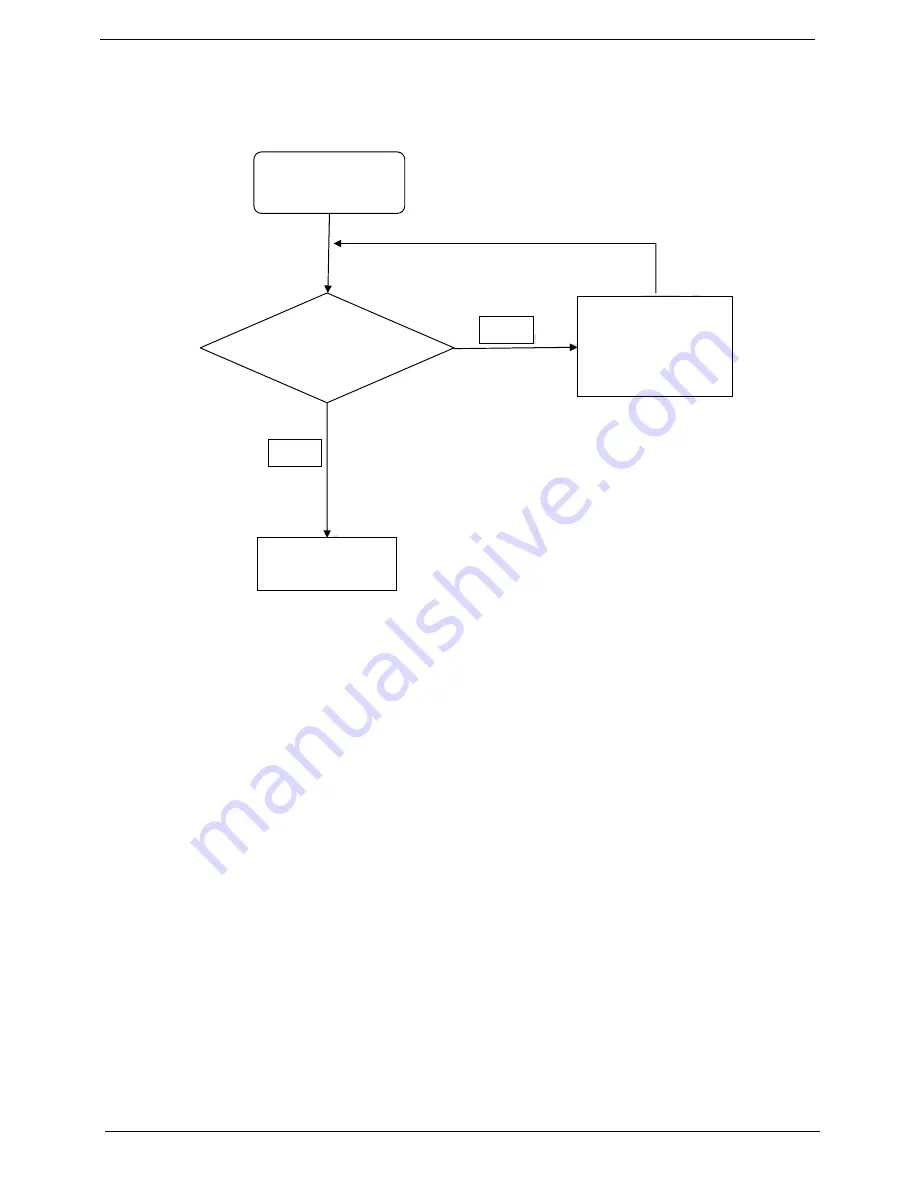
142
Chapter 4
Internal Speaker Failure
If the internal
Speakers
fail, perform the following actions one at a time to correct the problem. Do not replace
non-defective FRUs:
Sound Problems
If sound problems are experienced, perform the following actions one at a time to correct the problem.
1.
Reboot the computer.
2.
Navigate to
Start
´
Control
Panel
´
System
and
Maintenance
´
System
´
Device
Manager
. Check
the Device Manager to determine that:
•
The device is properly installed.
•
There are no red Xs or yellow exclamation marks.
•
There are no device conflicts.
•
No hardware is listed under Other Devices.
3.
Roll back the audio driver to the previous version, if updated recently.
4.
Remove and reinstall the audio driver.
5.
Ensure that all volume controls are set mid range:
a.
Click the volume icon on the taskbar and drag the slider to 50. Ensure that the volume is not muted.
b.
Click Mixer to verify that other audio applications are set to 50 and not muted.
6.
Navigate to
Start
´
Control
Panel
´
Hardware
and
Sound
´
Sound
. Ensure that Speakers are selected
as the default audio device (green check mark).
NOTE:
If Speakers does not show, right-click on the
Playback
tab and select
Show
Disabled
Devices
(clear by default).
7.
Select Speakers and click
Configure
to start
Speaker
Setup
. Follow the onscreen prompts to configure
the speakers.
8.
Remove and recently installed hardware or software.
Start
Check M/B SPK
cable
Re-assemble the
SPK cable to M/B
NG
OK
Swap M/B
Содержание ASPIRE 5745
Страница 6: ...VI ...
Страница 10: ...X Table of Contents ...
Страница 48: ...38 Chapter 2 ...
Страница 56: ...46 Chapter 3 4 Lift the base door out and away ...
Страница 61: ...Chapter 3 51 5 Pull the WLAN module out and away ...
Страница 68: ...58 Chapter 3 8 Flip the keyboard over 9 Detach the keyboard FPC a Unlock the FPC b Pull the keyboard away a b ...
Страница 74: ...64 Chapter 3 4 Unlock and disconnect the switch board FFC ...
Страница 76: ...66 Chapter 3 4 Lift the power board away ...
Страница 81: ...Chapter 3 71 4 Lift away the I O board 5 Unlock and remove the I O board FFC from the mainboard ...
Страница 83: ...Chapter 3 73 5 Detach the Bluetooth module cable from the module ...
Страница 94: ...84 Chapter 3 4 Pry open the bottom corners and along the bottom edge 5 Lift the bezel off the module ...
Страница 98: ...88 Chapter 3 7 Disconnect the FPC cable ...
Страница 102: ...92 Chapter 3 8 Pry the antenna off the casing ...
Страница 105: ...Chapter 3 95 7 Lay the cables along the retention guides ...
Страница 106: ...96 Chapter 3 Replacing the Microphone 1 Lay the microphone cable in the retention guides 2 Adhere the microphone ...
Страница 112: ...102 Chapter 3 3 Press down on the bezel edge working simultaneously around the edges to the bottom ...
Страница 117: ...Chapter 3 107 2 Using a flat bladed screw driver rotate the CPU locking screw 180 clockwise to secure the CPU in place ...
Страница 121: ...Chapter 3 111 3 Connect and lock the I O card FFC to the I O board 4 Connect and lock the I O card FFC to the mainboard ...
Страница 123: ...Chapter 3 113 4 Connect the Bluetooth module cable to the main board ...
Страница 126: ...116 Chapter 3 7 Lay the LVDS cable across the assembly as shown and press down firmly 8 Connect the LVDC cable ...
Страница 132: ...122 Chapter 3 7 Connect and lock the button board FFC ...
Страница 138: ...128 Chapter 3 4 Grasp the tab and slide the HDD firmly into the docking connector ...
Страница 141: ...Chapter 3 131 4 Push the ODD completely into the bay until flush with the lower cover ...
Страница 142: ...132 Chapter 3 Replacing the Base Door 1 Insert the base door edge flanges into the slots 2 Lower the base door ...
Страница 162: ...152 Chapter 4 ...
Страница 230: ...220 ...
Страница 233: ...223 Index ...






























