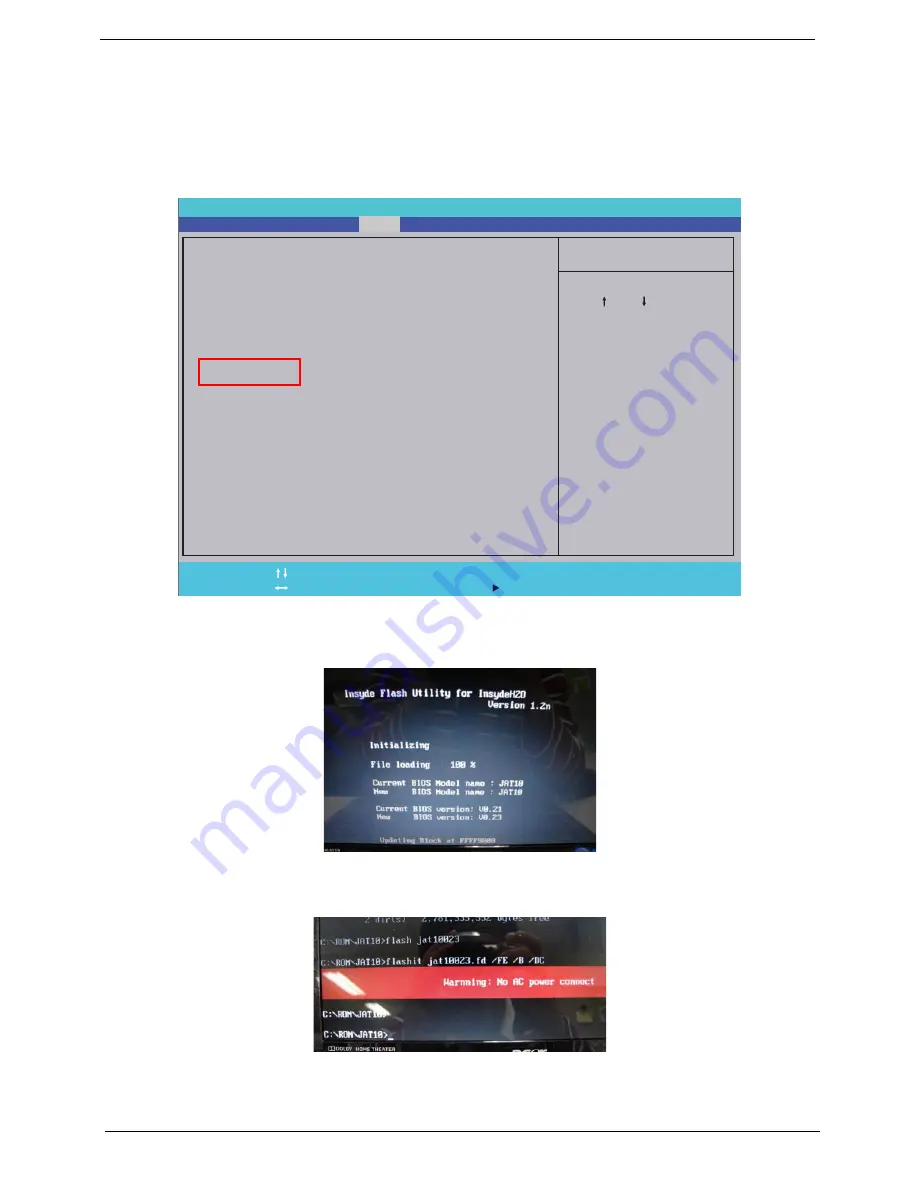
32
Chapter 2
DOS Flash Utility
Perform the following steps to use the DOS Flash Utility:
1.
Press F2 during boot to enter the Setup Menu.
2.
Select
Boot Menu
to modify the boot priority order, for example, if using USB HDD to Update BIOS, move
USB HDD to position 1.
3.
Execute the
FLASH.BAT
batch file to update BIOS. Or enter C:\
Flash it bios ver.fd/dc
The flash process begins as shown.
4.
In flash BIOS, the message
Please do not remove AC Power Source
displays.
NOTE:
If the AC power is not connected, the following message displays.
Plug in the AC power to continue.
5.
Flash is complete when the message Flash programming complete displays.
I t e m S p e c i f i c H e l p
U s e < > o r < > t o s e l e c t
a d e v i c e , t h e n p r e s s
< F 5 > t o m o v e i t d o w n t h e
l i s t , o r < F 6 > t o m o v e
i t u p t h e l i s t . P r e s s
< E s c > t o e s c a p e t h e m e n u
F 1
E S C
H e l p
E x i t
S e l e c t I t e m
S e l e c t M e n u
C h a n g e Va l u e s
S e l e c t
S u b M e n u
E n t e r
F 9
F 10
S e t u p D e f a u l t
S a v e a n d E x i t
B o o t p r i o r i t y o r d e r :
1 . I D E 0 : W D C W D 6 4 0 0 B E V T - 2 2 A 0 R T 0
2 . I D E 1 : H L - D T - S T D V D R A M G T 3 0 N
3 . U S B F D D :
4 . N e t w o r k B o o t : A t h e r o s B o o t A g e n t
5 . U S B H D D :
6 . U S B C D R O M :
B o o t p r i o r i t y o r d e r :
1 . I D E 0 : W D C W D 6 4 0 0 B E V T - 2 2 A 0 R T 0
2 . I D E 1 : H L - D T - S T D V D R A M G T 3 0 N
3 . U S B F D D :
4 . N e t w o r k B o o t : A t h e r o s B o o t A g e n t
5 . U S B H D D :
6 . U S B C D R O M :
F 5 / F 6
I n s y d e H 2 0 S e t u p U t i l i t y R e v . 3 . 5
Information
Main
Boot
Exit
Security
Содержание ASPIRE 5745
Страница 6: ...VI ...
Страница 10: ...X Table of Contents ...
Страница 48: ...38 Chapter 2 ...
Страница 56: ...46 Chapter 3 4 Lift the base door out and away ...
Страница 61: ...Chapter 3 51 5 Pull the WLAN module out and away ...
Страница 68: ...58 Chapter 3 8 Flip the keyboard over 9 Detach the keyboard FPC a Unlock the FPC b Pull the keyboard away a b ...
Страница 74: ...64 Chapter 3 4 Unlock and disconnect the switch board FFC ...
Страница 76: ...66 Chapter 3 4 Lift the power board away ...
Страница 81: ...Chapter 3 71 4 Lift away the I O board 5 Unlock and remove the I O board FFC from the mainboard ...
Страница 83: ...Chapter 3 73 5 Detach the Bluetooth module cable from the module ...
Страница 94: ...84 Chapter 3 4 Pry open the bottom corners and along the bottom edge 5 Lift the bezel off the module ...
Страница 98: ...88 Chapter 3 7 Disconnect the FPC cable ...
Страница 102: ...92 Chapter 3 8 Pry the antenna off the casing ...
Страница 105: ...Chapter 3 95 7 Lay the cables along the retention guides ...
Страница 106: ...96 Chapter 3 Replacing the Microphone 1 Lay the microphone cable in the retention guides 2 Adhere the microphone ...
Страница 112: ...102 Chapter 3 3 Press down on the bezel edge working simultaneously around the edges to the bottom ...
Страница 117: ...Chapter 3 107 2 Using a flat bladed screw driver rotate the CPU locking screw 180 clockwise to secure the CPU in place ...
Страница 121: ...Chapter 3 111 3 Connect and lock the I O card FFC to the I O board 4 Connect and lock the I O card FFC to the mainboard ...
Страница 123: ...Chapter 3 113 4 Connect the Bluetooth module cable to the main board ...
Страница 126: ...116 Chapter 3 7 Lay the LVDS cable across the assembly as shown and press down firmly 8 Connect the LVDC cable ...
Страница 132: ...122 Chapter 3 7 Connect and lock the button board FFC ...
Страница 138: ...128 Chapter 3 4 Grasp the tab and slide the HDD firmly into the docking connector ...
Страница 141: ...Chapter 3 131 4 Push the ODD completely into the bay until flush with the lower cover ...
Страница 142: ...132 Chapter 3 Replacing the Base Door 1 Insert the base door edge flanges into the slots 2 Lower the base door ...
Страница 162: ...152 Chapter 4 ...
Страница 230: ...220 ...
Страница 233: ...223 Index ...






























