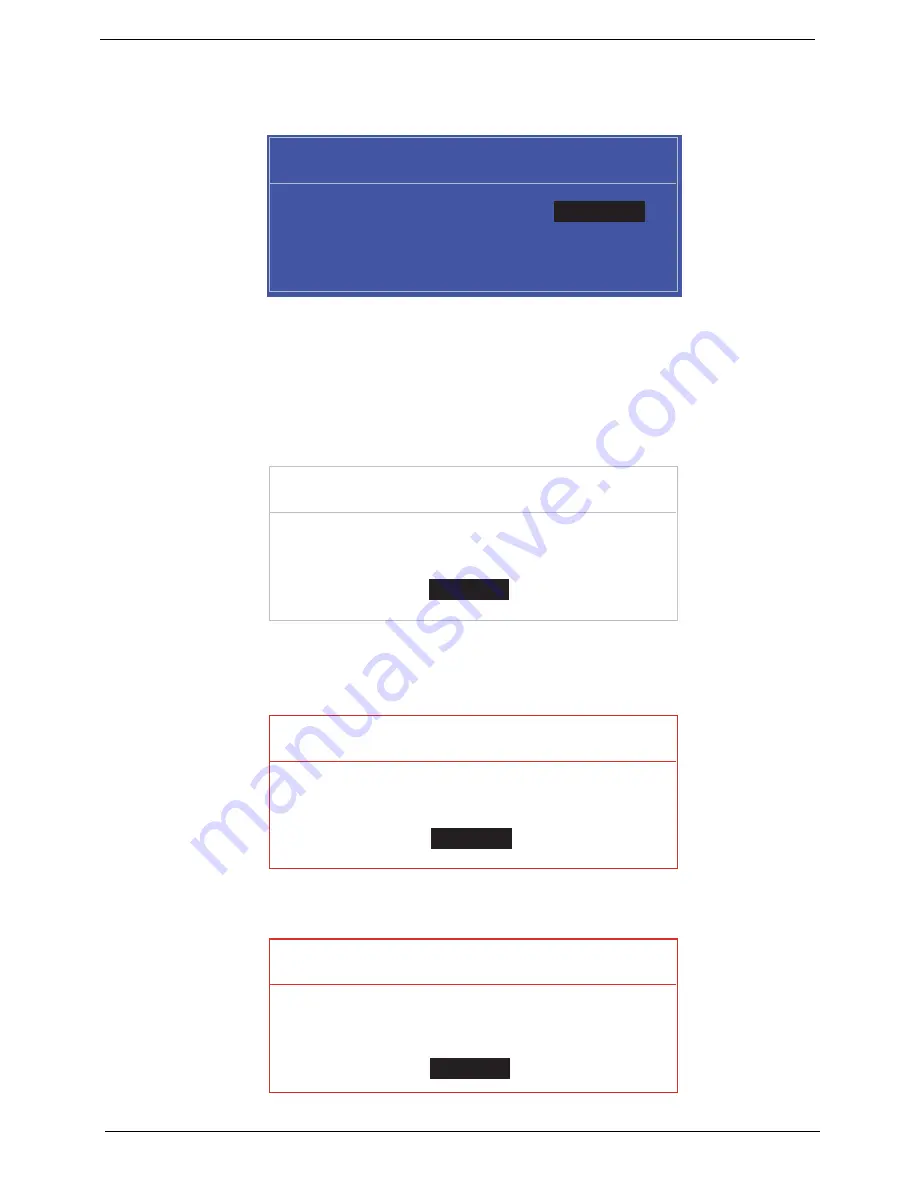
28
Chapter 2
Changing a Password
1.
Use the
↑
and
↓
keys to highlight the Set Supervisor Password parameter and press the
Enter
key. The
Set Supervisor Password box appears.
2.
Type the current password in the Enter Current Password field and press
Enter
.
3.
Type a password in the Enter New Password field. Retype the password in the Confirm New Password
field.
4.
Press
Enter
. After setting the password, the computer sets the User Password parameter to “Set”.
5.
If desired, you can enable the Password on boot parameter.
6.
When you are done, press
F10
to save the changes and exit the BIOS Setup Utility.
If the verification is OK, the screen will display as following.
The password setting is complete after the user presses
Enter
.
If the current password entered does not match the actual current password, the screen will show you the
Setup Warning.
If the new password and confirm new password strings do not match, the screen displays the following
message.
S e t S u p e r v i s o r P a s s w o r d
E n t e r C u r r e n t P a s s w o r d [ ]
[ ]
E n t e r N e w P a s s w o r d [ ]
C o n f i r m N e w P a s s w o r d [ ]
[ ]
S e t u p N o t i c e
C h a n g e s h a v e b e e n s a v e d .
[ C o n t i n u e ]
[
C o n t i n u e
]
S e t u p W a r n i n g
I n v a l i d P a s s w o r d .
[ C o n t i n u e ]
[
C o n t i n u e
]
S e t u p W a r n i n g
P a s s w o r d s d o n o t m a t c h .
R e - e n t e r p a s s w o r d .
[ C o n t i n u e ]
[
C o n t i n u e
]
Содержание ASPIRE 5745
Страница 6: ...VI ...
Страница 10: ...X Table of Contents ...
Страница 48: ...38 Chapter 2 ...
Страница 56: ...46 Chapter 3 4 Lift the base door out and away ...
Страница 61: ...Chapter 3 51 5 Pull the WLAN module out and away ...
Страница 68: ...58 Chapter 3 8 Flip the keyboard over 9 Detach the keyboard FPC a Unlock the FPC b Pull the keyboard away a b ...
Страница 74: ...64 Chapter 3 4 Unlock and disconnect the switch board FFC ...
Страница 76: ...66 Chapter 3 4 Lift the power board away ...
Страница 81: ...Chapter 3 71 4 Lift away the I O board 5 Unlock and remove the I O board FFC from the mainboard ...
Страница 83: ...Chapter 3 73 5 Detach the Bluetooth module cable from the module ...
Страница 94: ...84 Chapter 3 4 Pry open the bottom corners and along the bottom edge 5 Lift the bezel off the module ...
Страница 98: ...88 Chapter 3 7 Disconnect the FPC cable ...
Страница 102: ...92 Chapter 3 8 Pry the antenna off the casing ...
Страница 105: ...Chapter 3 95 7 Lay the cables along the retention guides ...
Страница 106: ...96 Chapter 3 Replacing the Microphone 1 Lay the microphone cable in the retention guides 2 Adhere the microphone ...
Страница 112: ...102 Chapter 3 3 Press down on the bezel edge working simultaneously around the edges to the bottom ...
Страница 117: ...Chapter 3 107 2 Using a flat bladed screw driver rotate the CPU locking screw 180 clockwise to secure the CPU in place ...
Страница 121: ...Chapter 3 111 3 Connect and lock the I O card FFC to the I O board 4 Connect and lock the I O card FFC to the mainboard ...
Страница 123: ...Chapter 3 113 4 Connect the Bluetooth module cable to the main board ...
Страница 126: ...116 Chapter 3 7 Lay the LVDS cable across the assembly as shown and press down firmly 8 Connect the LVDC cable ...
Страница 132: ...122 Chapter 3 7 Connect and lock the button board FFC ...
Страница 138: ...128 Chapter 3 4 Grasp the tab and slide the HDD firmly into the docking connector ...
Страница 141: ...Chapter 3 131 4 Push the ODD completely into the bay until flush with the lower cover ...
Страница 142: ...132 Chapter 3 Replacing the Base Door 1 Insert the base door edge flanges into the slots 2 Lower the base door ...
Страница 162: ...152 Chapter 4 ...
Страница 230: ...220 ...
Страница 233: ...223 Index ...






























