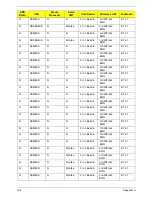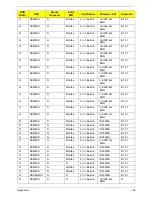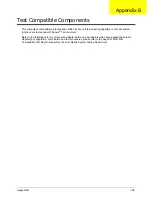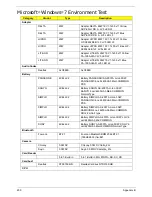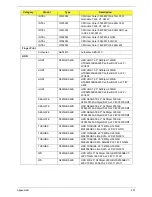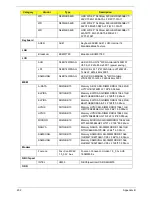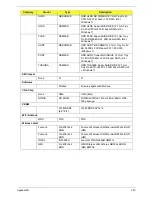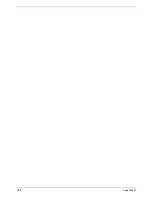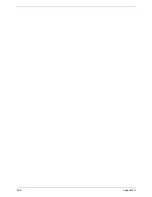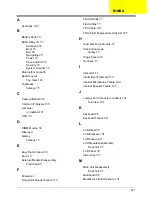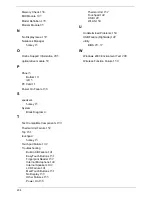207
A
Antennas
102
B
Battery Pack
50
BIOS Utility
29–37
Advanced
32
Boot
35
Exit
36
Navigating
29
Power
35
Save and Exit
36
Security
32
System Security
36
Bluetooth module
86
Board Layout
Top View
161
brightness
hotkeys
15
C
Camera Module
98
Common Problems
138
computer
on indicator
11
CPU
94
D
DIMM Module
56
Display
4
display
hotkeys
15
E
EasyTouch Failure
151
Euro
16
External Module Disassembly
Flowchart
49
F
Features
1
Fingerprint Reader Failure
152
FLASH Utility
37
Flash Utility
37
FPC Cable
101
FRU (Field Replaceable Unit) List
165
H
Hard Disk Drive Module
57
Hibernation mode
hotkey
15
Hinge Covers
63
Hot Keys
13
I
Indicators
11
Intermittent Problems
154
Internal Microphone Failure
144
Internal Speaker Failure
142
J
Jumper and Connector Locations
161
Top View
161
K
Keyboard
66
Keyboard Failure
141
L
LCD Bezel
96
LCD Brackets
101
LCD Failure
141
LCD Module Disassembly
Flowchart
95
LCD Panel
99
lower cover
52
M
Main Unit Disassembly
Flowchart
61
Mainboard
88
MediaTouch Button Failure
151
Index
Содержание Aspire 4740G
Страница 6: ...VI ...
Страница 10: ...X Table of Contents ...
Страница 56: ...46 Chapter 2 ...
Страница 63: ...Chapter 3 53 5 Carefully open the HDD Cover ...
Страница 65: ...Chapter 3 55 5 Remove two 2 screws from the WLAN bracket and lift it clear of the device ...
Страница 90: ...80 Chapter 3 5 Remove the TouchPad Bracket from the Upper Cover ...
Страница 92: ...82 Chapter 3 Step Size Quantity Screw Type Media Board M2 5 3 2 ...
Страница 94: ...84 Chapter 3 5 Lift the FFC to detach the adhesive from the casing 6 Lift the USB Board clear of the casing ...
Страница 97: ...Chapter 3 87 Step Size Quantity Screw Type Bluetooth Module M2 5 3 1 ...
Страница 99: ...Chapter 3 89 7 Lift one edge of the mainboard as shown to remove it from the base ...
Страница 107: ...Chapter 3 97 4 Lift the bezel away from the panel ...
Страница 110: ...100 Chapter 3 4 Lift the LCD Panel out of the casing as shown ...
Страница 117: ...Chapter 3 107 13 Ensure that the securing pin is properly located ...
Страница 129: ...Chapter 3 119 ...
Страница 134: ...124 Chapter 3 4 Turn the computer over Replace the fifteen screws on the bottom panel ...
Страница 141: ...Chapter 3 131 4 Turn the computer over and replace the six 6 securing screws as shown ...
Страница 186: ...176 Chapter 6 ...
Страница 187: ...Chapter 6 177 ...
Страница 208: ...Appendix A 198 ...
Страница 214: ...204 Appendix B ...
Страница 216: ...206 Appendix C ...