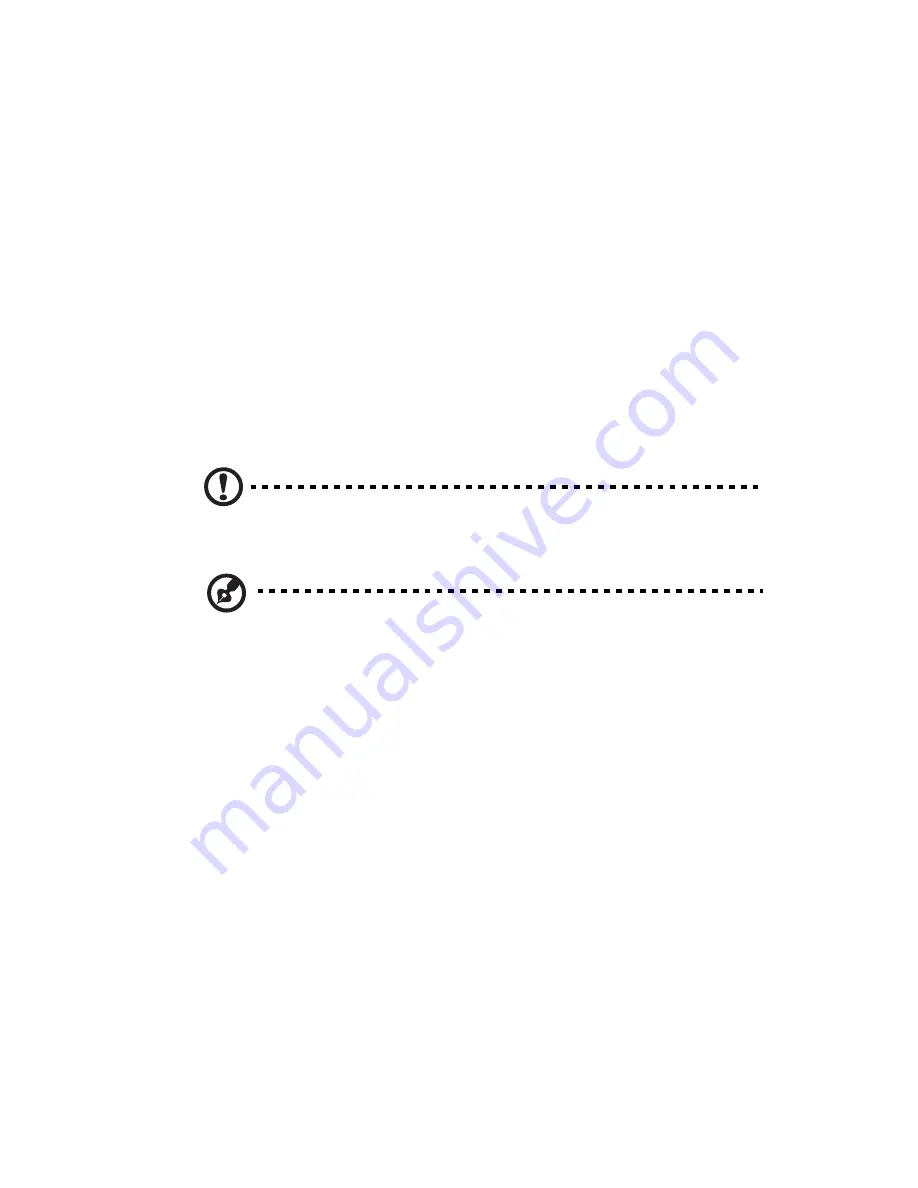
45
Configuring the hard drive
The two HDD cage bays of the Altos G540 M2 accommodates both
hot-plug and easy-swap HDD cage models. The main difference
between these two cage models is the presence of a backplane board
on the rear side of the hot-plug HDD cage. Both cage models support
up to four SATA2 or SAS hard disk drives.
The system ships out with only a single HDD cage occupying the top
cage bay. You have the option to purchase an extra HDD cage to
provide the system with additional storage capacity and scalability.
Contact your local Acer representative for more information.
The system supports 3.5” or 2.5” HDDs. It cannot support both at once.
If the systems ships with the 3.5” HDDs, then any additional HDDs
should also be the same size. That goes the same for the 2.5” HDDs.
Caution
: You cannot mix 3.5” HDDs with 2.5” HDDs on the same
system.
Note:
The HDD cage comes with HDD dummy covers. You need
to purchase a blank HDD carrier to install a hard drive.
Installing a 3.5“HDD cage
1
Perform the pre-installation instructions described on page 41.
Содержание Altos G540 M2 Series
Страница 1: ...Acer Altos G540 M2 Series User s Guide ...
Страница 10: ...x ...
Страница 11: ...1 System tour ...
Страница 30: ...1 System tour 20 60 CPU2 Processor 2 Socket No Code Description ...
Страница 38: ...1 System tour 28 ...
Страница 39: ...2 System setup ...
Страница 49: ...3 System upgrade ...
Страница 59: ...49 2 Remove the cage from the HDD bay 4 Observe the post installation instructions described on page 42 ...
Страница 69: ...59 2 Detach the plastic frame from the HDD carrier ...
Страница 77: ...67 2 Connect the power and SATA cables to the new 5 25 inch drive ...
Страница 103: ...93 To install a hot swap power supply module 1 Detach the cover from the chassis Keep the cover for future reassembly ...
Страница 105: ...4 System BIOS ...
Страница 112: ...4 System BIOS 104 Processor Configuration ...
Страница 122: ...4 System BIOS 114 Intel VT for Directed I O VT d ...
Страница 143: ...5 System troubleshooting ...
Страница 154: ...5 System troubleshooting 146 ...
Страница 155: ...Appendix A Server management tools ...
Страница 156: ...This appendix gives an overview of the different server management tools supported by your server ...
Страница 165: ...Appendix B Rack mount configuration ...
Страница 166: ...This appendix shows you how to set up the Altos G540 M2 server in a rack mount configuration ...
Страница 174: ...Appendix B Rack mount configuration 166 6 Fully extend the mounting rails on the rack ...
Страница 177: ...169 7 Route all cables through the cable clips ...
Страница 178: ...Appendix B Rack mount configuration 170 ...
Страница 179: ...Appendix C Altos eXpress Console ...
Страница 180: ...This appendix familiarize you to a standard web browser with a nice graphical user interface ...
Страница 214: ...Appendix C Altos eXpress Console 206 1600 x 1400 16bit 60Hz 65Hz 70Hz Screen Resolution Color Quality Refresh Rate ...






























