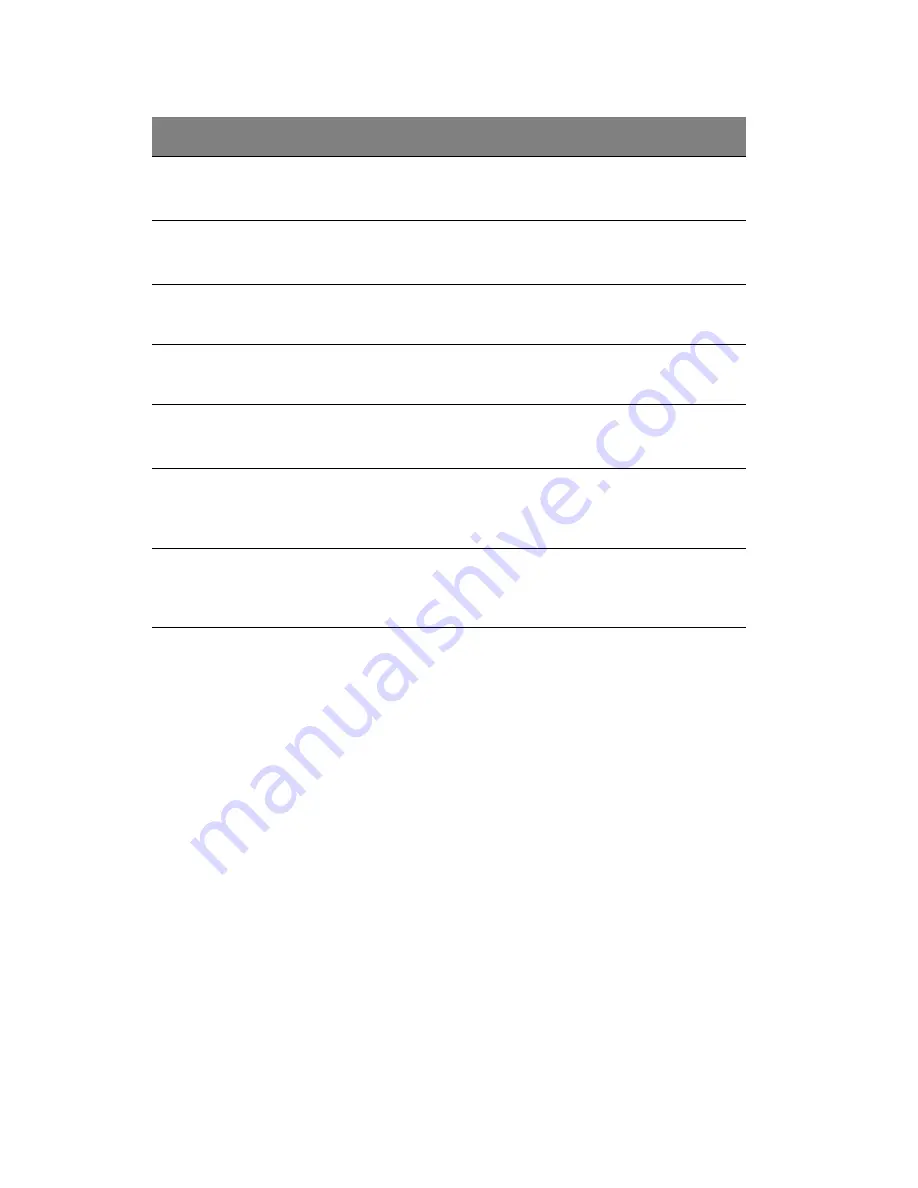
4 System BIOS
126
Setting a system password
1
Use the up/down keys to select a password parameter (Set
Supervisor Password or Set User Password), then press
Enter
.
A password box will appear.
2
Type a password then press
Enter
.
The password may consist of up to six alphanumeric characters
(A-Z, a-z, 0-9).
3
Retype the password to verify the first entry then press
Enter
again.
4
Press
F10
.
5
Select
Yes
to save the new password and close the Setup Utility.
Parameter
Description
Option
Supervisor
Password Is
This parameter indicates whether a
supervisor password has been assigned.
Clear
Enabled
User Password Is
This parameter indicates whether a user
password has been assigned.
Clear
Enabled
Set Supervisor
Password
Press
Enter
to configure the supervisor password.
Set User
Password
Press
Enter
to configure the user password.
Password On
Boot
Select
Enabled
to activate security check
during POST.
Disabled
Enabled
Security Mode
for PWR/RST
Button
Enables or Disables the Security Mode for
PWR/RST Button.
Disabled
Enabled
Clear Case Open
Status
Press
Enter
then select whether to enable
or disable the clear case open status at
next boot function.
Содержание Altos G540 M2 Series
Страница 1: ...Acer Altos G540 M2 Series User s Guide ...
Страница 10: ...x ...
Страница 11: ...1 System tour ...
Страница 30: ...1 System tour 20 60 CPU2 Processor 2 Socket No Code Description ...
Страница 38: ...1 System tour 28 ...
Страница 39: ...2 System setup ...
Страница 49: ...3 System upgrade ...
Страница 59: ...49 2 Remove the cage from the HDD bay 4 Observe the post installation instructions described on page 42 ...
Страница 69: ...59 2 Detach the plastic frame from the HDD carrier ...
Страница 77: ...67 2 Connect the power and SATA cables to the new 5 25 inch drive ...
Страница 103: ...93 To install a hot swap power supply module 1 Detach the cover from the chassis Keep the cover for future reassembly ...
Страница 105: ...4 System BIOS ...
Страница 112: ...4 System BIOS 104 Processor Configuration ...
Страница 122: ...4 System BIOS 114 Intel VT for Directed I O VT d ...
Страница 143: ...5 System troubleshooting ...
Страница 154: ...5 System troubleshooting 146 ...
Страница 155: ...Appendix A Server management tools ...
Страница 156: ...This appendix gives an overview of the different server management tools supported by your server ...
Страница 165: ...Appendix B Rack mount configuration ...
Страница 166: ...This appendix shows you how to set up the Altos G540 M2 server in a rack mount configuration ...
Страница 174: ...Appendix B Rack mount configuration 166 6 Fully extend the mounting rails on the rack ...
Страница 177: ...169 7 Route all cables through the cable clips ...
Страница 178: ...Appendix B Rack mount configuration 170 ...
Страница 179: ...Appendix C Altos eXpress Console ...
Страница 180: ...This appendix familiarize you to a standard web browser with a nice graphical user interface ...
Страница 214: ...Appendix C Altos eXpress Console 206 1600 x 1400 16bit 60Hz 65Hz 70Hz Screen Resolution Color Quality Refresh Rate ...






























