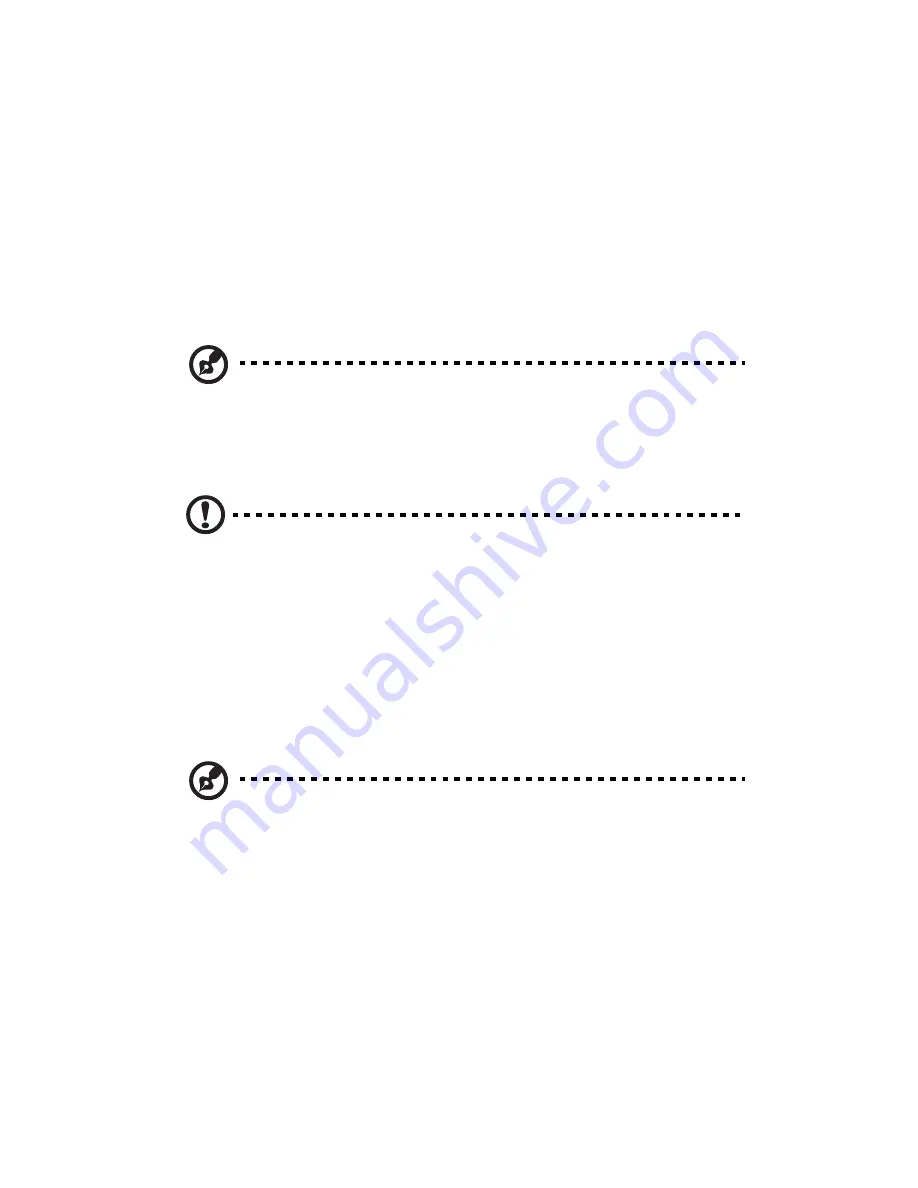
2 System setup
36
Configuring the system OS
The Altos G540 M2 comes with Acer EasyBUILD that allows users to
conveniently install the preferred operating system. To start using
EasyBUILD, follow the steps below.
1
Locate the EasyBUILD DVD included in the system package.
2
With the system turned on, press the DVD-ROM drive Eject button.
3
When the disc tray slides open, insert the EasyBUILD DVD with the
label side of the disc facing upward.
Note:
When handling the disc, hold it by the edges to avoid
smudges or fingerprints.
4
Gently press the disc down to make sure that it is properly
inserted.
Caution:
While pressing the disc, be careful not to bend the disc
tray. Make sure that the disc is properly inserted before closing
the disc tray. Improper insertion may damage both the disc and
the DVD-ROM drive.
5
Press the drive Eject button again to close the disc tray.
6
The Acer EasyBUILD sequence begins. Follow all onscreen
instructions.
For more information, refer to the EasyBUILD Installation guide.
Note:
EasyBUILD only supports the Microsoft and Red Hat Linux
operating systems. The Windows or Red Hat installation disc(s) is
required to install the OS.
Содержание Altos G540 M2 Series
Страница 1: ...Acer Altos G540 M2 Series User s Guide ...
Страница 10: ...x ...
Страница 11: ...1 System tour ...
Страница 30: ...1 System tour 20 60 CPU2 Processor 2 Socket No Code Description ...
Страница 38: ...1 System tour 28 ...
Страница 39: ...2 System setup ...
Страница 49: ...3 System upgrade ...
Страница 59: ...49 2 Remove the cage from the HDD bay 4 Observe the post installation instructions described on page 42 ...
Страница 69: ...59 2 Detach the plastic frame from the HDD carrier ...
Страница 77: ...67 2 Connect the power and SATA cables to the new 5 25 inch drive ...
Страница 103: ...93 To install a hot swap power supply module 1 Detach the cover from the chassis Keep the cover for future reassembly ...
Страница 105: ...4 System BIOS ...
Страница 112: ...4 System BIOS 104 Processor Configuration ...
Страница 122: ...4 System BIOS 114 Intel VT for Directed I O VT d ...
Страница 143: ...5 System troubleshooting ...
Страница 154: ...5 System troubleshooting 146 ...
Страница 155: ...Appendix A Server management tools ...
Страница 156: ...This appendix gives an overview of the different server management tools supported by your server ...
Страница 165: ...Appendix B Rack mount configuration ...
Страница 166: ...This appendix shows you how to set up the Altos G540 M2 server in a rack mount configuration ...
Страница 174: ...Appendix B Rack mount configuration 166 6 Fully extend the mounting rails on the rack ...
Страница 177: ...169 7 Route all cables through the cable clips ...
Страница 178: ...Appendix B Rack mount configuration 170 ...
Страница 179: ...Appendix C Altos eXpress Console ...
Страница 180: ...This appendix familiarize you to a standard web browser with a nice graphical user interface ...
Страница 214: ...Appendix C Altos eXpress Console 206 1600 x 1400 16bit 60Hz 65Hz 70Hz Screen Resolution Color Quality Refresh Rate ...






























