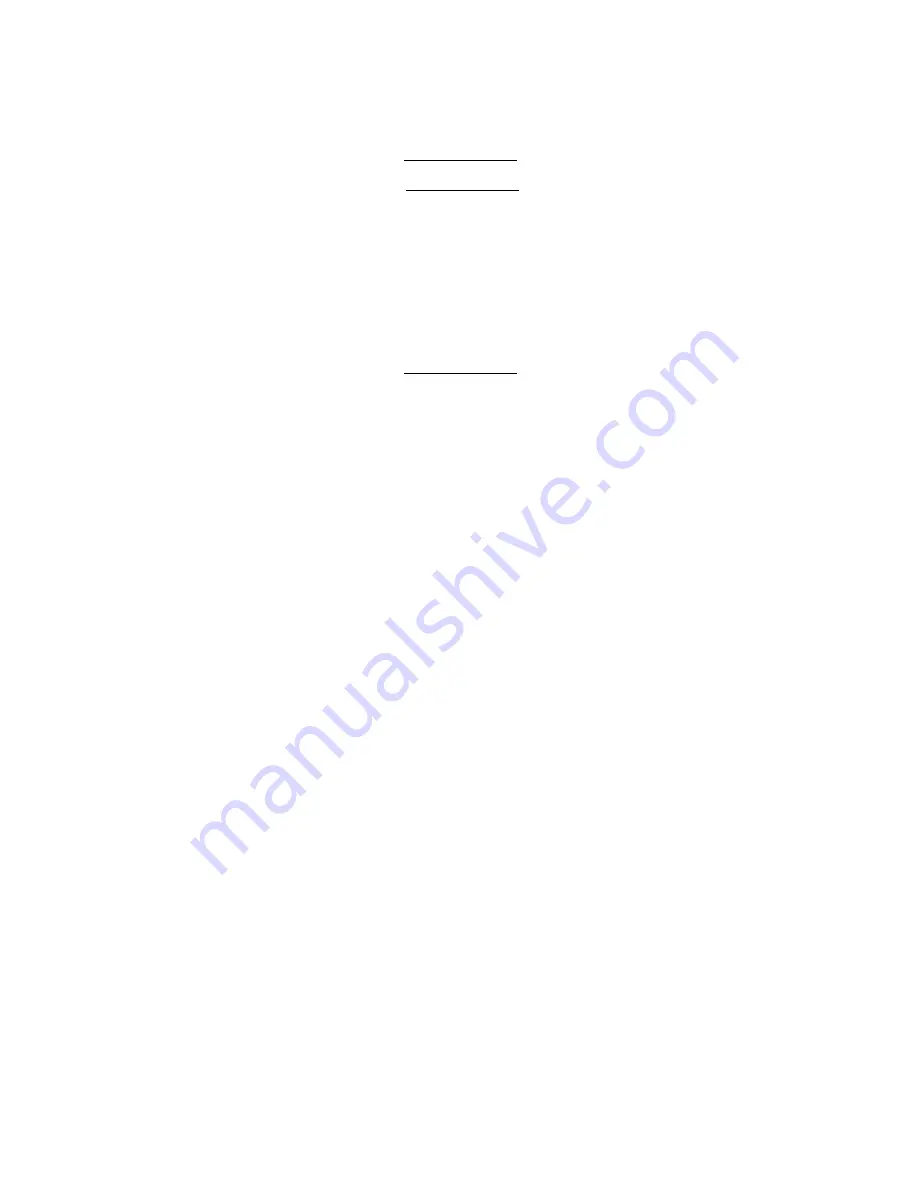
Appendix A: Server management tools
152
Initializing the RAID volume
1
Press
Esc
to return to the Management menu.
2
Select
Initialize
from the Management menu.
All logical drives should be listed under Logical Drives.
3
Press the space bar to select the drives for initialization.
The selected drive will be shown in yellow.
4
Press
F10
, then select
YES
to start the initialization process.
5
Once initialization is complete, press any key to continue.
6
Press
Esc
to return to the Management menu.
7
Press
Esc
, then select
YES
to close the configuration utility.
Press
Ctrl+Alt+Del
to reboot the system, then proceed to the OS
installation.
Assigning a Hot Spare Disk
1
Select Objects from Management menu.
2
Select
Physical Drive
from
Objects
. All of the HDDs will be listed.
3
Select a drive marked as
READY
and press
Enter
.
4
Select
Make Hot Spare
and press
Enter
.
5
Select Yes then you will see the HDD is changed from
READY
to
HOTSP
.
6
Press
ESC
to return to the
Management Menu
.
Save and Exit LSI RAID Configuration Utility
1
When RAID configuration, initialization and assigning hot spare is
completed, press
ESC
in the Management Menu and select YES to
exit the RAID Configuration Utility.
2
Press
Ctrl + Alt + Del
to reboot the server.
3
Now you can start to install OS.
Содержание Altos G540 M2 Series
Страница 1: ...Acer Altos G540 M2 Series User s Guide ...
Страница 10: ...x ...
Страница 11: ...1 System tour ...
Страница 30: ...1 System tour 20 60 CPU2 Processor 2 Socket No Code Description ...
Страница 38: ...1 System tour 28 ...
Страница 39: ...2 System setup ...
Страница 49: ...3 System upgrade ...
Страница 59: ...49 2 Remove the cage from the HDD bay 4 Observe the post installation instructions described on page 42 ...
Страница 69: ...59 2 Detach the plastic frame from the HDD carrier ...
Страница 77: ...67 2 Connect the power and SATA cables to the new 5 25 inch drive ...
Страница 103: ...93 To install a hot swap power supply module 1 Detach the cover from the chassis Keep the cover for future reassembly ...
Страница 105: ...4 System BIOS ...
Страница 112: ...4 System BIOS 104 Processor Configuration ...
Страница 122: ...4 System BIOS 114 Intel VT for Directed I O VT d ...
Страница 143: ...5 System troubleshooting ...
Страница 154: ...5 System troubleshooting 146 ...
Страница 155: ...Appendix A Server management tools ...
Страница 156: ...This appendix gives an overview of the different server management tools supported by your server ...
Страница 165: ...Appendix B Rack mount configuration ...
Страница 166: ...This appendix shows you how to set up the Altos G540 M2 server in a rack mount configuration ...
Страница 174: ...Appendix B Rack mount configuration 166 6 Fully extend the mounting rails on the rack ...
Страница 177: ...169 7 Route all cables through the cable clips ...
Страница 178: ...Appendix B Rack mount configuration 170 ...
Страница 179: ...Appendix C Altos eXpress Console ...
Страница 180: ...This appendix familiarize you to a standard web browser with a nice graphical user interface ...
Страница 214: ...Appendix C Altos eXpress Console 206 1600 x 1400 16bit 60Hz 65Hz 70Hz Screen Resolution Color Quality Refresh Rate ...






























