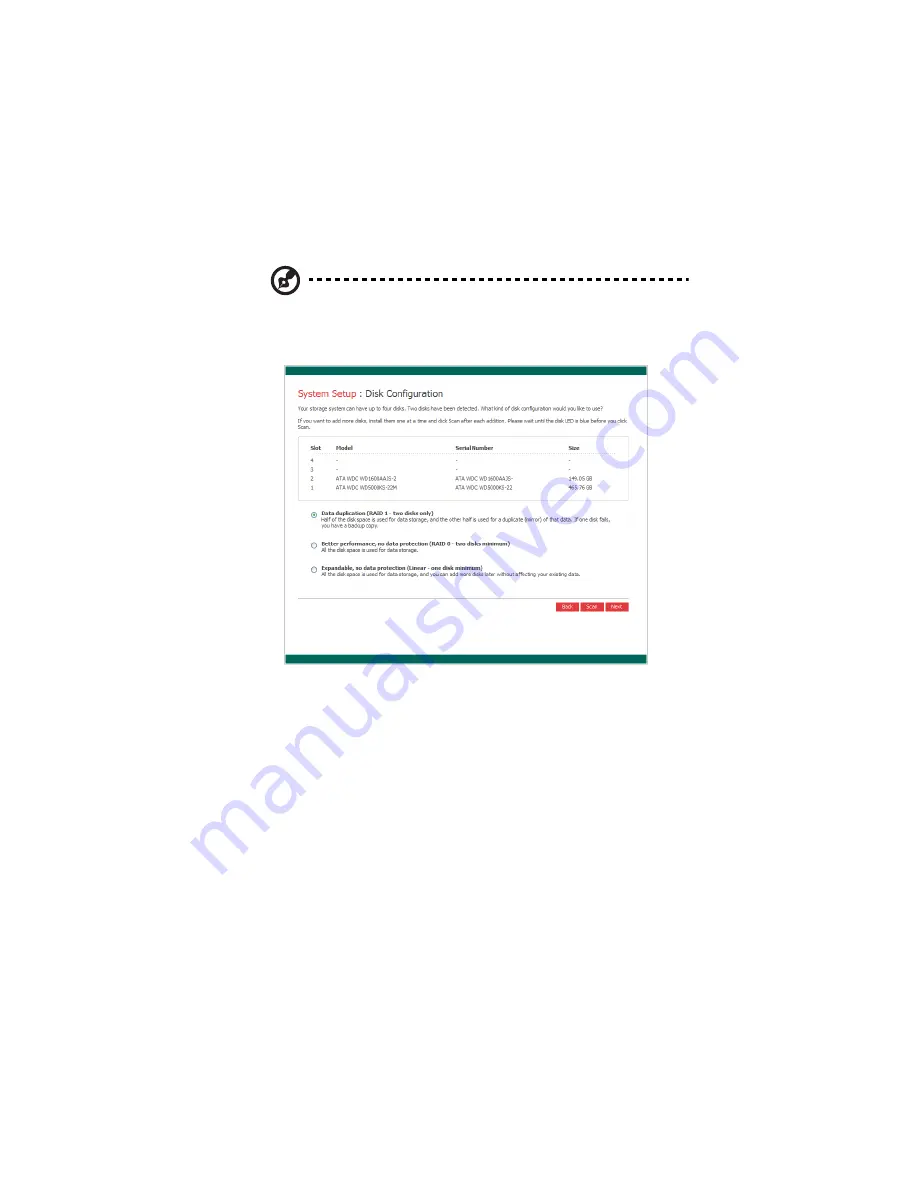
263
11 Install the HDDs, do so one at a time, then click Scan after each
action.
Note: It is strongly recommended that you install all the HDDs that
you want to use in the storage system at this time, since changing
the number of HDDs later can require disk reconfiguration and
possible data loss.
12 Click Next to accept the default disk configuration (which will
provide the best level of data protection available for the number
of HDDs currently installed).
By default, a linear disk configuration is used for a single HDD,
RAID 1 is used for two HDDs, and RAID 5 is used for three or four
HDDs.
If you want to change the disk configuration, select the desired
RAID level, then click Next. For detailed information about the
different RAID levels, refer to “Disk configurations” on page 232.
Содержание Altos easyStore M2
Страница 1: ...Altos easyStore M2 User Guide ...
Страница 21: ...xxi Index 273 ...
Страница 22: ...xxii ...
Страница 36: ...1 Introduction 14 ...
Страница 66: ...2 Setting up the system 44 5 After you finish registration the Login page displays ...
Страница 113: ...91 System Cleanup The System Cleanup page allows you to remove the clients and disks that are no longer used ...
Страница 117: ...95 Logout Click Logout on the navigation bar to log out of the IPStor Express Manager ...
Страница 133: ...111 Events The Events tab in the Dashboard screen keeps track of informational and warning messages ...
Страница 179: ...157 For information about changing the network settings refer to Changing the network settings on page 167 ...
Страница 232: ...6 Protecting local data or files 210 ...
Страница 278: ...8 Configuring the storage system 256 ...




























