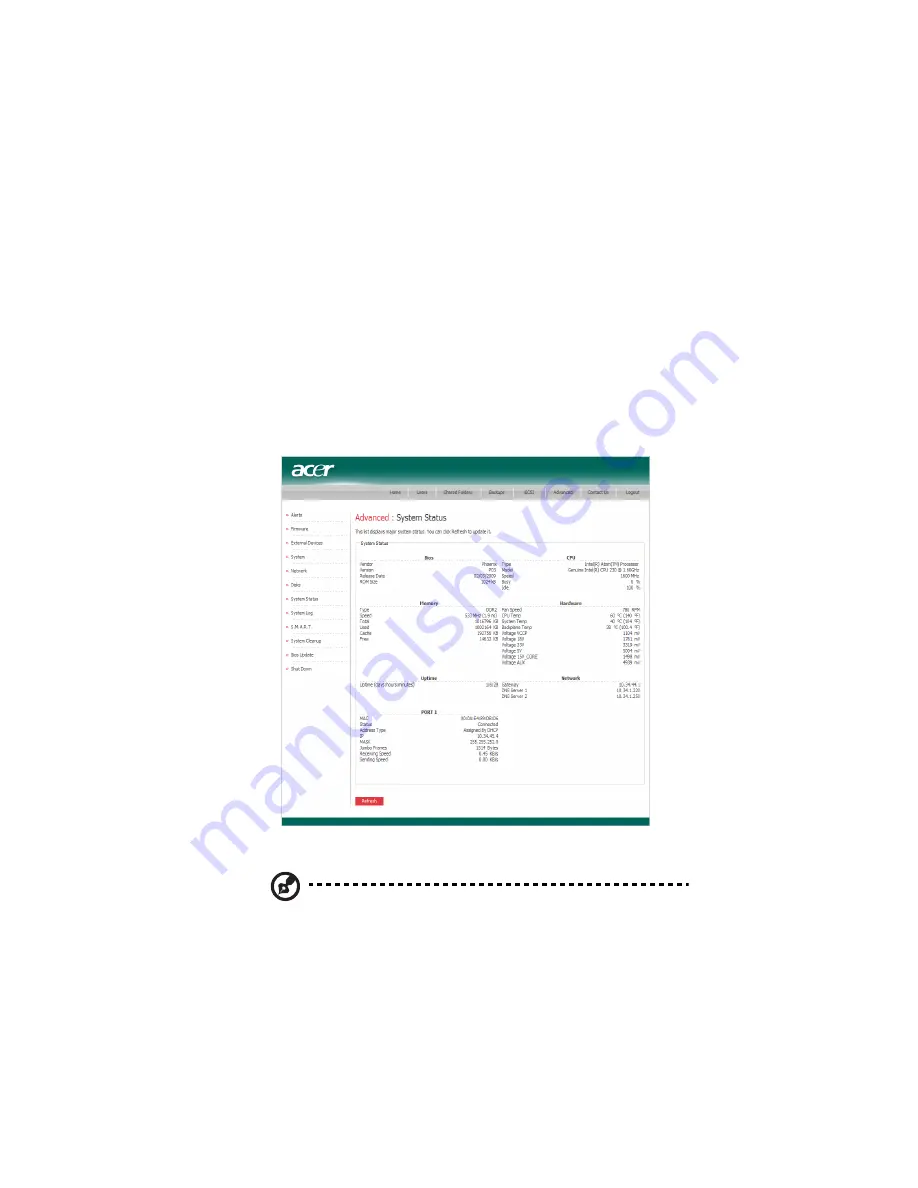
175
Viewing system status information
When you click Advanced in the navigation bar and click System Status
in the left pane, you can view many of the operational parameters of
your storage system, including CPU usage, memory usage, the amount
of time that the storage system has been running, the current fan
speed, the temperatures of the CPU and disks, the IP address of the
gateway (which you can change as described in “Changing the
network settings” on page 167), the IP address(es) of the DNS servers in
your network, the network settings of your ports (several of which you
can change as described in “Changing the network settings” on page
167), the MAC addresses of your ports, and the speed at which data is
being sent and received.
To update the information on this page, click Refresh.
Note: The fan speed changes depending on the temperature of
the unit. If the CPU or any of the disks reach an unsafe
temperature, the storage system will automatically shut down.
Содержание Altos easyStore M2
Страница 1: ...Altos easyStore M2 User Guide ...
Страница 21: ...xxi Index 273 ...
Страница 22: ...xxii ...
Страница 36: ...1 Introduction 14 ...
Страница 66: ...2 Setting up the system 44 5 After you finish registration the Login page displays ...
Страница 113: ...91 System Cleanup The System Cleanup page allows you to remove the clients and disks that are no longer used ...
Страница 117: ...95 Logout Click Logout on the navigation bar to log out of the IPStor Express Manager ...
Страница 133: ...111 Events The Events tab in the Dashboard screen keeps track of informational and warning messages ...
Страница 179: ...157 For information about changing the network settings refer to Changing the network settings on page 167 ...
Страница 232: ...6 Protecting local data or files 210 ...
Страница 278: ...8 Configuring the storage system 256 ...






























