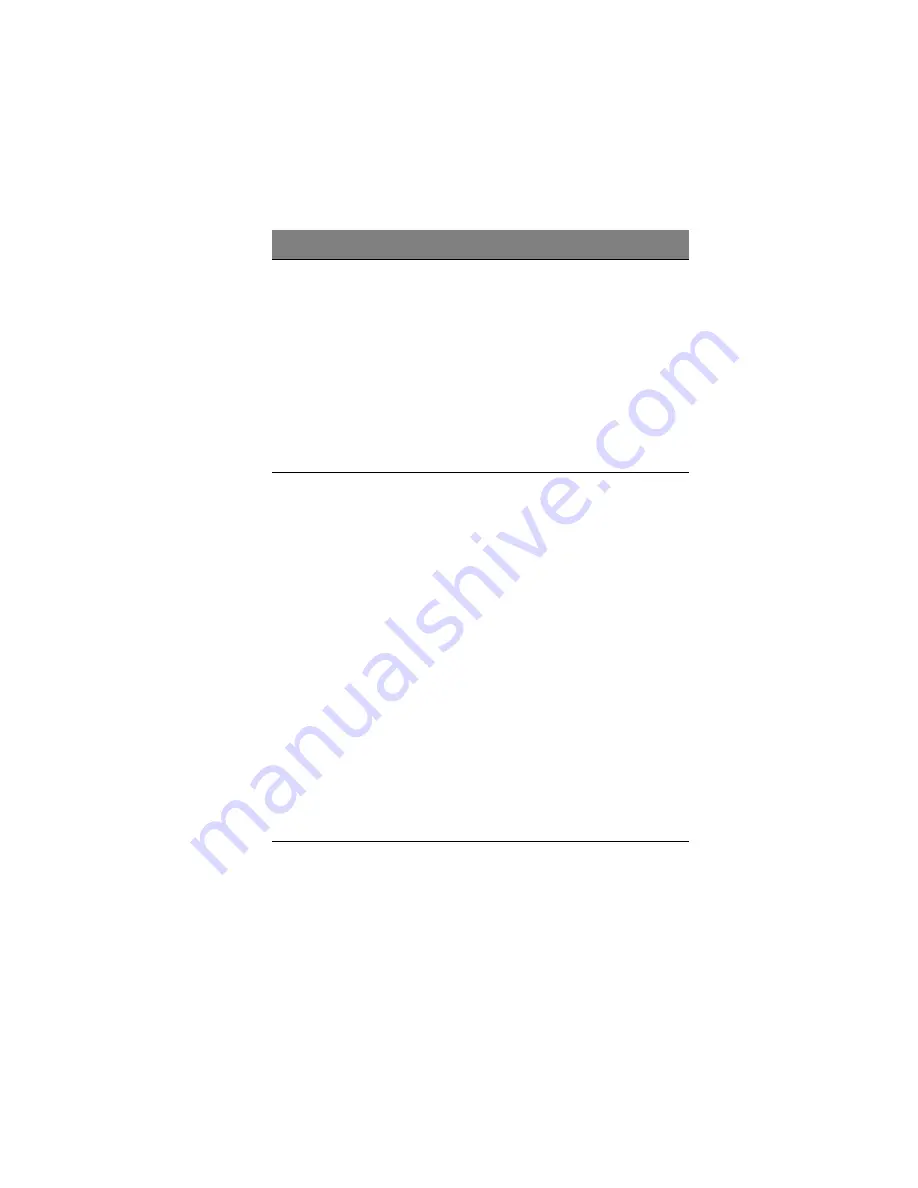
169
The DNS server to
use
If your network includes a DNS server, and if the
first port on the storage system uses a specified IP
address rather than obtaining one from the
DHCP server, enter the primary IP address in the
Preferred DNS server text boxes and the
secondary IP address in the Alternate DNS server
text boxes.
If your network does not include a DNS server, or
if the port obtains its IP address from the DHCP
server, leave these text boxes blank. (If the first
port obtains its IP address from a DHCP server,
the DNS server IP address will be obtained from
the DHCP server as well.)
The DHCP settings
If you want to use the storage system as a DHCP
server, in the Port 1 group box, select Use this IP
address and enter the IP address and subnet
mask in the subsequent text boxes.
Then select the Enable DHCP server check box,
enter the beginning IP address in the Starting IP
address text boxes, and enter the last IP address
in the Ending IP address text boxes.
For example, if the Starting IP address is
192.168.0.103 and the Ending IP address is
192.168.0.107, the storage system will allocate
the IP addresses 192.168.0.103, 192.168.0.104,
192.168.0.105, 192.168.0.106, and 192.168.0.107
to the first five computers that try to obtain their
IP addresses from the storage system. If your IP
lease time expires, the client computer must
renew it’s IP. Otherwise, the IP will be reclaimed
by the DHCP server.
If you do not want to use the storage system as a
DHCP server, clear the Enable DHCP server check
box. (If Get an IP address automatically is
selected, you cannot use the storage system as a
DHCP server.)
To change this
Do this
Содержание Altos easyStore M2
Страница 1: ...Altos easyStore M2 User Guide ...
Страница 21: ...xxi Index 273 ...
Страница 22: ...xxii ...
Страница 36: ...1 Introduction 14 ...
Страница 66: ...2 Setting up the system 44 5 After you finish registration the Login page displays ...
Страница 113: ...91 System Cleanup The System Cleanup page allows you to remove the clients and disks that are no longer used ...
Страница 117: ...95 Logout Click Logout on the navigation bar to log out of the IPStor Express Manager ...
Страница 133: ...111 Events The Events tab in the Dashboard screen keeps track of informational and warning messages ...
Страница 179: ...157 For information about changing the network settings refer to Changing the network settings on page 167 ...
Страница 232: ...6 Protecting local data or files 210 ...
Страница 278: ...8 Configuring the storage system 256 ...






























