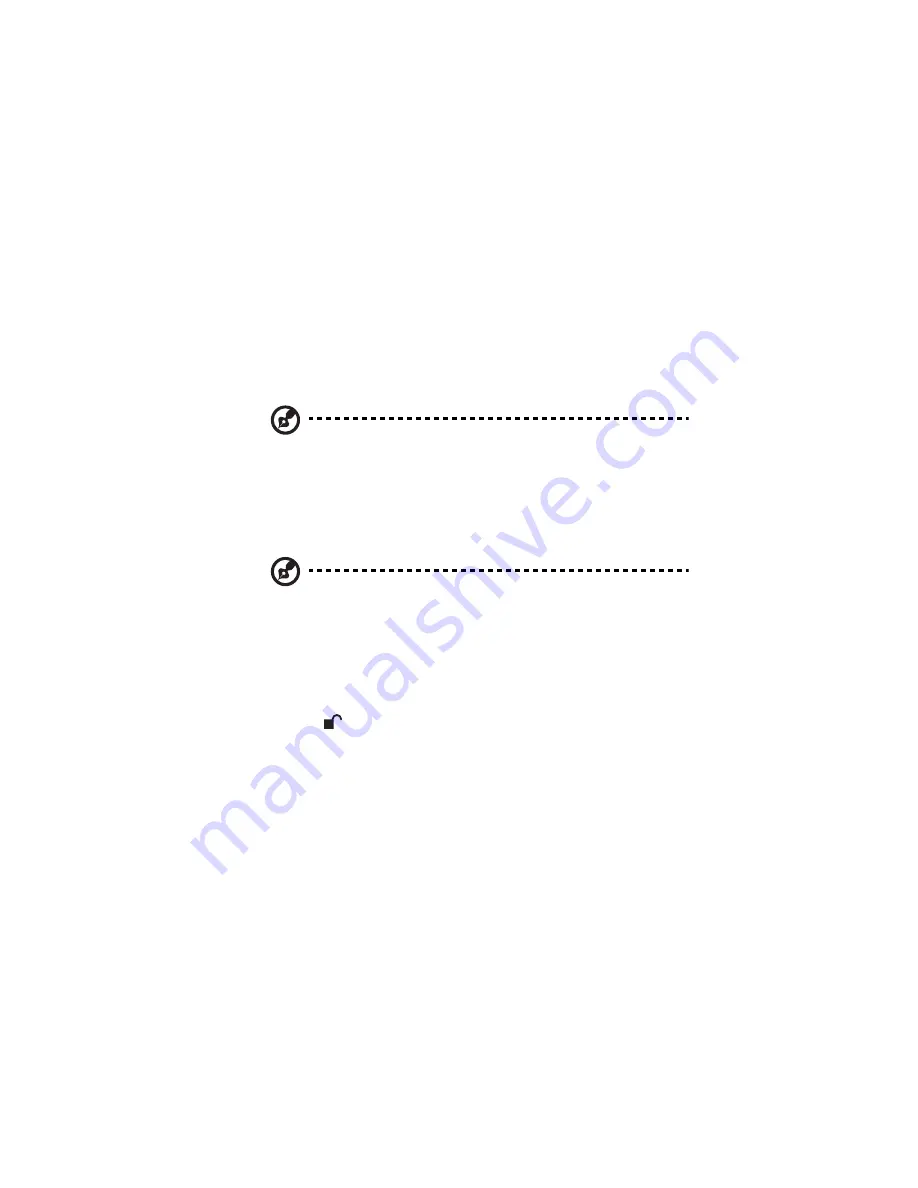
237
To respond to RAID degradation:
1
On the Disk Change Notification page, take the appropriate
action:
•
Click Scan to scan the storage system again and update the
information on the page.
•
Click Shut Down to re-install the same disk or install a new
disk
After the storage system shuts down, install the disk and then
restart the system.
Note: If you are re-installing multiple disks, be sure to re-install
them in the opposite order than you removed them.
•
Click Continue to return to the IPStor Express Manager and
continue to operate in a degraded mode.
2
If you choose to re-install the HDD in response to RAID
degradation, do the following:
Note: Before removing the HDD, make sure the HDD indicator on
the front panel lights purple.
(1) Open the door of the storage system.
[1] If necessary, unlock the front door. Insert the key into the
lock.
[2] Turn the key counterclockwise to the unlocked position
.
Содержание Altos easyStore M2
Страница 1: ...Altos easyStore M2 User Guide ...
Страница 21: ...xxi Index 273 ...
Страница 22: ...xxii ...
Страница 36: ...1 Introduction 14 ...
Страница 66: ...2 Setting up the system 44 5 After you finish registration the Login page displays ...
Страница 113: ...91 System Cleanup The System Cleanup page allows you to remove the clients and disks that are no longer used ...
Страница 117: ...95 Logout Click Logout on the navigation bar to log out of the IPStor Express Manager ...
Страница 133: ...111 Events The Events tab in the Dashboard screen keeps track of informational and warning messages ...
Страница 179: ...157 For information about changing the network settings refer to Changing the network settings on page 167 ...
Страница 232: ...6 Protecting local data or files 210 ...
Страница 278: ...8 Configuring the storage system 256 ...






























