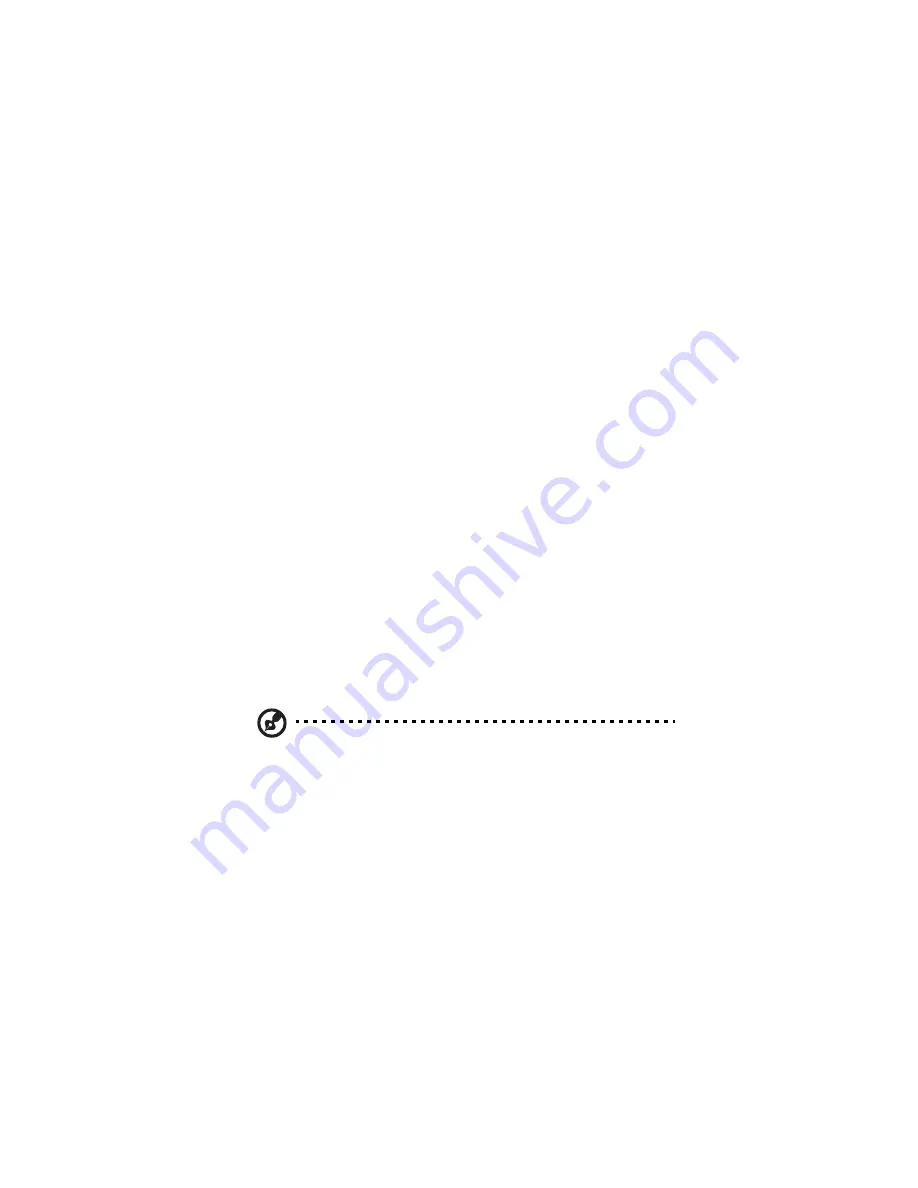
4 Managing the storage system
138
6
If you are currently using local authentication mode, Active
Directory authentication mode is selected automatically. Click
Next.
7
In the Primary server IP address text box, enter the IP address of
your primary Active Directory server. (You cannot use the server’s
name.)
8
If desired, enter the IP address of a secondary Active Directory
server in the Secondary server IP address text box. (You cannot use
the server’s name.) This server will be used if the primary Active
Directory server is not available.
The secondary server must be in the same domain as the primary
server.
9
Click Next. The Active Directory User Login page displays.
10 In the User name text box, enter the name of a user who has
privileges to access the Active Directory tree.
11 When accessing the Active Directory server, this name will be
appended with the fully qualified domain name shown on this
page.
12 In the Password text box, enter the password associated with the
specified user name.
13 If you want to specify the name of the organizational unit that
contains the users and groups that will be able to access shared
folders on the storage system, enter the name in the
Organizational unit name text box (up to 256 characters). This unit
must not have more than 100 subunits, and the name must be
preceded by a forward slash (as in /Sales).
Note: The name of the organizational unit itself cannot contain a
slash. For example, if the name is Sales/Marketing, you must either
specify a different organizational unit name, leave the name
blank, or change the name of the organizational unit on the
Active Directory server.
If you omit an organizational unit name here, you can browse the
Active Directory tree on the next page. However, if the tree has
more than 100 subunits, you must specify an organizational unit
name.
When you click Next, the Active Directory Tree page displays.
Содержание Altos easyStore M2
Страница 1: ...Altos easyStore M2 User Guide ...
Страница 21: ...xxi Index 273 ...
Страница 22: ...xxii ...
Страница 36: ...1 Introduction 14 ...
Страница 66: ...2 Setting up the system 44 5 After you finish registration the Login page displays ...
Страница 113: ...91 System Cleanup The System Cleanup page allows you to remove the clients and disks that are no longer used ...
Страница 117: ...95 Logout Click Logout on the navigation bar to log out of the IPStor Express Manager ...
Страница 133: ...111 Events The Events tab in the Dashboard screen keeps track of informational and warning messages ...
Страница 179: ...157 For information about changing the network settings refer to Changing the network settings on page 167 ...
Страница 232: ...6 Protecting local data or files 210 ...
Страница 278: ...8 Configuring the storage system 256 ...






























