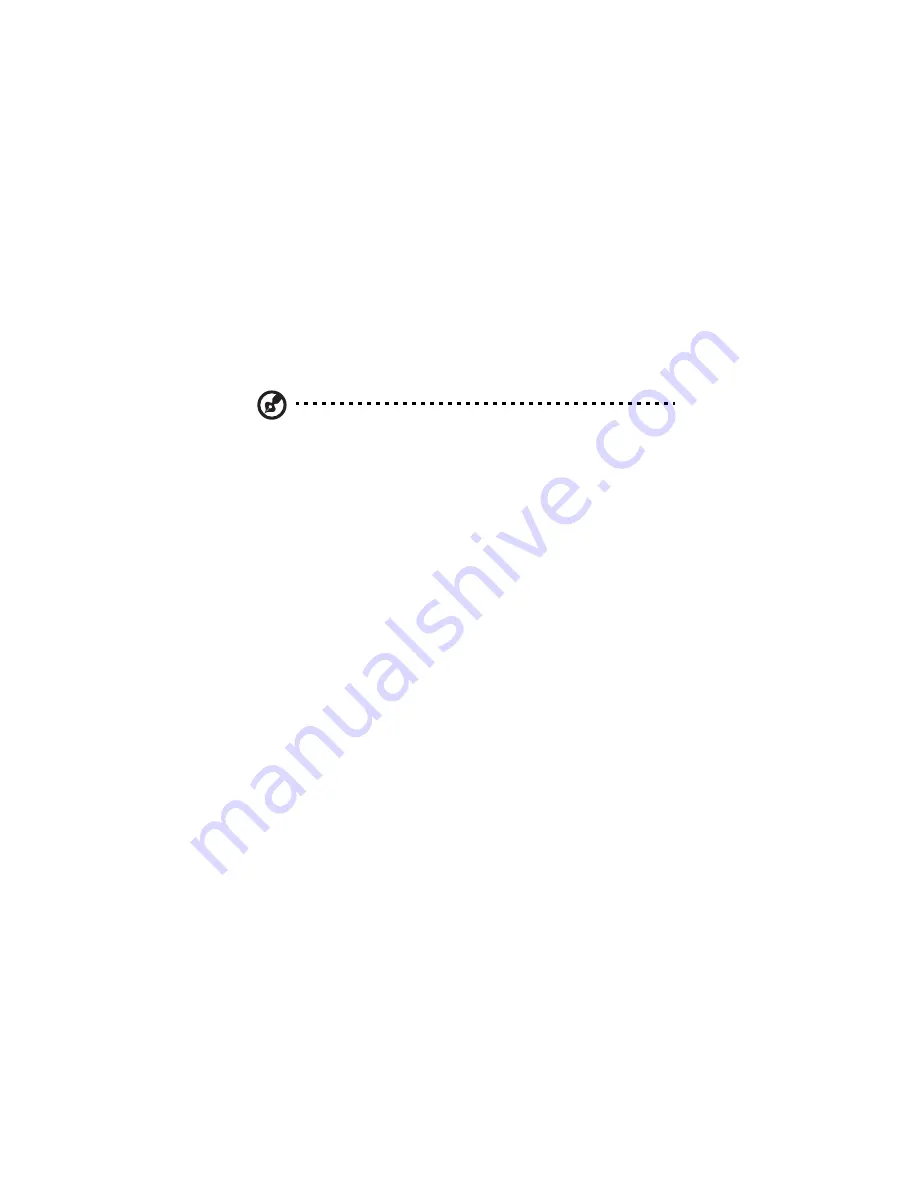
4 Managing the storage system
144
Creating a shared folder
You can create additional shared folders and delete them at any time.
For both shared folders and external disks, you can change which users
can access them and what they can do with the subfolders and files
there.
To create a shared folder:
1
In the navigation bar, click Shared Folders.
Note: The Shared folders list includes usbdisk1 to usbdisk5, and
esatadisk1, whether or not any USB disks have been connected to
the storage system.
2
Click Add.
3
In the Shared folder name text box, enter a unique name for the
shared folder, then click Next.
This name can be up to 64 characters long and can contain letters,
numbers, hyphens, underlines, and spaces. I
t cannot begin with
a period, contain spaces, double period, or the following
characters:
/ \ [ ] : ; | = , + * ? < > @ " ' # ~ ` % $.
4
Specify the disk space to be used for the shared folder and click
OK.
Содержание Altos easyStore M2
Страница 1: ...Altos easyStore M2 User Guide ...
Страница 21: ...xxi Index 273 ...
Страница 22: ...xxii ...
Страница 36: ...1 Introduction 14 ...
Страница 66: ...2 Setting up the system 44 5 After you finish registration the Login page displays ...
Страница 113: ...91 System Cleanup The System Cleanup page allows you to remove the clients and disks that are no longer used ...
Страница 117: ...95 Logout Click Logout on the navigation bar to log out of the IPStor Express Manager ...
Страница 133: ...111 Events The Events tab in the Dashboard screen keeps track of informational and warning messages ...
Страница 179: ...157 For information about changing the network settings refer to Changing the network settings on page 167 ...
Страница 232: ...6 Protecting local data or files 210 ...
Страница 278: ...8 Configuring the storage system 256 ...






























