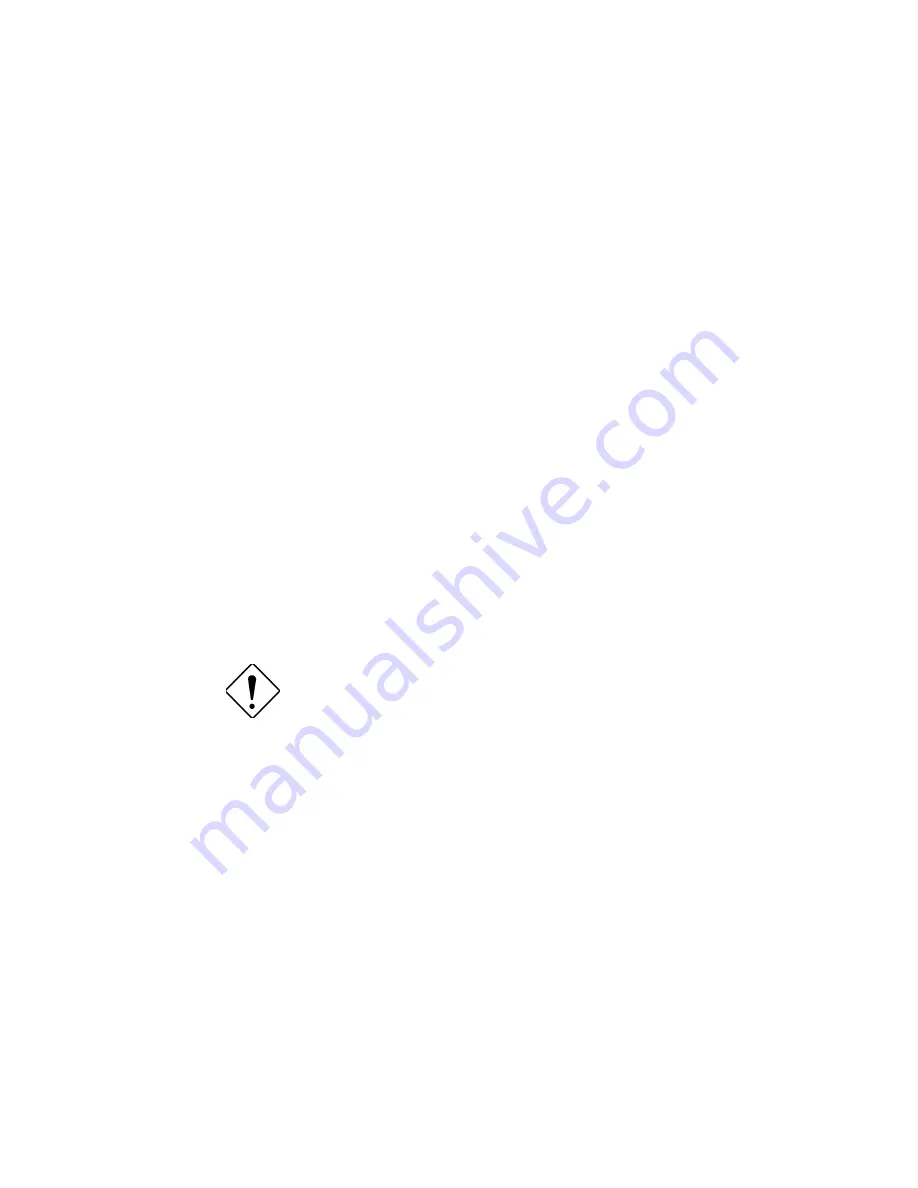
Chapter 4 - SCSISelect Configuration Utility 4-15
Use the cursor keys (
↑
↓
) to move between options. Press Enter to display a pop-
up menu with a selection of options. Use the cursor keys (
↑
↓
) to select an option,
and press Enter to make your selection.
Host Adapter BIOS
This option enables or disables the SCSI controller BIOS. Default is Enabled.
The SCSI controller BIOS must be enabled if you want the computer to boot from a
SCSI hard disk drive connected to the SCSI controller. Several SCSISelect options
cannot be used unless the SCSI controller BIOS is enabled.
Support Removable Disks Under BIOS as Fixed Disks
This option allows you to control which removable-media drives are supported by
the SCSI controller BIOS. It is only valid if the SCSI controller BIOS is enabled. The
default setting is Boot Only. The following choices are available:
•
Boot Only
– Only the removable-media drive designated as the boot device
are treated as a hard disk drive.
•
All Disks
– All removable-media drives supported by the BIOS are treated as
hard disk drives.
•
Disabled
– No removable-media drives are treated as hard disk drives. In this
situation, software drivers are needed because the drives are not controlled by
the BIOS.
Support for removable-media drives means only
that the SCSI controller BIOS allows you to use
a removable-media drive as if it were a hard disk
drive; it does not mean you can remove the disk
media during operation. If a removable-media
SCSI device is controlled by the SCSI controller
BIOS, do not remove the media while the drive
is powered-on or you may lose data! If you want
to be able to remove media while the power is
on, install the removable-media device driver
and set this option to Disabled.
Содержание Altos 9100 Series
Страница 1: ...AcerAltos 9100 Series User s Guide ...
Страница 115: ...Chapter 5 System Housing 5 15 5 Connect the signal and power cables to the drive ...
Страница 124: ...AcerAltos 9100 Series User s Guide 5 24 5 9 Connecting External Devices 5 9 1 Connecting a Monitor ...
Страница 125: ...Chapter 5 System Housing 5 25 5 9 2 Connecting a Keyboard ...
Страница 126: ...AcerAltos 9100 Series User s Guide 5 26 5 9 3 Connecting a Mouse Mouse ...
Страница 127: ...Chapter 5 System Housing 5 27 5 9 4 Connecting a Printer ...
Страница 128: ...AcerAltos 9100 Series User s Guide 5 28 5 10 Complete System Connections ...
Страница 149: ... SSHQGL ULYH 7UD 0DQDJHPHQW 6 VWHP ...






























