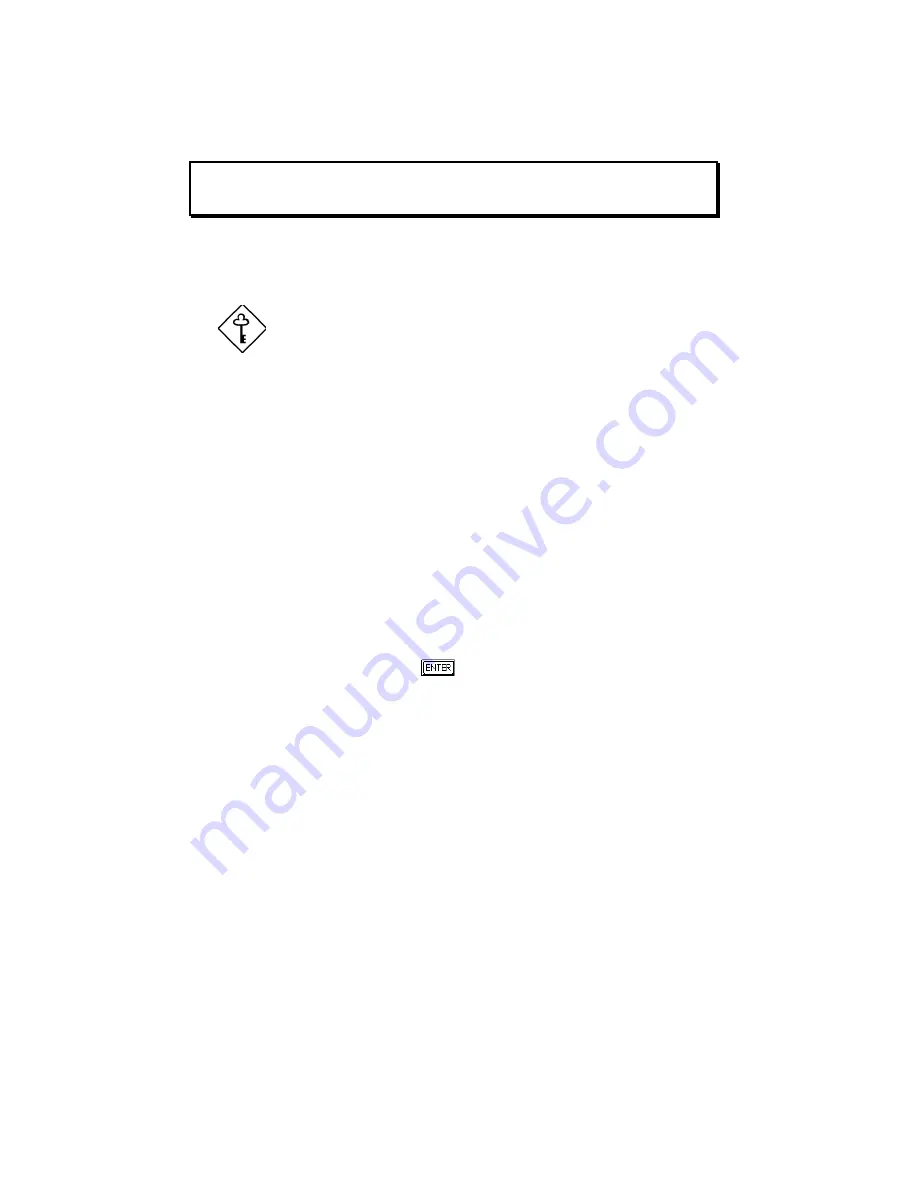
Chapter 3 - BIOS Utility 3-7
If desired, you can save the values under the option User.
Cylinder Head Sector
IDE Drive 0 (xx MB).... [User]
xx
xx
xx
The next time you boot the system, the BIOS utility does not have to auto-configure
your IDE drive as it detects the saved disk information during POST.
We recommend that you copy the IDE disk drive
values and keep them in a safe place in case
you have to reconfigure the disk in the future.
Follow the same procedure to auto-configure other IDE drives.
Selecting the “User” Option
There are cases when you cannot use the option Auto, instead you have to select
User
. Choose the User option when you have installed an hard disk that was
previously formatted but does not use the disk native parameters or structure, that
is, the disk type may be in the hard disk types list but the number of cylinders,
heads, and sectors differ.
Follow these steps to configure a hard disk with the User option:
1. Highlight an hard disk parameter.
2. Select the option User and press
.
3. Type in the number of cylinders, heads, and sectors of the drive under the
appropriate columns.
Содержание Altos 9100 Series
Страница 1: ...AcerAltos 9100 Series User s Guide ...
Страница 115: ...Chapter 5 System Housing 5 15 5 Connect the signal and power cables to the drive ...
Страница 124: ...AcerAltos 9100 Series User s Guide 5 24 5 9 Connecting External Devices 5 9 1 Connecting a Monitor ...
Страница 125: ...Chapter 5 System Housing 5 25 5 9 2 Connecting a Keyboard ...
Страница 126: ...AcerAltos 9100 Series User s Guide 5 26 5 9 3 Connecting a Mouse Mouse ...
Страница 127: ...Chapter 5 System Housing 5 27 5 9 4 Connecting a Printer ...
Страница 128: ...AcerAltos 9100 Series User s Guide 5 28 5 10 Complete System Connections ...
Страница 149: ... SSHQGL ULYH 7UD 0DQDJHPHQW 6 VWHP ...






























