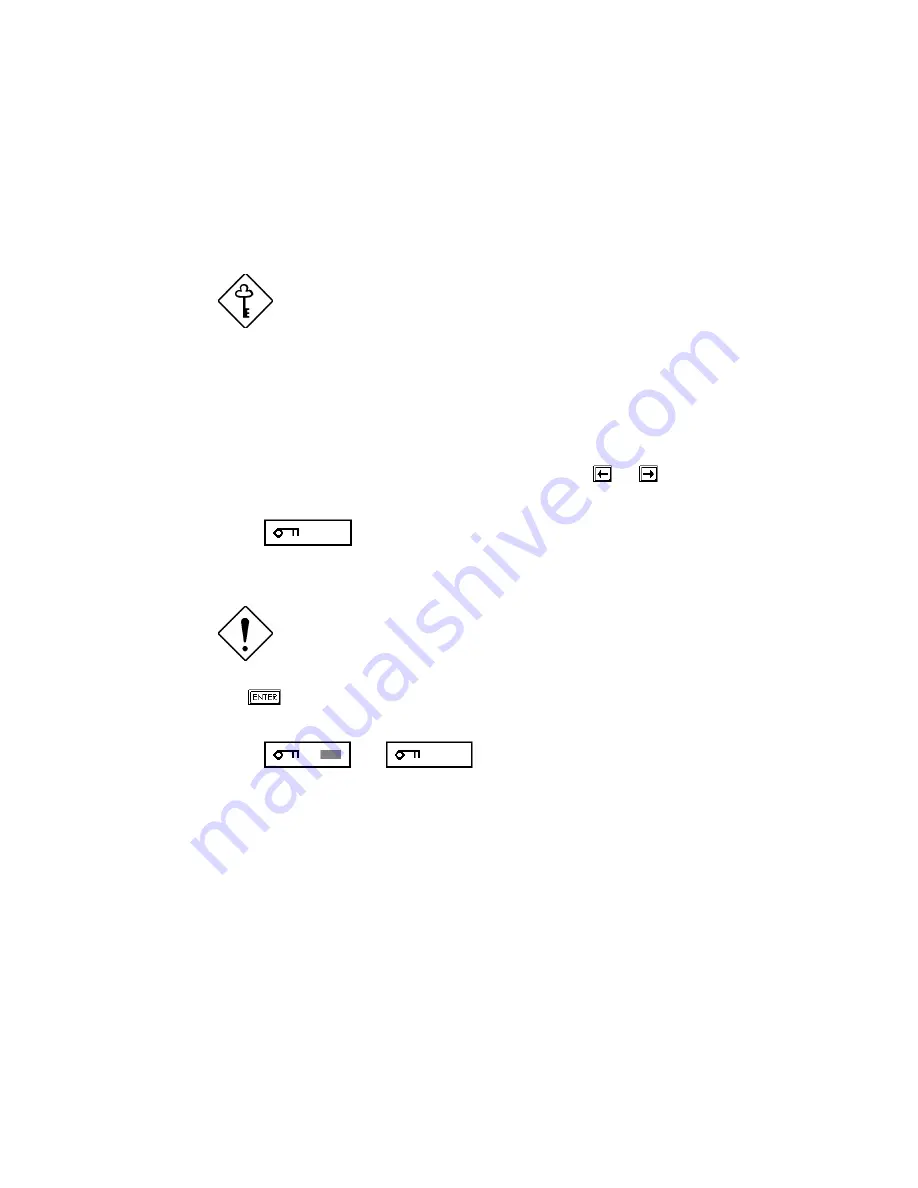
Chapter 3 - BIOS Utility 3-27
3.6.4 Setup Password
The setup password prevents unauthorized access to the BIOS utility.
Setting a Setup Password
1. Make sure that jumper JP3 is set to pins 2-3 (bypass).
You cannot enter the BIOS utility if a setup
password does not exist and jumper JP3 is set
to pins 1-2 (check).
The jumper JP3 is set to pins 2-3 (bypass) by
default.
2.
Enter BIOS utility and select System Security
3.
Highlight the Setup Password parameter and press the
or
key. The
password prompt appears:
4. Type a password. The password may consist of up to seven characters.
Be very careful when typing your password
because the characters do not appear on the
screen.
5. Press
. A prompt asks you to retype the password to verify your first
entry.
Содержание Altos 9100 Series
Страница 1: ...AcerAltos 9100 Series User s Guide ...
Страница 115: ...Chapter 5 System Housing 5 15 5 Connect the signal and power cables to the drive ...
Страница 124: ...AcerAltos 9100 Series User s Guide 5 24 5 9 Connecting External Devices 5 9 1 Connecting a Monitor ...
Страница 125: ...Chapter 5 System Housing 5 25 5 9 2 Connecting a Keyboard ...
Страница 126: ...AcerAltos 9100 Series User s Guide 5 26 5 9 3 Connecting a Mouse Mouse ...
Страница 127: ...Chapter 5 System Housing 5 27 5 9 4 Connecting a Printer ...
Страница 128: ...AcerAltos 9100 Series User s Guide 5 28 5 10 Complete System Connections ...
Страница 149: ... SSHQGL ULYH 7UD 0DQDJHPHQW 6 VWHP ...






























