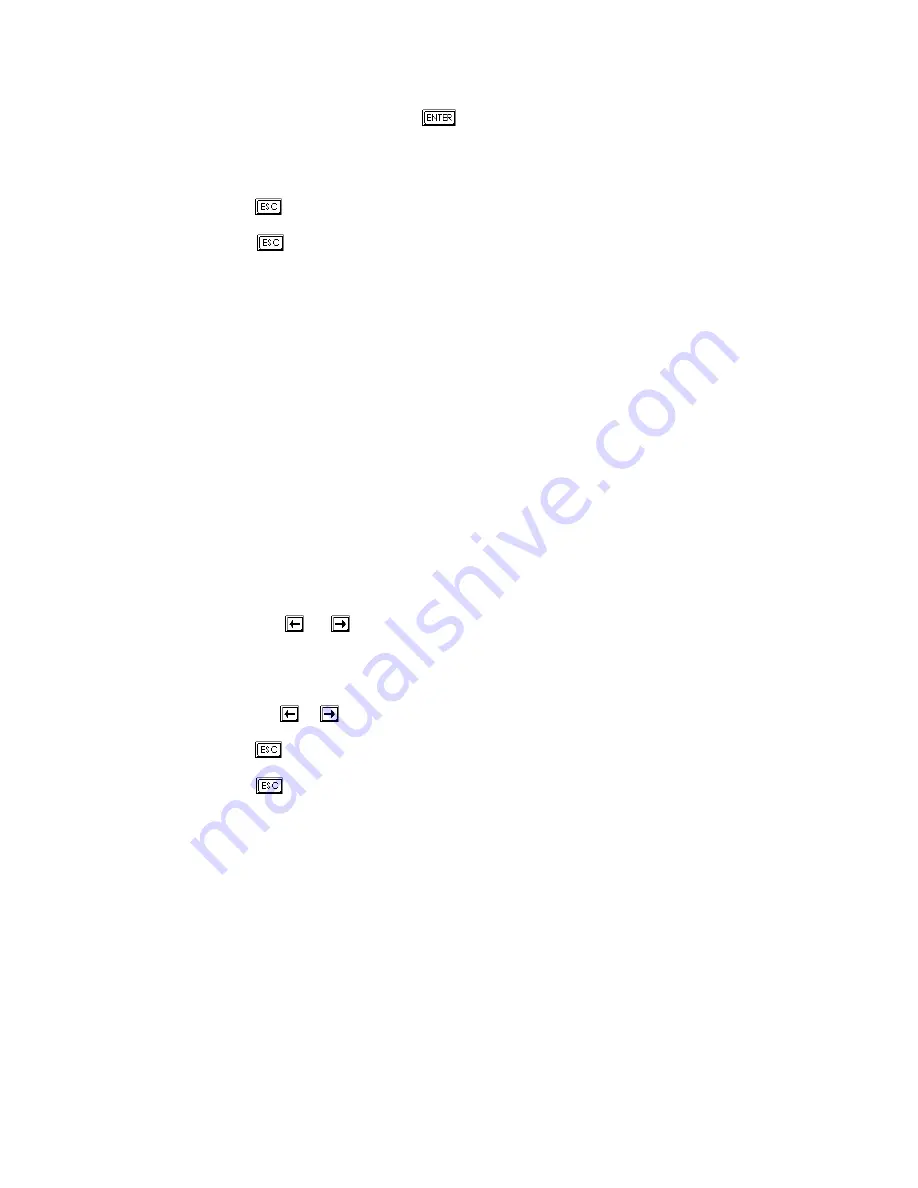
AcerAltos 9100 Series User’s Guide
3-28
6. Retype the password then press
.
After setting the password, the system automatically sets the Setup Password
parameter to Present.
7.
Press
to exit the System Security screen and return to the main menu.
8. Press
to exit the BIOS utility. A dialog box appears asking if you want to
save the CMOS data.
9. Select Yes to save the changes and reboot the system.
10. While rebooting, turn off the system then open the housing.
11. Set jumper JP3 to pins 1-2 to enable the password function.
The next time you want to enter the BIOS utility, you must key-in your Setup
password.
Changing or Removing the Setup Password
Should you want to change your setup password, do the following:
1. Enter the BIOS utility and select System Security.
2. Highlight the Setup Password parameter.
3. Press
the or
key to display the password prompt and key-in a new
password.
or
Press the
or
key and select None to remove the existing password.
4.
Press
to exit the System Security screen and return to the main menu.
5. Press
to exit the BIOS utility. A dialog box appears asking if you want to
save the CMOS data.
Содержание Altos 9100 Series
Страница 1: ...AcerAltos 9100 Series User s Guide ...
Страница 115: ...Chapter 5 System Housing 5 15 5 Connect the signal and power cables to the drive ...
Страница 124: ...AcerAltos 9100 Series User s Guide 5 24 5 9 Connecting External Devices 5 9 1 Connecting a Monitor ...
Страница 125: ...Chapter 5 System Housing 5 25 5 9 2 Connecting a Keyboard ...
Страница 126: ...AcerAltos 9100 Series User s Guide 5 26 5 9 3 Connecting a Mouse Mouse ...
Страница 127: ...Chapter 5 System Housing 5 27 5 9 4 Connecting a Printer ...
Страница 128: ...AcerAltos 9100 Series User s Guide 5 28 5 10 Complete System Connections ...
Страница 149: ... SSHQGL ULYH 7UD 0DQDJHPHQW 6 VWHP ...






























