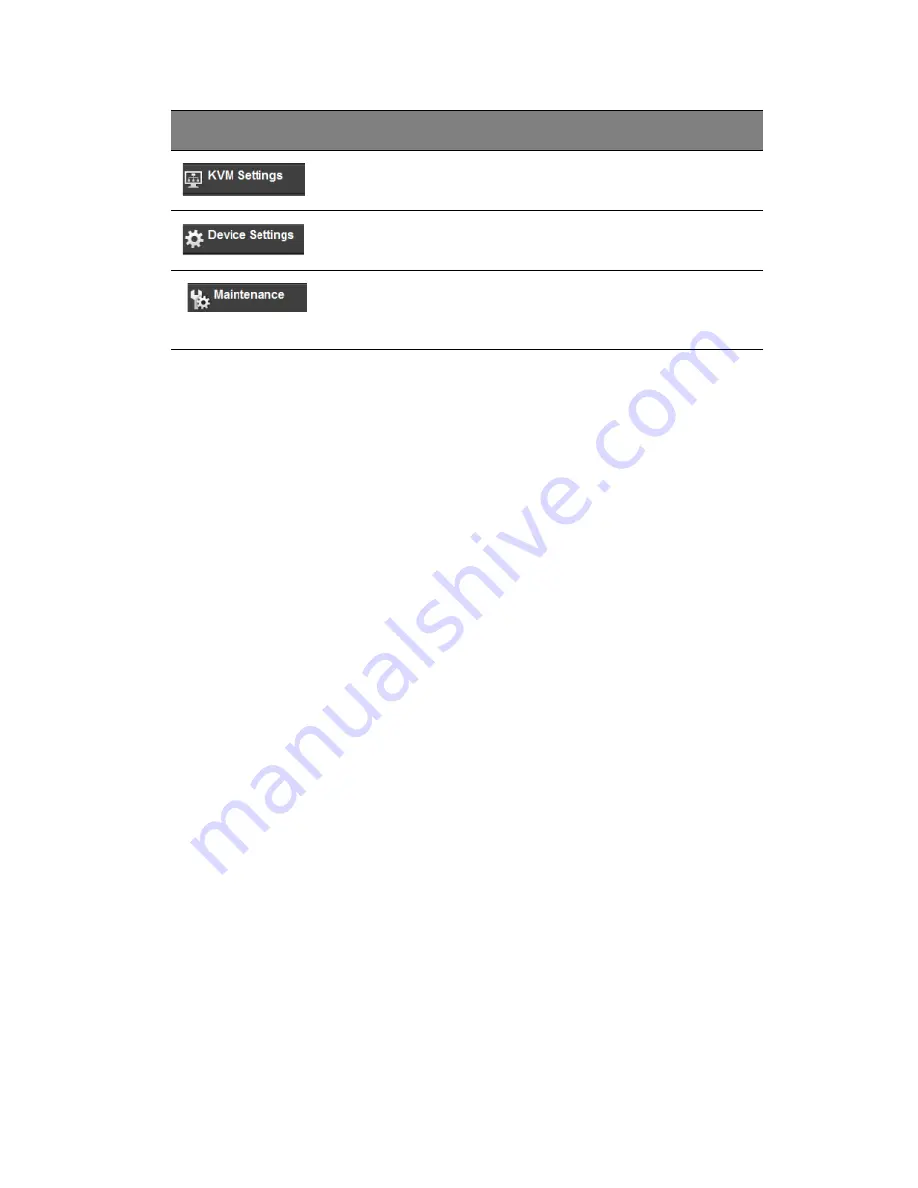
31
Log Out
From any page, click on the L
OG
O
UT
icon at the top right of the screen
to log out of the Acer Smart Blade Console.
Click on this icon to configure keyboard, video and mouse
settings. See“KVM Settings” on page 52 for details.
Click on this icon to configure device settings. See“Device
Settings” on page 57 for details.
Click on this icon to get information on the CMM, update
its firmware, check the event log and reset the unit.
See“Maintenance” on page 67 for details.
Icon
Description
Содержание AB460 F1
Страница 1: ...AB7000 Series User Guide ...
Страница 14: ...xiv ...
Страница 21: ...1 Document Description ...
Страница 24: ...1 Document Description 4 ...
Страница 25: ...2 Chassis Enclosure ...
Страница 37: ...17 Figure 2 8 Enclosure Installed into Rack ...
Страница 111: ...3 Server Blades Setup and Installation ...
Страница 121: ...101 Figure 3 60 Card Installation ...
Страница 171: ...151 4 DIMMs system memory 5 Airflow Deflector 6 CPU Heatsinks 7 Top Cover Item Description ...
Страница 184: ...3 Server Blades Setup and Installation 164 HDD Failure OFF ON HDD Rebuild Blink OFF HDD Locate OFF ON Status Blue Red ...
Страница 213: ...193 Boot This menu allows you to configure boot settings for the system Figure 3 126 Boot Setup ...
Страница 280: ...3 Server Blades Setup and Installation 260 ...
Страница 281: ...4 Networking Switch Modules ...
Страница 470: ...4 Networking Switch Modules 450 Multicast MULTICAST HOME page has links to multicast features in the switch ...
Страница 573: ...5 Acer Smart Blade Manager ...
Страница 600: ...5 Acer Smart Blade Manager 580 ...
Страница 601: ...Appendix A Troubleshooting ...
Страница 616: ...Appendix A Troubleshooting 596 ...
















































