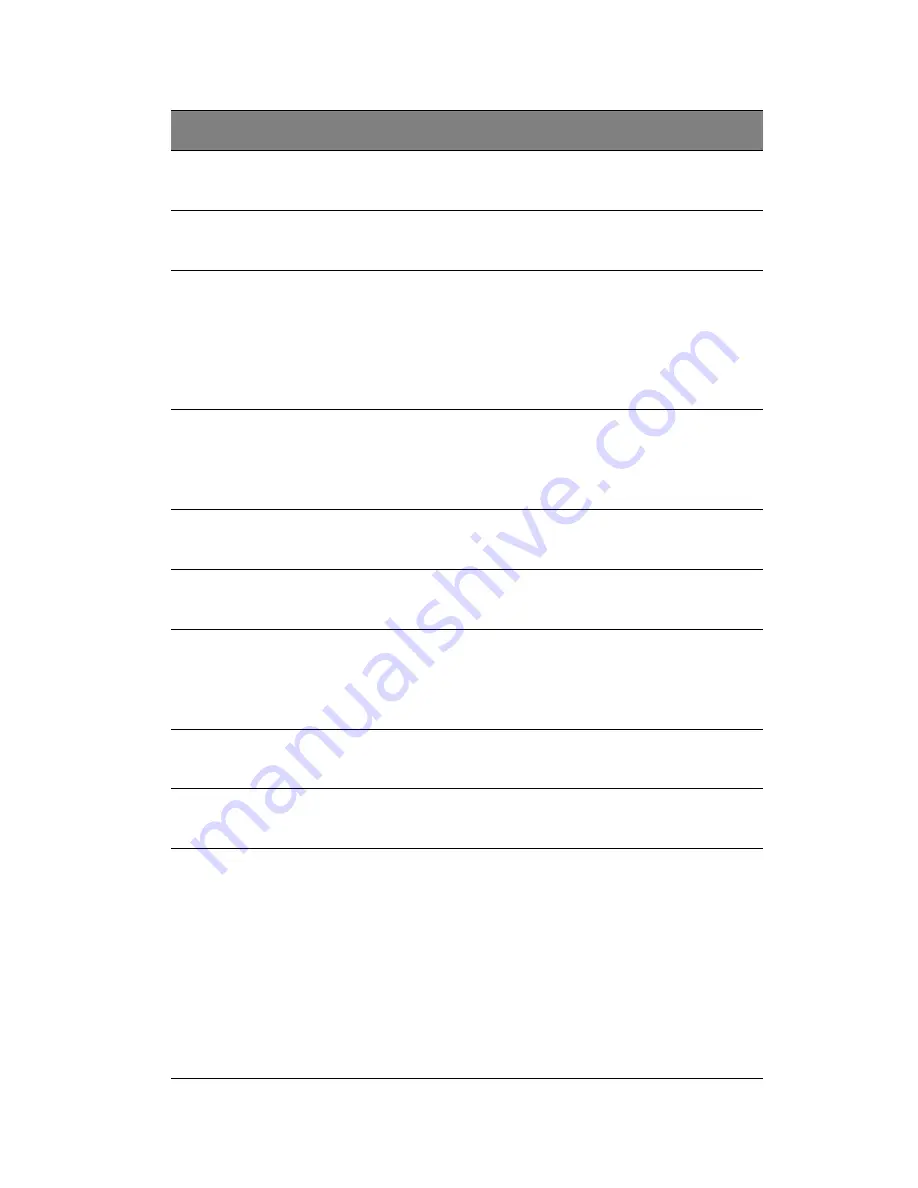
49
6
Email
Address
Type in the user's email address in this window
(optional).
7
Mobile
Phone
Type in the user's mobile phone number (optional).
8
Group
Membersh
ip
This field indicates the group that the user belongs to.
To select a group, click on the group name in the “Not
Member Of” window (9) select it, then click on the
backwards arrow (10) to enter the group name in the
Group Membership field (8). Reverse the procedure to
remove the user from a group.
9
Not
Member
Of
Window
Select a member in this window for assigning to group
membership.
10
Backwards
Arrow
Use this arrow to add a member to a group
membership.
11
Forwards
Arrow
Use this arrow to remove a member from group
membership.
12
IPMI
Privilege
Level
Click on the pull-down arrow to activate the Privilege
Selection menu. The IPMI Privilege Level contains five
categories: No Access, User, Operator, Administrator
and OEM.
13
Create
Click this icon to create a new user or group in the
User/Group Management fields.
14
Modify
Click this icon to modify a user's or group information
in the User/Group Management fields.
15
Copy
Click on this button to copy a user's or group
information in the User/Group Management fields.
Copy User: select an existing user from the selection box.
Enter a new user name in the “New User Name” window.
Click the “Copy” icon and a new user with the name you
typed in will be created. The properties of the selected user
will be copied to the new user.
Copy Group: select an existing group from the selection
box. Enter a new group name in the “New Group Name”
window. Click the “Copy” icon and a new group with the
name you typed in will be created. The properties of the
selected group will be copied to the new group.
Item
Name
Description
Содержание AB460 F1
Страница 1: ...AB7000 Series User Guide ...
Страница 14: ...xiv ...
Страница 21: ...1 Document Description ...
Страница 24: ...1 Document Description 4 ...
Страница 25: ...2 Chassis Enclosure ...
Страница 37: ...17 Figure 2 8 Enclosure Installed into Rack ...
Страница 111: ...3 Server Blades Setup and Installation ...
Страница 121: ...101 Figure 3 60 Card Installation ...
Страница 171: ...151 4 DIMMs system memory 5 Airflow Deflector 6 CPU Heatsinks 7 Top Cover Item Description ...
Страница 184: ...3 Server Blades Setup and Installation 164 HDD Failure OFF ON HDD Rebuild Blink OFF HDD Locate OFF ON Status Blue Red ...
Страница 213: ...193 Boot This menu allows you to configure boot settings for the system Figure 3 126 Boot Setup ...
Страница 280: ...3 Server Blades Setup and Installation 260 ...
Страница 281: ...4 Networking Switch Modules ...
Страница 470: ...4 Networking Switch Modules 450 Multicast MULTICAST HOME page has links to multicast features in the switch ...
Страница 573: ...5 Acer Smart Blade Manager ...
Страница 600: ...5 Acer Smart Blade Manager 580 ...
Страница 601: ...Appendix A Troubleshooting ...
Страница 616: ...Appendix A Troubleshooting 596 ...






























