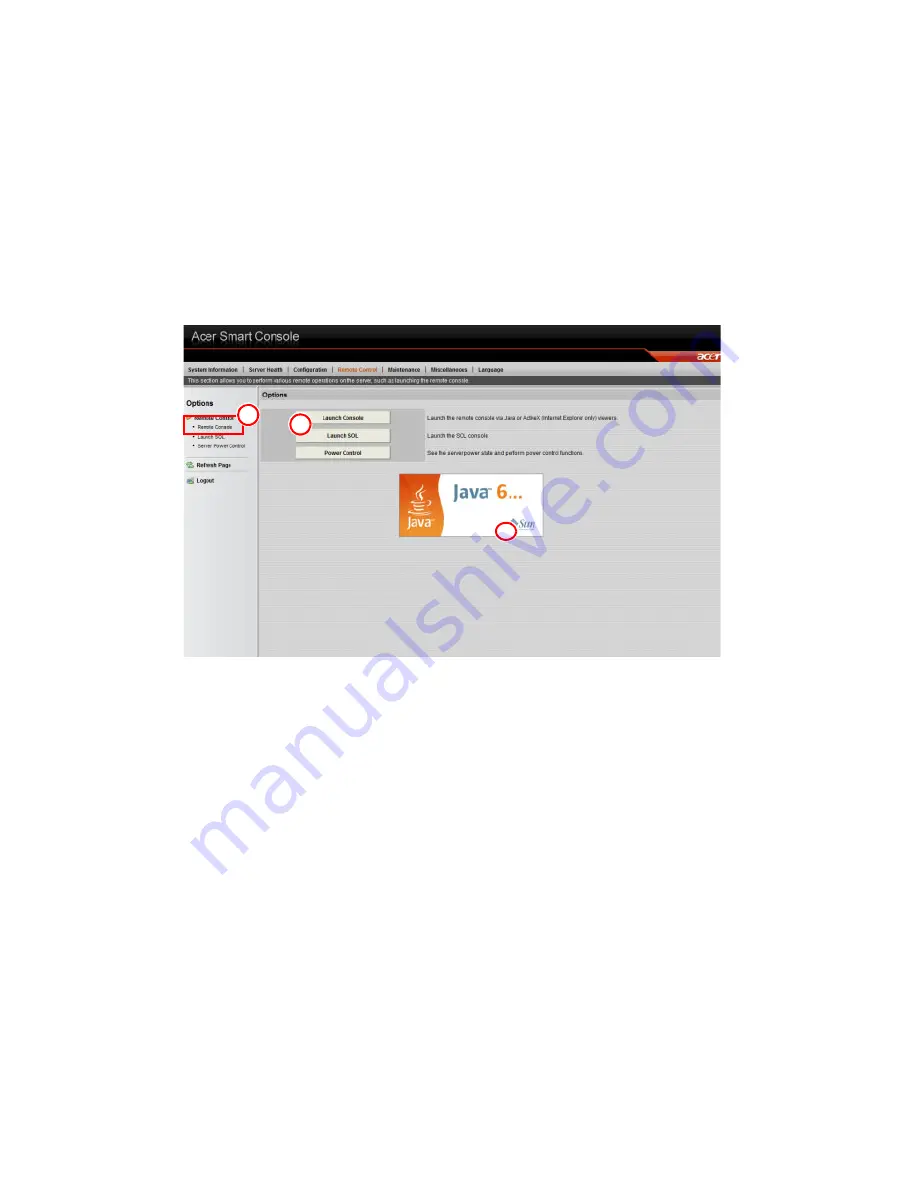
3 Server Blades: Setup and Installation
128
5
Refresh: Click this button to refresh the page.
6
LogOut: Click this button to log out from the remote console.
Remote Console
This feature allows you to perform various activities on the server.
When you click on the Remote Console icon in the Options window (1)
to activate Remote Console settings, the following screen will display.
Figure 3-82. Remote Console
1
Remote Console: Check this item to enable the remote console and
manage the server from a remote site via Java or ActiveX (for
Internet Explorer).
2
Launch Console: Click this button to launch the remote console via
the Java script.
3
Java Starting: Upon launching the remote console, a screen
displays, indicating that Java is starting.
Once the process is completed, a screen displays as shown below.
1
2
3
Содержание AB460 F1
Страница 1: ...AB7000 Series User Guide ...
Страница 14: ...xiv ...
Страница 21: ...1 Document Description ...
Страница 24: ...1 Document Description 4 ...
Страница 25: ...2 Chassis Enclosure ...
Страница 37: ...17 Figure 2 8 Enclosure Installed into Rack ...
Страница 111: ...3 Server Blades Setup and Installation ...
Страница 121: ...101 Figure 3 60 Card Installation ...
Страница 171: ...151 4 DIMMs system memory 5 Airflow Deflector 6 CPU Heatsinks 7 Top Cover Item Description ...
Страница 184: ...3 Server Blades Setup and Installation 164 HDD Failure OFF ON HDD Rebuild Blink OFF HDD Locate OFF ON Status Blue Red ...
Страница 213: ...193 Boot This menu allows you to configure boot settings for the system Figure 3 126 Boot Setup ...
Страница 280: ...3 Server Blades Setup and Installation 260 ...
Страница 281: ...4 Networking Switch Modules ...
Страница 470: ...4 Networking Switch Modules 450 Multicast MULTICAST HOME page has links to multicast features in the switch ...
Страница 573: ...5 Acer Smart Blade Manager ...
Страница 600: ...5 Acer Smart Blade Manager 580 ...
Страница 601: ...Appendix A Troubleshooting ...
Страница 616: ...Appendix A Troubleshooting 596 ...






























