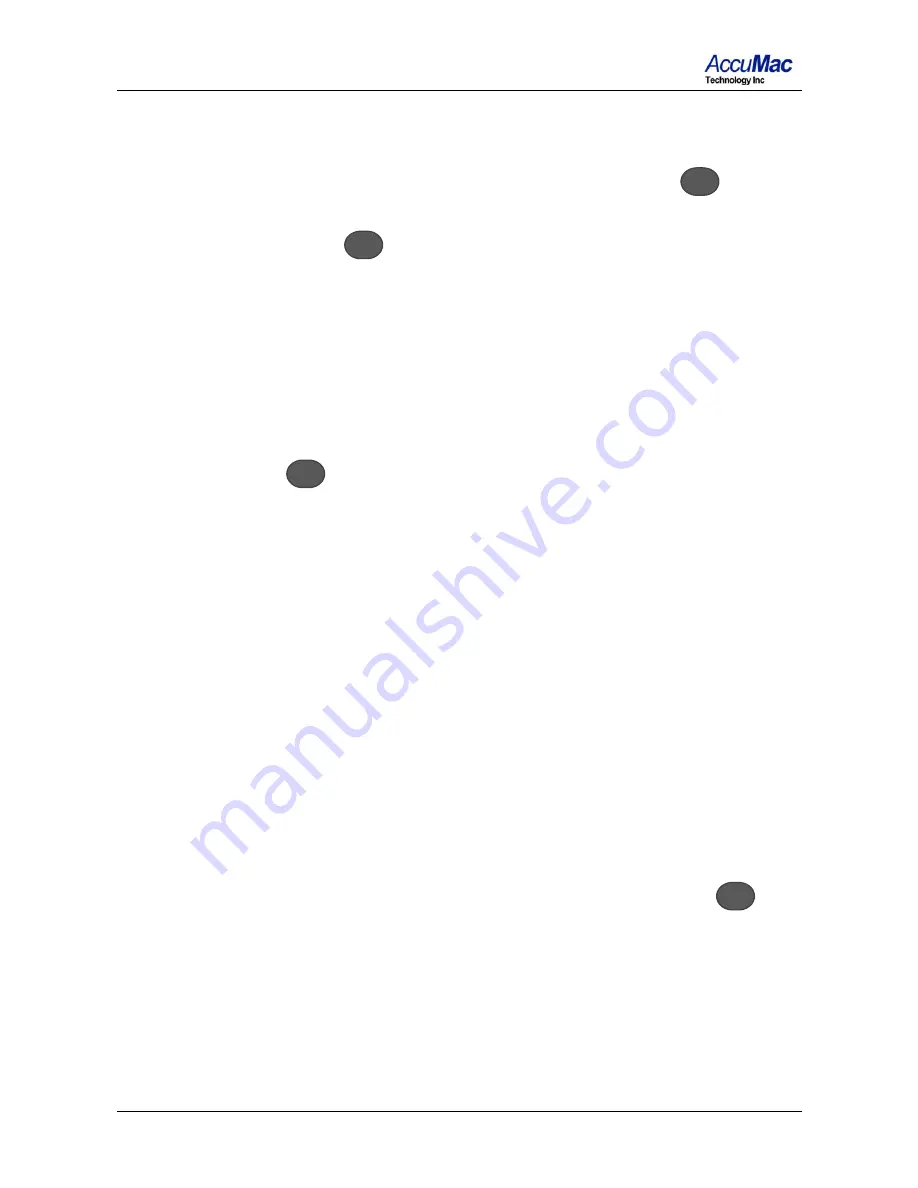
AM8060 Precision Thermometer User’s Guide
29/41
temperature data is being written to the flash drive. The
saved file name is U2DATA.txt.
5)
If users want to stop the data saving, just press
REC
key on
the front panel. AM8060 will produce a short beep and the
LED above
REC
key will be turned off to indicate the
process has been halted.
The following list is an example of data saved in the
U2DATA.txt file on a flash drive. Time column indicates
time in unit of seconds; t1, t2 and t1-t2 indicate
temperature readings from sensor 1, sensor2 and difference
of two sensors in Celsius. An “end” is written to the file
when
REC
key has been turned off.
Time t1 t2 t1-t2
0.23 -4.525 +529.475 -534.000
1.44 -4.524 +529.475 -534.000
2.64 -4.524 +529.475 -533.999
3.85 -4.524 +529.475 -533.999
5.05 -4.524 +529.475 -534.000
6.26 -4.524 +529.475 -534.000
7.46 -4.524 +529.476 -534.000
8.67 -4.524 +529.476 -534.000
end
6)
The above operations can be repeated to do multiple time
data saving.
7)
The temperature data file U2DATA.txt in the flash drive
can be transferred to a computer. Just unplug the flash
drive when it is stopped (when the LED above the
REC
key
is off
)
and plug it into a computer’s USB connector. Once
the flash drive is detected by the computer’s OS, users can
copy the file over normally.
While using the flash drive, the data saving period can be adjusted
with the front panel. The default saving period is 1.21 seconds
,
and it












































