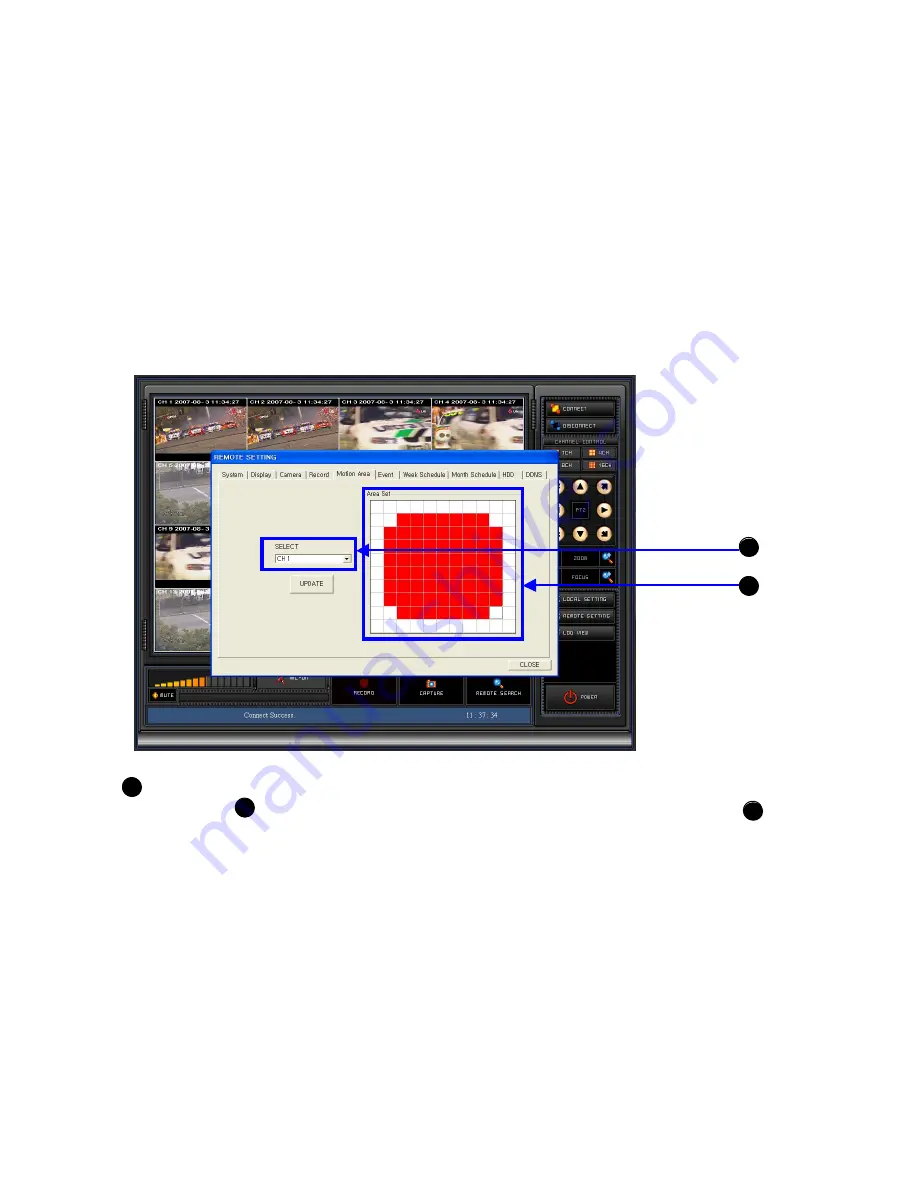
FRAME RATE:
60, 30, 15, 10, 5, 1, 0.5 IPS.(NTSC)
AUDIO:
ON/ OFF It defines whether audio signal with video together can be recorded
or not. Recording of audio channel from CH1 to CH16 can be selected separately in 2)
SELECT CH. The audio channel which don’t have to record can be selected as “OFF”
after selecting channel in SELECT CH.
RECORD SCHEDULE
“Weekly Schedule” recording or “Monthly Schedule” recording can be selected for
schedule recording. If None is selected, there is no schedule recording.
57
E) MOTION AREA
1
2
SELECT CH:
In order to assign the area for motion detection, first video channel can be
selected in . Then area for motion detection can be selected using mouse like .
1
2
1
















































