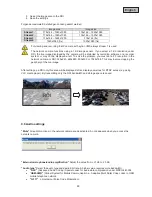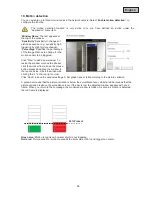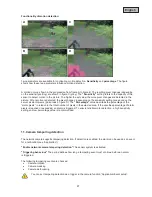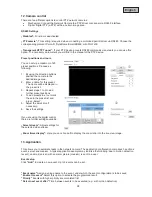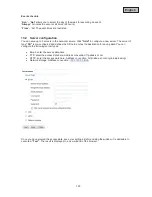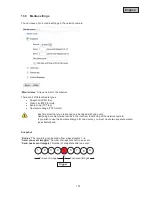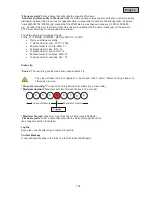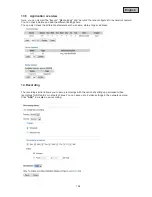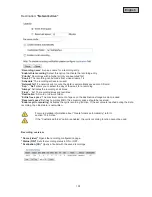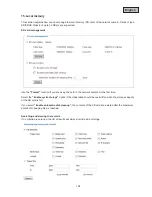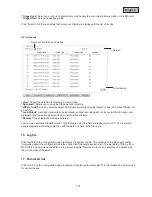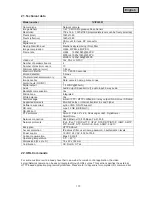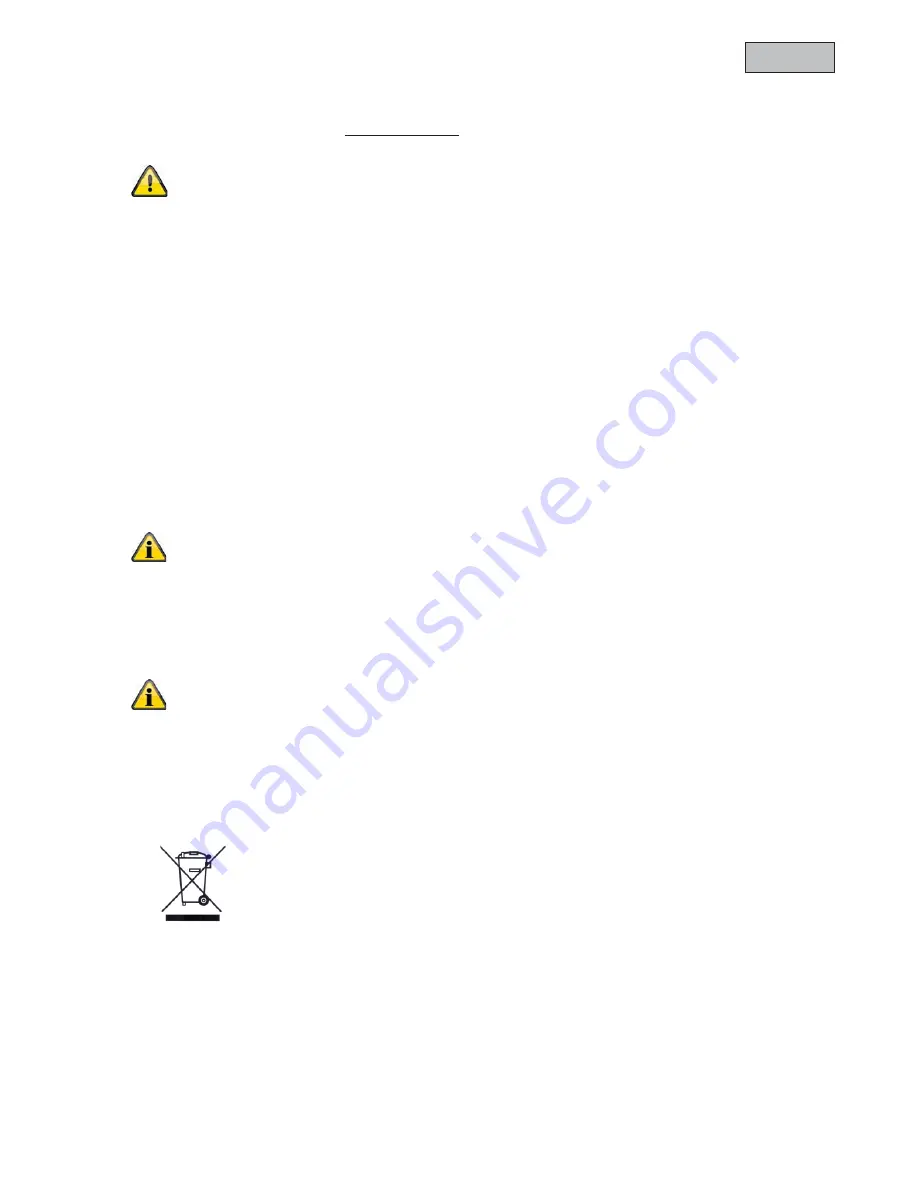
109
English
Upgrade firmware
Like an update with the installation wizard, you can update the firmware of the network camera here. You can
download the latest firmware from www.abus-sc.com. Select the firmware file (*.pkg) and press “Upgrade”.
The update takes a short time. When you restart the network camera, it is started with the new firmware.
19. Maintenance and Cleaning
19.1
Function Test
Regularly check the technical safety of the product, e.g. check the housing for damage.
If safe operation is no longer possible, cease operating the product and safeguard it against
accidental operation.
Safe operation is no longer possible if:
x
the device shows visible damage,
x
the device no longer functions, and
x
the device has been stored in adverse conditions for a long period of time, or
x
the device has been subject to stress during transportation.
This product is maintenance-free for you. There are no components to service or anything
inside the product to check. Never open it.
19.2
Cleaning
Clean the device with a clean, dry cloth. The cloth can be dampened with lukewarm water if it gets dirty.
Make sure that liquid does not get into the inside of the device as this will cause damage.
Do not use any chemical cleaning products as this could damage the surface of the housing.
20. Disposal
Devices that have been marked accordingly may not be disposed of as domestic waste. At
the end of its service life, dispose of the product according to the applicable legal
requirements.
Please contact your dealer or dispose of the products at the local collection point for
electronic waste.
Never disconnect the network camera from the power supply during an firmware upgrade,
otherwise you risk causing irreparable damage.
A firmware upgrade can last up to 10 minutes.