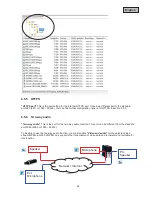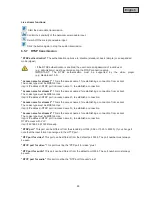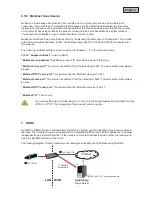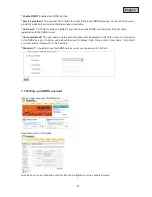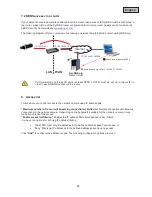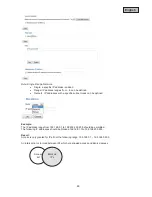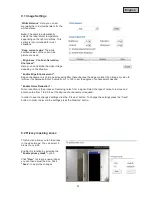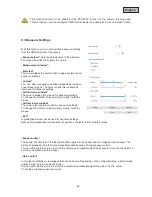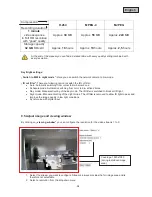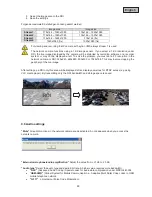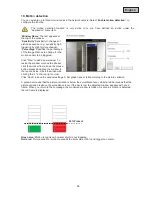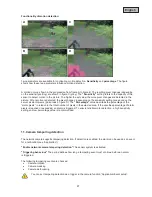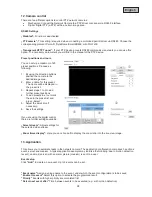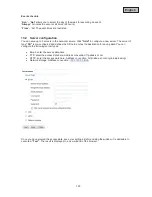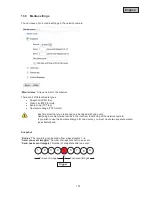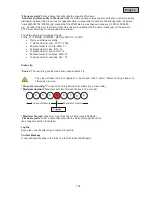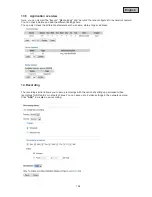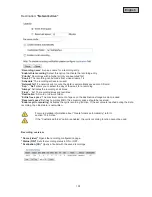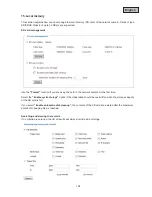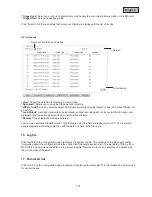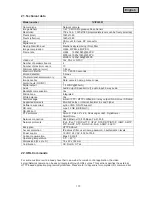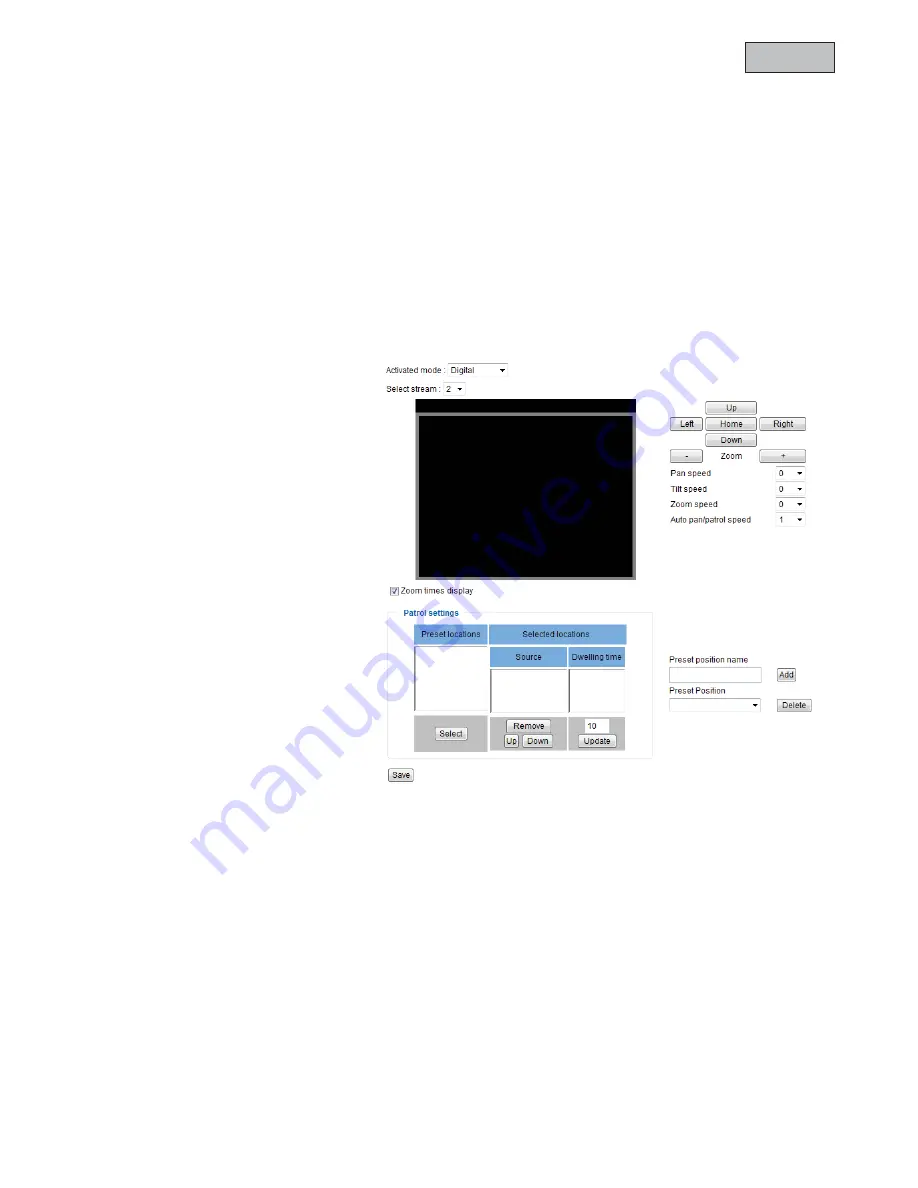
98
English
12. Camera control
There are two different options to control PTZ network cameras:
x
Mechanical: Connect the Network Camera to a PTZ driver or scanner via RS485 interface.
x
Digital: Digital PTZ (e-PTZ) within a certain image area.
RS485 Settings
„Disabled“:
Function is deactivated.
„PTZ camera“:
This setting is required when connecting a motorized pan/tilt driver via RS485. Choose the
corresponding protocol: Pelco-D, DynaDome/SmartDOME, Lilin PIH-7x00.
„Transparent HTTP Tunnel“:
If your PTZ device accepts RS485 commands via network you can use this
option. The necessary parameters you will find in the manual of the PTZ device.
Preset positions and tours
You can set up a maximum of 20
preset positions. Proceed as
following:
1.
By using the direction buttons
position the camera tot he
desired image area.
2.
Enter a name for this preset.
The name will be displayed in
the preset list.
3.
Repeat steps 1 to 3 to add
further preset positions
4.
To add presets to a tour mark
these in the preset list and
press „Select“.
5.
Adjust the dwell time if
necessary.
6.
Save the settings.
If you are using the digital control
there are further settings available:
„Select stream“:
Adjust settings for
the selected video stream.
„Zoom times display“:
Here you can choose if to display the zoom ratio into the live view image.
13. Application
This allows you to automate tasks in the network camera. The application configuration comprises 3 sections:
event, server and medium. A typical application example may look like the following: due to motion detection
(event), an email (server) with an alarm picture (medium) is sent to a user.
Event setup
Click
“Add”
to create a new event. Up to 3 events can be set.
“Event name”
Assign a unique name to the event, under which the event configuration is to be saved
“Enable this event”
Select this option to activate the programmed result.
“Priority”
Events with higher priority are completed first
“Detect next event after”
Time between events to be executed (e.g.: with motion detection)
c
d
f
g