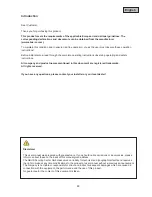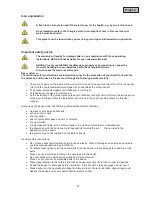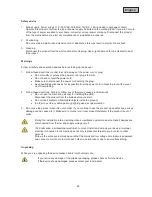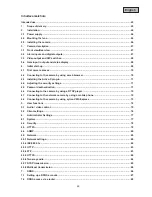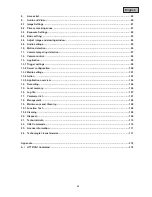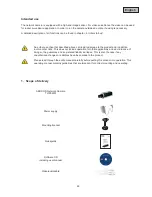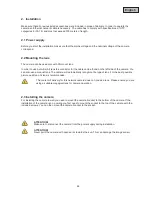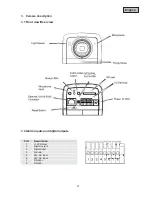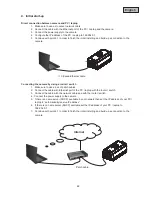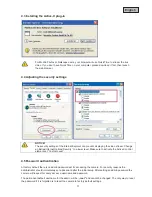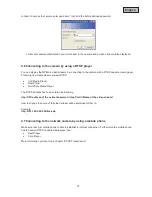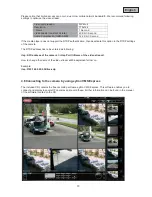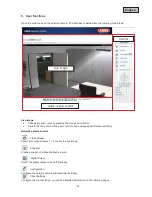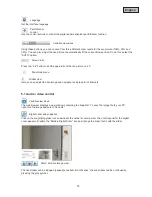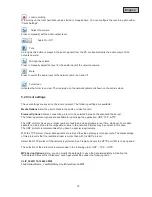62
English
Safety advice
1.
Mains supply: Power supply 110 - 250VAC, 50/60Hz / 12VDC, 1,5A (included in package content)
Operate this product only from the type of power supply indicated on the marking label. If you are not sure
of the type of power supplied to your home, consult your local power company. Disconnect the product
from the mains before you start any maintenance or installation procedures.
2.
Overloading
Do not overload a wall outlet, extension cord or adapter as this may result in electric fire or shock.
3.
Cleaning
Disconnect the product from the wall outlet before cleaning. Use a light damp cloth (no solvents) to dust
the product.
Warnings
Follow all safety and operating advises before starting-up the device!
1.
Follow these directions in order to avoid damage of the power cord or plug:
x
Do not modify or process the power cord or plug arbitrarily.
x
Do not bend or twist the power cord.
x
Make sure to disconnect the power cord holding the plug.
x
Keep heating appliances as far as possible from the power cord in order to prevent the cover
vinyl from melting.
2.
Follow these directions. Failure to follow any of them may cause electrical shock:
x
Do not open the main body, except for installing the HDD.
Disconnect the product from the mains before you start.
x
Do not insert metal or inflammable objects inside the product.
x
In order to avoid any damage during lighting use a surge protection.
3.
Do not use the product when it is out of order. If you continue to use the product when defective, serious
damage can be caused to it. Make sure to contact your local product distributor if the product is out of
order.
During the installation into an existing video surveillance system make sure that all devices are
disconnected from the low and supply voltage circuit.
If in doubt allow a professional electrician to mount, install and wire-up your device. Improper
electrical connection to the mains does not only represent at threat to you but also to other
persons.
Wire-up the entire system making sure that the mains and low voltage circuit remain separated
and cannot come into contact with each other in normal use or due to any malfunctioning.
Unpacking
While you are unpacking the device please handle it with utmost care.
If you notice any damage of the original packaging, please check at first the device.
If the device shows damages, please contact your local dealer.