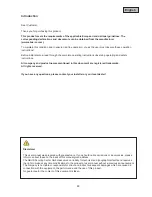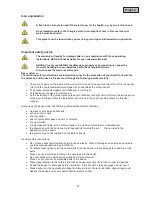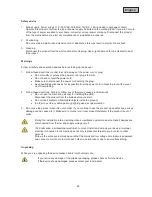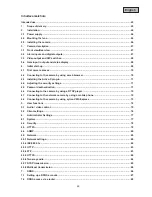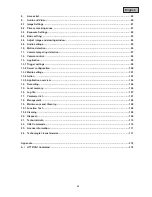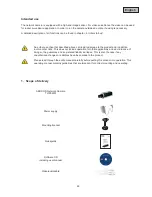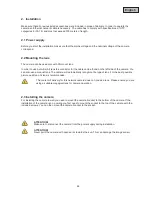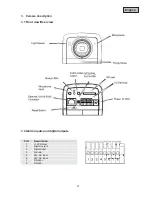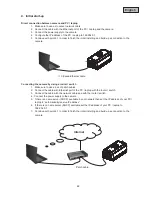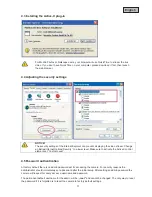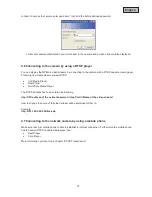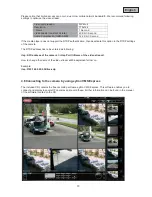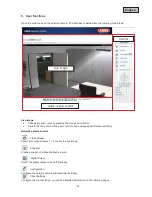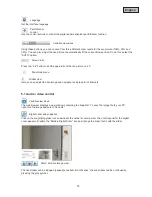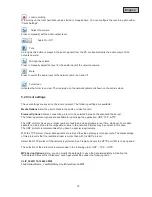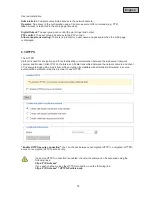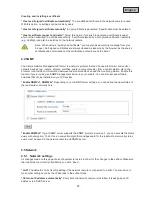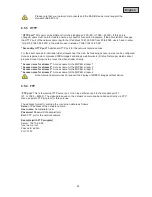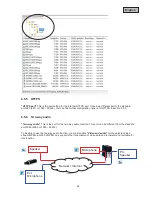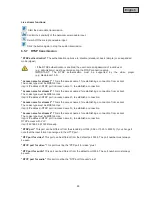70
English
4.1 First camera access
The first camera access takes place by using the program „Installation Wizard 2“.
After starting the wizard it will automatically search the network for all connected EyeseoIP network cameras
and video servers.
You can find the program on the on the CD at
CD-ROM\Tools\EyseoIP Tools\
Install the program on your PC and start it. The wizard will automatically search your network for EyseoIP
camera.
The IP address at factory default is
169.254.0.99
. Without using the installation wizard you can only connect
to the camera if the IP address of the PC is between 169.254.0.1 and 169.254.0.98.
If a DHCP server is active in your network the IP address for your PC and camera will be set automatically.
Start now the installation wizard. If no DHCP server is active the installation wizard adds a virtual IP address
in the range of 169.254.0.xx. As long as the installation wizard is active you can access the network camera
by using the virtual IP address. We recommend adjusting immediately the cameras network settings to the IP
settings of the PC’s network.
After closing Installation wizard 2 the additional virtual IP adress will be removed. If IP-
Camera’s IP address is still in a different IP area then the one from your PC the camera access
is no longer possible.
4.2 Connecting to the camera by using a web browser
If connecting to the camera by using Mozilla Firefox or Netscape a QuickTime stream will be displayed. This
requires that QuickTime from Apple is installed
In order to show the video stream when using Microsoft Inter Explorer a video plug-in is required. This will be
installed when connecting to the camera. A window will appear asking you to install the plug-in. Press the
install button to continue an install the plug-in. Depending on the security setup of the Internet Explorer the
installation might be blocked. In this case you need to adjust the security settings.