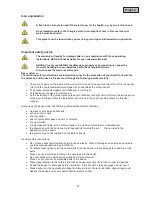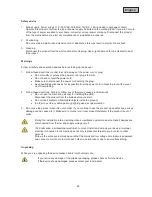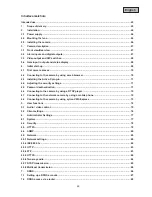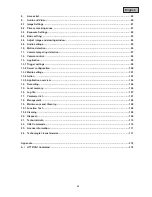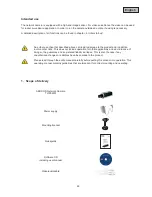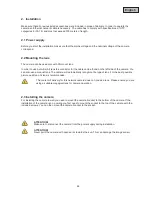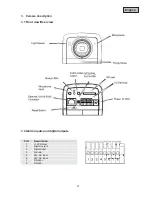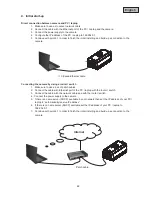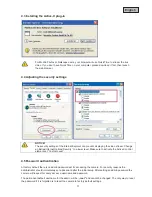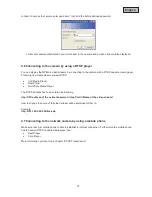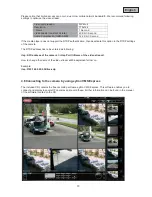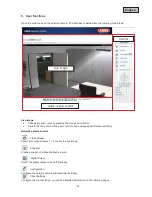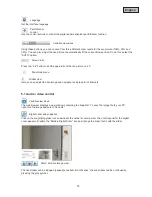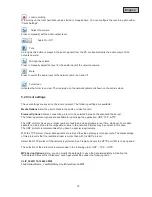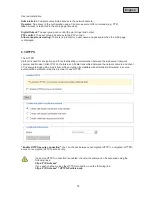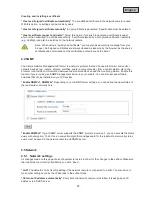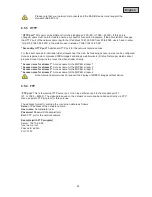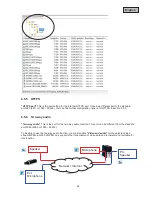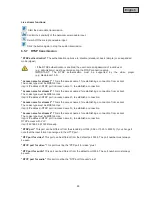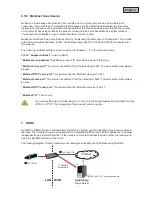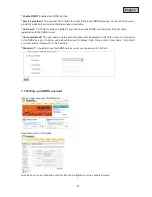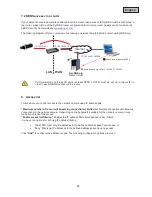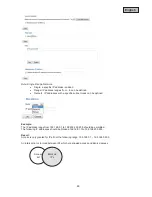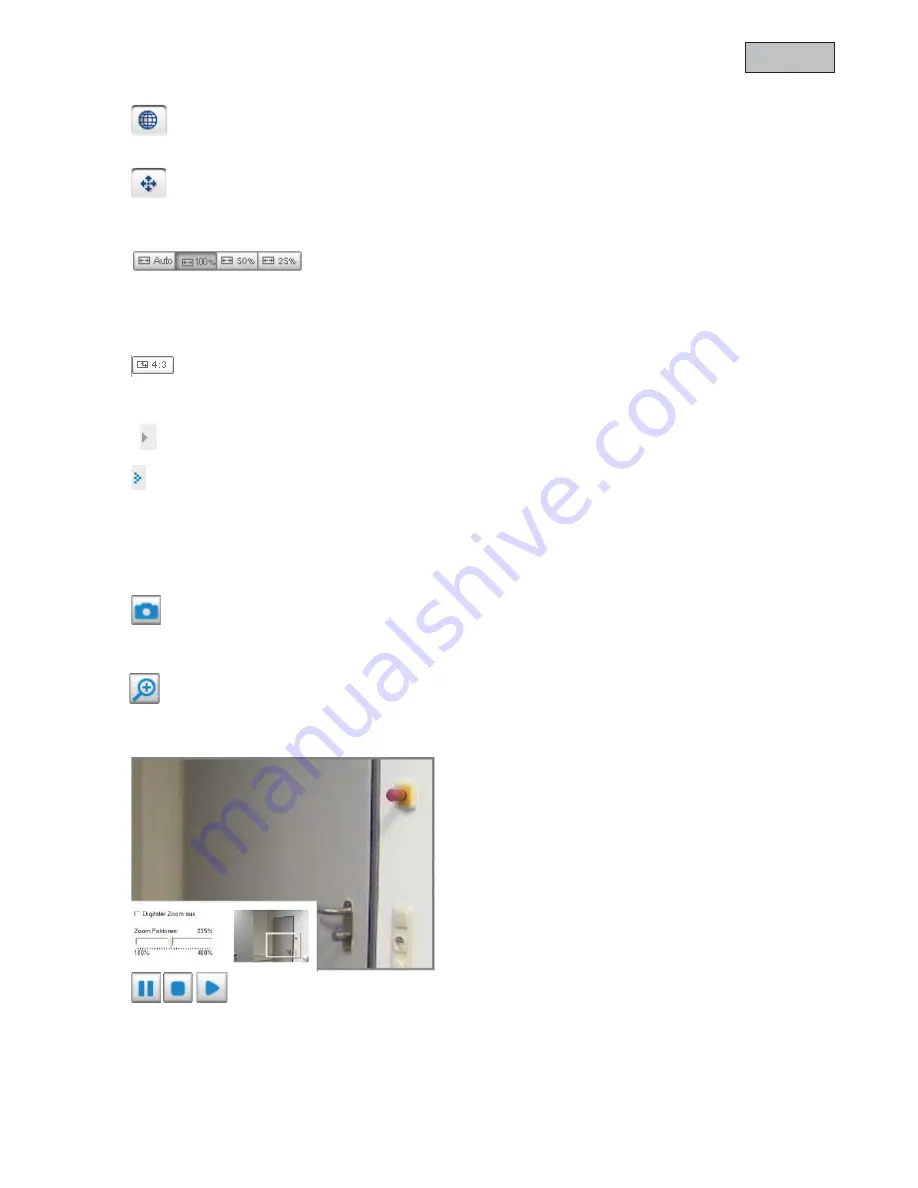
75
English
Language
Set the interface language.
Pan/tilt/zoom
control
Use the control buttons to control the digital and mechanical pan/tilt/zoom function.
Variable view sizes
Using these buttons, you can choose from three different zoom levels for the live picture (100%, 50% and
25%). You can also adjust the live picture to automatically fit the current browser size. Do do this, select the
“AUTO” option.
Screen ratio
Press the “4:3” button to set the page ratio of the live picture to 4:3.
Show/hide menu
Global view
Here you can adjust the live image and navigate to single point of interests
5.1 Audio / video control
Variable view sizes
The web browser displays a new window containing the snapshot. To save the image file to your PC,
right-click the image and select “Save As”.
Digital zoom and snapshot
Click on the magnifying glass icon underneath the network camera view. The control panel for the digital
zoom appears. Disable the “Disable Digital Zoom” box and change the zoom factor with the slider.
Start / stop live image view
The live stream can be stopped (paused) or exited. In both cases, the live stream can be continued by
pressing the play symbol.