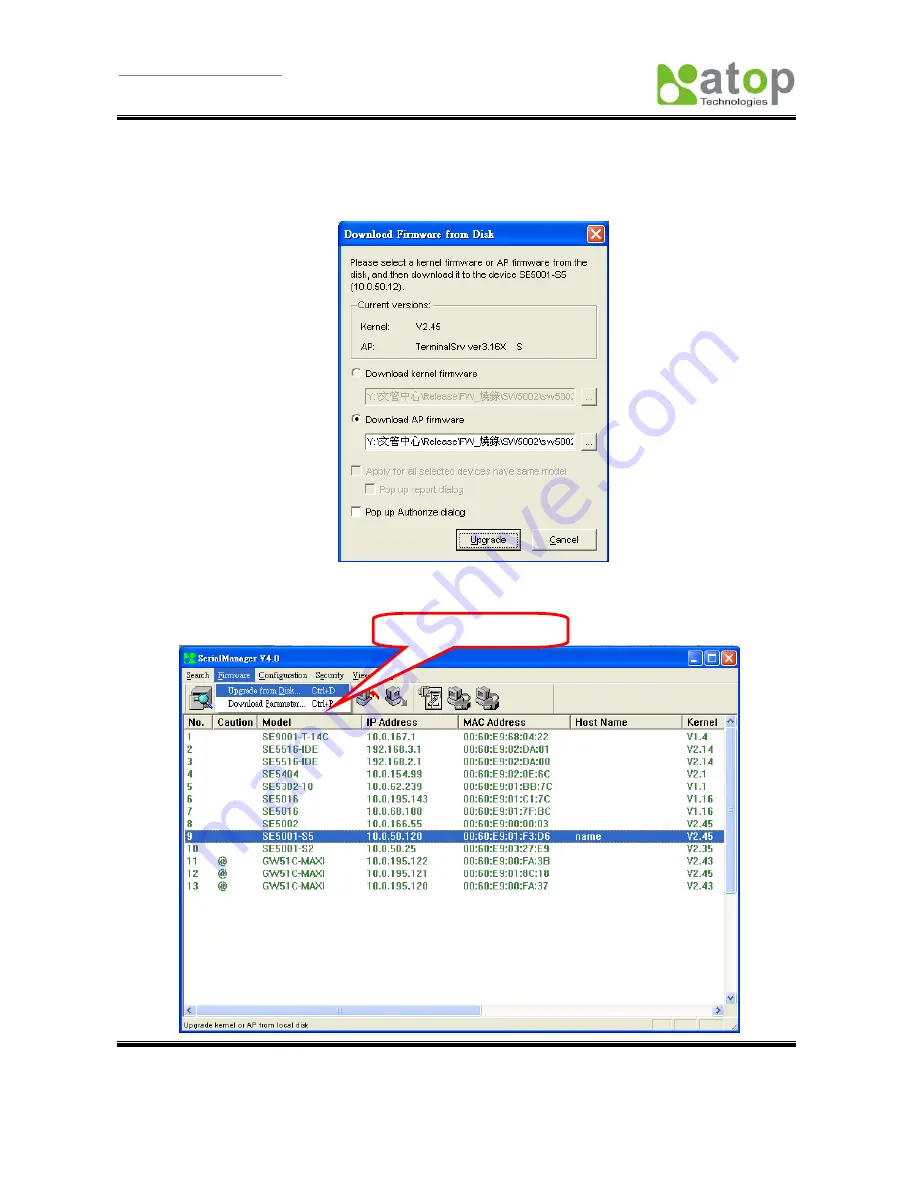
User Manual Version 1.5
SE5001 Ethernet Serial Server
Copyright © 2006 Atop Technologies, Inc.
All rights reserved. Designed in Taiwan.
56
The user can enter the window for downloading by firstly clicking a designated network device, and then
selecting the submenu option
Upgrade from disk
in the main menu option
Firmware
, or directly clicking the
button
Upgrade from disk
. And then the user can select and download the required firmware from the disk,
as shown in the figure below:
The user can also select several same devices at one time, and realize the firmware updating for them by
selecting
Apply for all selected devices have same model
.
Download Parameter

























